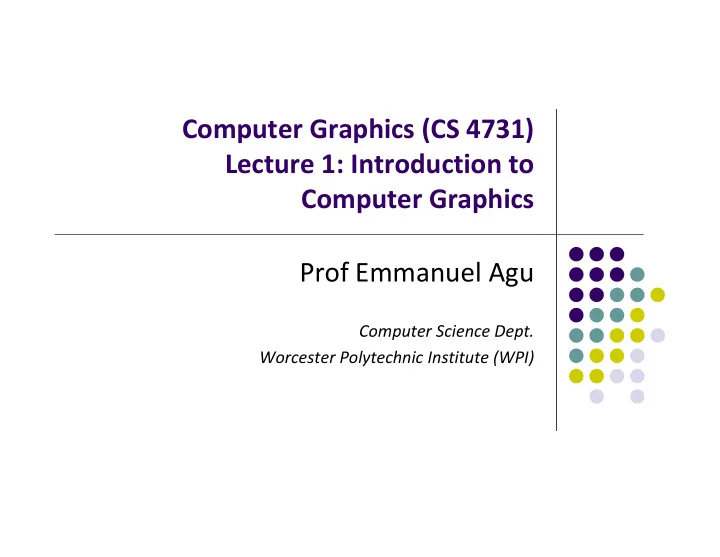
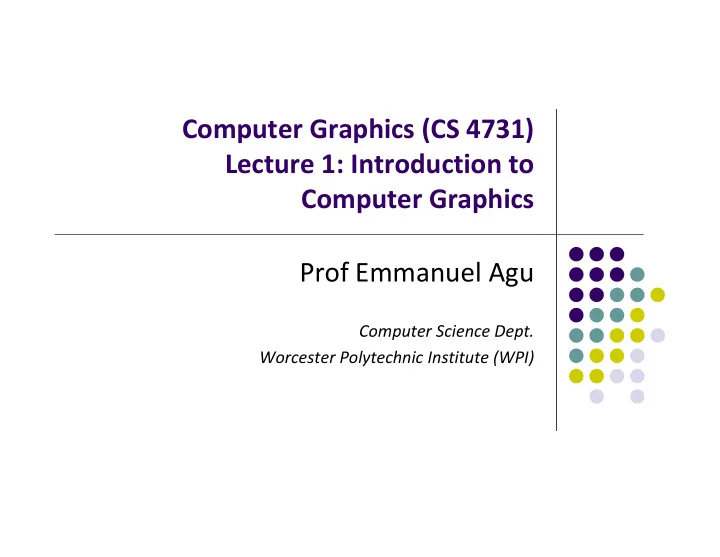
Computer Graphics (CS 4731) Lecture 1: Introduction to Computer Graphics Prof Emmanuel Agu Computer Science Dept. Worcester Polytechnic Institute (WPI)
What is Computer Graphics (CG)? Computer graphics: algorithms, mathematics, data structures ..… that computer uses to generate PRETTY PICTURES Techniques (e.g. draw a line, polygon) evolved over years Built into programmable libraries Computer ‐ Generated! Not a picture!
Photorealistic Vs Real ‐ Time Graphics Not this Class This Class • Real Time graphics: • Photo ‐ realistic: E.g ray tracing Milliseconds to render (30 FPS) slow: may take days to render But lower image quality
Uses of Computer Graphics: Entertainment Entertainment: games Movies Courtesy: Super Mario Galaxy 2 Courtesy: Spiderman
Uses of Computer Graphics Image processing: alter images, remove noise, super ‐ impose images Original Image Sobel Filter
Uses of Computer Graphics Monitor large systems or plants Simulators Courtesy: Courtesy: Evans and Sutherland Dataviews.de
Uses of Computer Graphics Computer ‐ aided design: Display math functions E.g matlab Courtesy: cadalog.com
Uses of Computer Graphics Scientific analysis and visualization: molecular biology, weather, matlab, Mandelbrot set Courtesy: Human Brain Project, Denmark
2D Vs. 3D 2 ‐ Dimensional (2D) 3 ‐ Dimensional (3D) Flat Objects have distances from viewer Objects no notion of distance from viewer (x,y,z) values on screen Only (x,y) color values on screen This class covers both 2D & 3D! • Also interaction: Clicking, dragging •
About This Course Computer Graphics has many aspects Computer Scientists create/program graphics tools (e.g. Maya, photoshop) Artists use CG tools/packages to create pretty pictures
About This Course Most hobbyists follow artist path. Not much math! This Course: Computer Graphics for computer scientists!!! Teaches concepts, uses OpenGL as concrete example Course is NOT just about programming OpenGL a comprehensive course in OpenGL. (Only parts of OpenGL covered) about using packages like Maya, Photoshop
About This Course Class is concerned with: How to build/program graphics tools Underlying mathematics Underlying data structures Underlying algorithms This course is a lot of work. Requires: Lots of coding in C/C++ Shader programming Lots of math, linear algebra, matrices We shall combine: Programmer’s view: Program OpenGL APIs Under the hood: Learn OpenGL internals (graphics algorithms, math, implementation)
Course Text Interactive Computer Graphics: A Top ‐ Down Approach with Shader ‐ based OpenGL by Angel and Shreiner (6th edition), 2012 Buy 6 th edition …….. NOT 7 th edition!!!
Syllabus Summary 2 Exams (50%), 4 Projects (50%) Projects: Develop OpenGL/GLSL code on any platform, must port to Zoolab machine May discuss projects but turn in individual projects Class website: http://web.cs.wpi.edu/~emmanuel/courses/cs4731/A14/ Cheating: Immediate ‘F’ in the course Advice: Come to class Read the text Understand concepts before coding
Elements of 2D Graphics Polylines Text Filled regions Raster images (pictures)
Elements of 2D Graphics Polyline: connected sequence of straight lines Straight lines connect vertices (corners) blow-up vertex
Polyline Attributes Color Thickness Stippling of edges (dash pattern)
Text Devices have: text mode Big Text graphics mode . Little Text Shadow Text Graphics mode: Text is drawn Outlined text Text mode: Text not drawn R o t a t e d T e x t uses character generator Text attributes: Font, color, S MALL CAPS size, spacing, and orientation
Filled Regions Filled region: shape filled with some color or pattern Example: polygons B A D C
Raster Images Raster image (picture) consists of 2D matrix of small cells (pixels, for “picture elements”), in different colors or grayscale. Middle image : magnified showing pixels (squares)
Computer Graphics Tools Hardware tools Output devices: Video monitors, printers Input devices: Mouse/trackball, pen/drawing tablet, keyboard Graphics cards/accelerators (GPUs) Software tools (low level) Operating system Editor Compiler Debugger Graphics Library (OpenGL)
Graphics Processing Unit (GPU) OpenGL implemented in hardware => FAST!! Programmable: as shaders Located either on PC motherboard (Intel) or Separate graphics card (Nvidia or ATI) GPU on separate PCI express card GPU on PC motherboard
Computer Graphics Libraries Functions to draw line, circle, image, etc Previously device ‐ dependent Different OS => different graphics library Tedious! Difficult to port (e.g. move program Windows to Linux) Error Prone Now device ‐ independent libraries APIs: OpenGL, DirectX Working OpenGL program minimal changes to move from Windows to Linux, etc
OpenGL Basics OpenGL’s function is Rendering (or drawing) Rendering? – Convert geometric/mathematical object descriptions into images OpenGL can render: 2D and 3D Geometric primitives (lines, dots, etc) Bitmap images (pictures, .bmp, .jpg, etc) OpenGL OpenGL Program
GL Utility Toolkit (GLUT) OpenGL does NOT manage drawing window OpenGL Window system independent Concerned only with drawing (2D, 3D, images, etc) No window management (create, resize, etc), very portable GLUT: Minimal window management Interfaces with different windowing systems Easy porting between windowing systems. Fast prototyping GLUT OpenGL
GL Utility Toolkit (GLUT) No bells and whistles No sliders No dialog boxes No elaborate menus, etc To add bells and whistles, use system’s API or GLUI: X window system Apple: AGL Microsoft :WGL, etc GLUT ( m inim al) Slider Dialog box
OpenGL Basics Low ‐ level graphics rendering API Maximal portability Display device independent (Monitor type, etc) Operating system independent (Unix, Windows, etc) Window system independent based (Windows, X, etc) OpenGL programs behave same on different devices, OS
Simplified OpenGL Pipeline Vertices go in, sequence of steps (vertex processor, clipper, rasterizer, fragment processor) image rendered This class: learn algorithms and order of these steps Vertex Converts Fragm ent Shader 3 D to 2 D ( Pixel) Shader
OpenGL Programming Interface Programmer view of OpenGL? Application Programmer Interface (API) Writes OpenGL Application programs. E.g glDrawArrays(GL_LINE_LOOP, 0, N); glFlush( );
Framebuffer Dedicated memory location: Draw in framebuffer => shows up on screen Located either on CPU (software) or GPU (hardware) x x geometric scan position logical controller y y address at (639, 0) 0 639 x 0 pixel at address [x,y] spot at (x,y) 479 convert pixel value to color display surface frame buffer y at (639, 479)
References Angel and Shreiner, Interactive Computer Graphics (6 th edition), Chapter 1 Hill and Kelley, Computer Graphics using OpenGL (3 rd edition), Chapter 1
Recommend
More recommend