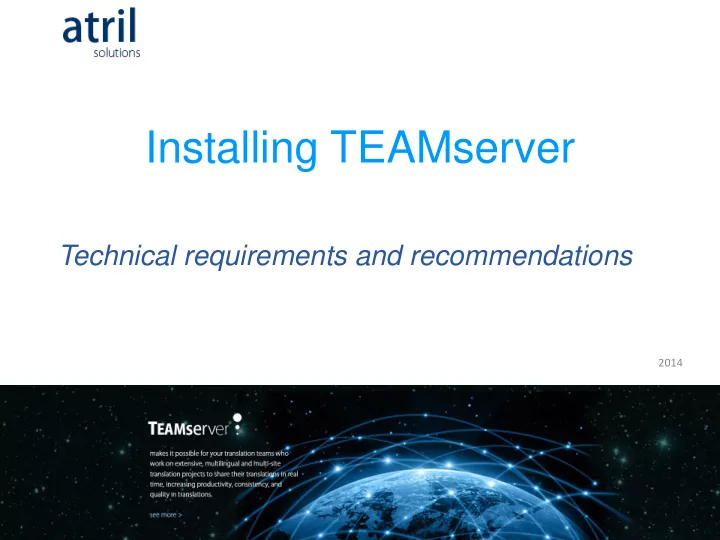
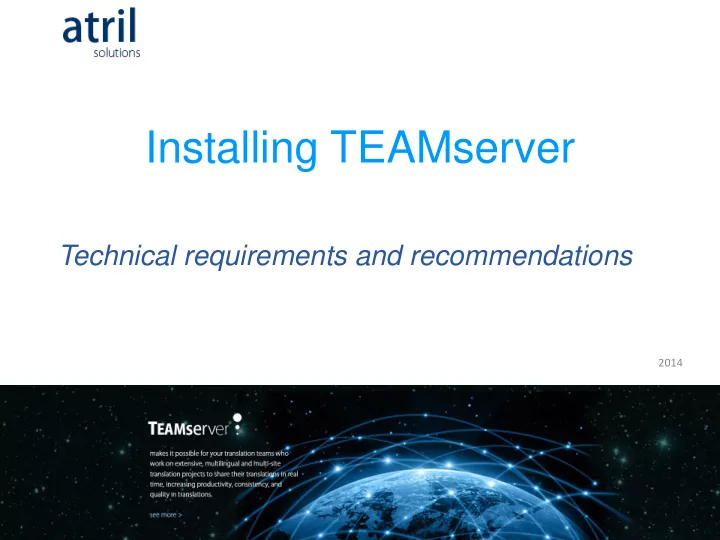
Installing TEAMserver Technical requirements and recommendations 2014
Installing TEAMserver Before installing the TEAMserver, we would like to know: • What is the hardware used? • Are you planning to install TEAMserver and SQL Server on different servers? • Are you opting for floating licenses? – If so, please provide us with the public name (DNS) of the server (example: teamserver.clientname.com)
Installing TEAMserver To carry out the installation of TEAMserver, you must provide: • Access to the server with a user account with Administrator privileges – You can create a new user and grant access by Remote Desktop. – You can also use Teamviewer, GotoMeeting, etc., to allow access using an existing user account. • The user must have full access to the SQL Server. – The user account used to install the TEAMserver will run a script that creates a new database in SQL Server. Therefore, this account must have the necessary permissions in SQL Server. • Ability to send or download files – We must be able to download, or send, the installer for the TEAMserver. – Configuring the Floating License Service will require the ability to download or send several files created in our premises to the server. See requirements and recommendations on next slides to provide best answer.
Software requirements • Microsoft Windows server – Microsoft Windows Server 2003 – Microsoft Windows Server 2003 R2 – Microsoft Windows Server 2008 – Microsoft Windows Server 2008 R2 – Microsoft Windows Server 2012 – Microsoft Windows Server 2012 R2 • Microsoft SQL Windows server – Microsoft SQL Server 2005 (Standard or Enterprise Edition) – Microsoft SQL Server 2008 (Standard or Enterprise Edition) – Microsoft SQL Server 2008 R2 (Standard, Web or Enterprise Edition) – Microsoft SQL Server 2012 (Standard, Web or Enterprise Edition)
Hardware recommendations • Single-Server installation TEAMserver and SQL server installed on the same machine Number of CPU Disk size RAM simultaneous users 1 to 5 1 logical processor, 2.4 120 GB 4 GB GHz 6 to 10 2 logical processors, 2.4 250 GB 8 GB GHz 11 to 20 4 logical processors, 2.4 500 GB 24 GB GHz 21 to 50 8 logical processors, 2.4 1 TB 48 GB GHz
Hardware recommendations • Dual-Server installation ( TEAMserver and SQL server installed on 2 different machines) Number of CPU Disk size RAM simultaneous TEAMserver SQL Server TEAMserver SQL TEAMserver SQL users Server Server 1 to 5 1 logical 1 logical 20 GB 120 GB 2 GB 4 GB processor, 2.4 processor, 2.4 GHz GHz 6 to 10 2 logical 2 logical 20 GB 250 GB 4 GB 8 GB processors, 2.4 processors, 2.4 GHz GHz 11 to 20 4 logical 4 logical 20 GB 500 GB 8 GB 16 GB processors, 2.4 processors, 2.4 GHz GHz 21 to 50 4 logical 8 logical 20 GB 1 TB 16 GB 32 GB processors, 2.4 processors, 2.4 GHz GHz More than 50 4 logical 16 logical 20 GB 2 TB 16 GB 64 GB processors, 2.4 processors, 2.4 GHz GHz
Recommendations for Virtual Machine In case you decide to use a Virtual Machine, here are our recommendations: – TEAMserver’s use of SQL Server requires high I/O throughput – Installing TEAMserver in a virtualized environment is not recommended, unless: • TEAMserver runs in a VM and SQL Server runs on a physical server or • SQL Server runs on a VM but the databases are stored in either fast direct-attached storage or a high-performance SAN
Network authentication External Connection Requirements • If you intend to give access to external translators to TEAMserver, you need to expose your installation server on the Internet. That means you have to create the public DNS of the machine so that it will be used when accessing the TEAMserver from the Internet. To complete the installation from ATRIL side, we need the ‘public name’ (DNS) of the server. • Otherwise, we need to know the name used to identify the server on you network. • Using the server’s IP address is possible, but if the IP address changes the TEAMserver must be reconfigured by ATRIL to work with the new address. Hence, a DNS name is preferable.
Network authentication Firewall related recommendations • The firewall should not be inspecting or interfering the HTTP traffic. If so, it is not ensured that the connection from DVX3 to floating license will succeed. • Be default, ports 80 and 8081 will be used to access the TEAMserver and the Floating Licenses service, respectively. These ports, or whatever ports you use instead, must not be blocked by your firewall. • Configuring your firewall to redirect incoming traffic to a different port is not recommended. Some of TEAMserver’s services (notably, the Floating License Service) may respond unpredictably in these circumstances.
Any questions? contact smita.bonde@atril.com 2014
Recommend
More recommend