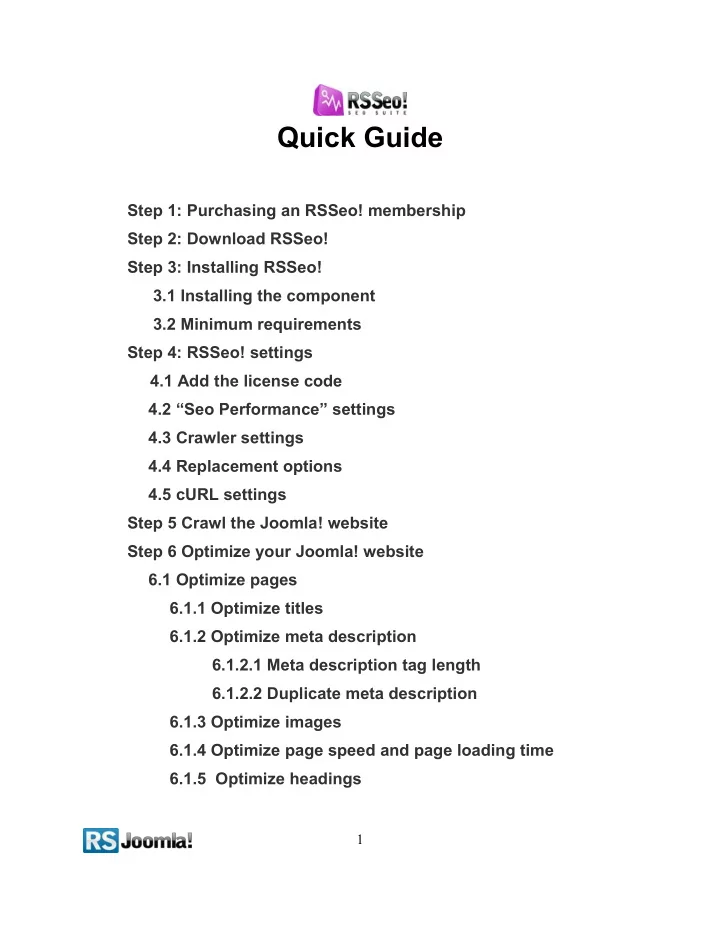
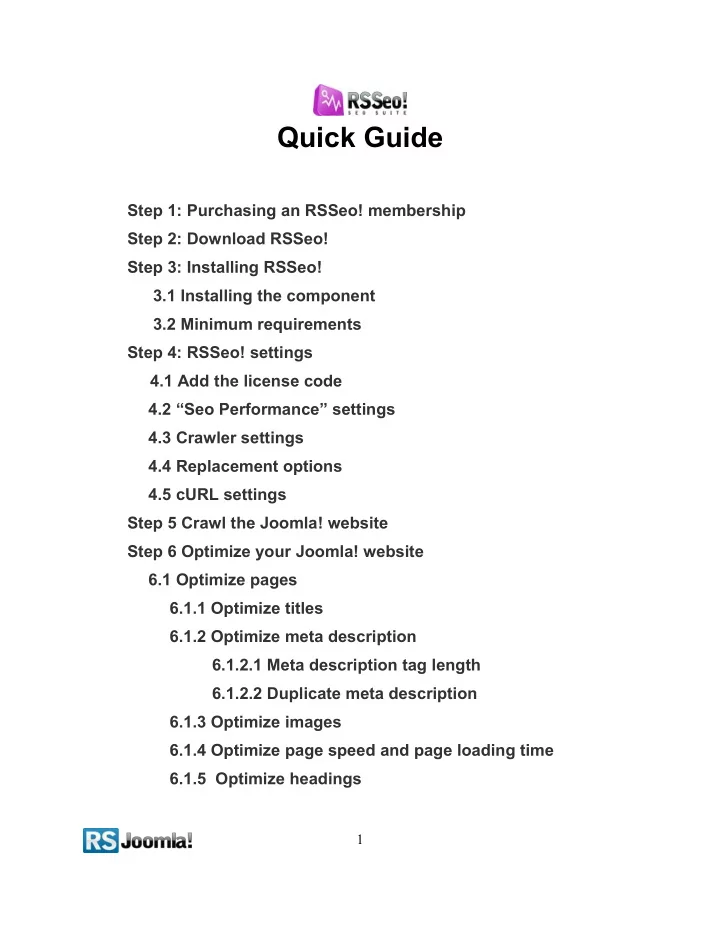
Quick Guide Step 1: Purchasing an RSSeo! membership Step 2: Download RSSeo! Step 3: Installing RSSeo! 3.1 Installing the component 3.2 Minimum requirements Step 4: RSSeo! settings 4.1 Add the license code 4.2 “Seo Performance” settings 4.3 Crawler settings 4.4 Replacement options 4.5 cURL settings Step 5 Crawl the Joomla! website Step 6 Optimize your Joomla! website 6.1 Optimize pages 6.1.1 Optimize titles 6.1.2 Optimize meta description 6.1.2.1 Meta description tag length 6.1.2.2 Duplicate meta description 6.1.3 Optimize images 6.1.4 Optimize page speed and page loading time 6.1.5 Optimize headings 1
6.1.6 Optimize internal links 6.1.6.1 Search engine friendly URLs 6.1.6.2 Add anchor text to links 6.2 Keywords 6.2.1 Optimize keywords 6.2.2 Monitor keyword position 6.3 Add redirects (optional) Step 7: Submit a sitemap to search engines 7.1 Enable canonicalization 7.2 Generate sitemaps with RSSeo! 7.3 Submit the sitemaps to search engines 7.3.1 Submit the sitemap to Google 7.3.1.1 Verify the siteownership for Google Webmaster Tools 7.3.1.2 Submit the sitemap 7.3.2 Submit the sitemap to Yahoo! 7.3.3 Submit the sitemap to Bing Step 8 : Monitor and compare the SEO performances 8.1 Add new competitors Step 9: Google Analytics Integration 2
Step 1: Purchasing an RSSeo! membership When you purchase a membership for the first time, a RSJoomla! account is automatically created for unregistered users, after the purchase has been approved, based on the filled in data. The transaction along with the user details are sent in the registration email. Upon transaction, users have 2 ways of accessing the www.rsjoomla.com account and download RSSeo!: 1. Login with the user and password automatically created and sent through email, during the transaction process, using the Customer Login form. 2. Login with the order number received on the user email. Login with the order number Step 2: Download RSSeo! To download RSSeo! you need to: Step 1: login on www.rsjoomla.com with the user details or the order number received on email. Step 2: in the right side, you will find a section dedicated to RSJoomla! customers: Customer Login. Click on View my downloads 3
Step 3: In the Customer downloads section are listed all the user's memberships. Click on Downloads >> RSSeo! Files >> Component >> Download RSSeo! for Joomla! 1.5 Step 3: Installing RSSeo! 3.1: Installing the component RSSeo! installs like any other component - trough the default Joomla! installer. In the backend panel, head to Extensions >> Install/Uninstall >> Browse RSSeo! from your computer >> Upload File & Install. 4
3.2 Minimum requirements ● You must ensure that you have MySQL, XML and zlib functionality enabled within your PHP installation. ● Please make sure your hosting provider allows loopback connections via one of the following Apache extensions or functions : cURL , fsockopen , fopen , file_get_contents . - RSSeo! uses the above functions to connect to your website's address. There are 2 ways to check cURL , fsockopen , fopen and file_get_contents functions: • right after installing RSSeo!, click on the “Test connectivity” button • in the Joomla! backend panel, head to Components >> RSSeo! >> Control Panel ; on the RSSeo! control panel, click on the “Check Connectivity” icon from the right side Recommended workflow: Option 1: You are allowed to use the loopback connections via cURL, fsockopen, fopen or file_get_contents In case your hosting provider doesn't allow loopback connections, then head to the second option. 5
Option 2: Your server does not accept loopback connections, but allows you to use the exec function Many hosting providers that restrict the usage of the loopback connections will allow the use of the PHP exec function , to execute external programs. For this, you need to download the indexseo.php ( View my downloads >> Component >> New index file for "exec" use ) file from your RSJoomla! account, unzip it, copy the file in the root Joomla! installation folder and modify the crawler settings from the Joomla! backend panel. ( for servers that run Linux as an operating system, just type in "php" , for servers that run Windows operating system, type in the path to the php executable file ( php.exe ), for example: C:\php\php.exe ) If the hosting provider does not allow the use of exec, you can use the third option. Option 3: proxy cURL connect If you can't use neither loopback connections nor the exec function, you can connect trough cURL (requires the cURL function to be enabled) with proxy. The advantage of using proxy is that the page content requests won't be made anymore trough the loopback connections or the exec function, but by another server. Step 4: RSSeo! settings Path: Joomla! backend panel >> Components >> RSSeo! >> Settings The Settings tab represents the general RSSeo! configuration panel. You can configure here the “Seo Performance” and the “Crawler” tab, as well as other general settings like heading replacements, subdomains and cURL. 4.1 Add the license code Here you can add your license code generated in your RSJoomla! account so you can receive updates and download new RSSeo! versions directly from the backend. 4.2 “Seo Performance” settings You can enable/disable the following seo performances: 6
Use Google: ● when the International option is selected, RSSeo! displays in the “ Keywords ” tab the keyword position as shown in the Google International SERP (search engine results page); ● when a Local option is selected ( e.g. google.nl ), RSSeo! displays in the “ Keywords ” tab the keyword position as shown in the Regional Google SERP (search engine results page); Enable Page Rank: displays in the “Seo Performances” tab, your website and your competitors Page Rank Enable Alexa Rank: displays in the “Seo Performances” tab, your website and your competitors Alexa Rank Enable Technorati Rank: displays in the “Seo Performances” tab, your website and your competitors Technorati Rank Enable Google Pages: displays in the “Seo Performances” tab, your website and your competitors Google indexed pages Enable Yahoo Pages: displays in the “Seo Performances” tab, your website and your competitors Yahoo! indexed pages Enable Bing Pages: displays in the “Seo Performances” tab, your and your competitors Bing indexed pages Enable Google Backlinks: displays in the “Seo Performances” tab, the incoming links to your and your competitors websites as shown in Google Enable Yahoo Backlinks: displays in the “Seo Performances” tab, the incoming links to your and your competitors websites as shown in Yahoo! Enable Bing Backlinks: displays in the “Seo Performances” tab, the incoming links to your and your competitors websites as shown in Bing Search in dmoz.org: verifies if your website or your competitors websites have been published in the human edited directory, dmoz.org 4.3 Crawler settings Crawl Level: you can set the crawler only to go to a specified level, the frontpage being considered level 0. For each link that is found on the frontpage the crawler will reinitialize, thus achieving level 1, and so on. Enable site name in title: if this option is checked, it will show the site name on all website titles. Site name position: if the above option is enabled, it will display the site name after or before the page title. Title separator: set the title separator character. By default, the title separator is the pipeline character “|”. 7
Notice: ● by default, RSSeo! Crawls your site pages until it reaches the first level. To crawl the entire website set the page level to unlimited. ● To ignore certain links when crawling, replace the URL characters with the {*} wildcard e.g. to ignore links that include "tmpl=component " use {*}tmpl=component{*}, where the {*} wildcard replaces all characters before and after “tmpl=component”. ● when the auto-crawler option is enabled, RSSeo! detects new pages and automatically crawls them and includes them . ● By default, this option is enabled in RSSeo! 4.4 Replacement options Joomla! uses 2 heading classes “componentheading” and “contentheading” to emphasize text and important ideas across a page, instead of the html tags <h1>, <h2>, <h3>, <h4>, <h5> and <h6>. These html tags are an important on-page seo factor, therefore it is recommended to allow RSSeo! to replace the Joomla! heading classes with <h1>, … , <h6>. 4.5 cURL settings Here you can set up a ussage with a Proxy server. This is particulary useful when your hosting provider does not allow loopback connections. Basically this will allow RSSeo! to perform page request via a third party server, thus bypassing the loopback limitation. - for more information . about the loopback connections see step 3.2 Minimum requirements Step 5: Crawl the Joomla! website Path: Joomla! backend panel >> Components >> RSSeo! >> Crawler Before starting optimizing your Joomla! website for search engines, you need to crawl first the website pages to be able to analyze the on-page seo factors: meta tags, titles, meta descriptions, etc. RSSeo! requires one of the following PHP functions to be able to crawl the site: cURL , fsockopen , fopen , file_get_contents. Make sure that you can use at least one of them in order for the crawler to work properly - see step 3.2 Minimum requirements. 8
Recommend
More recommend