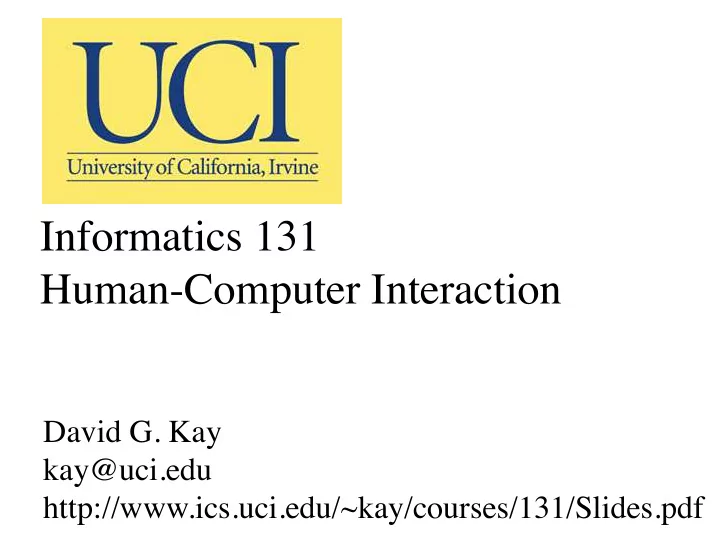
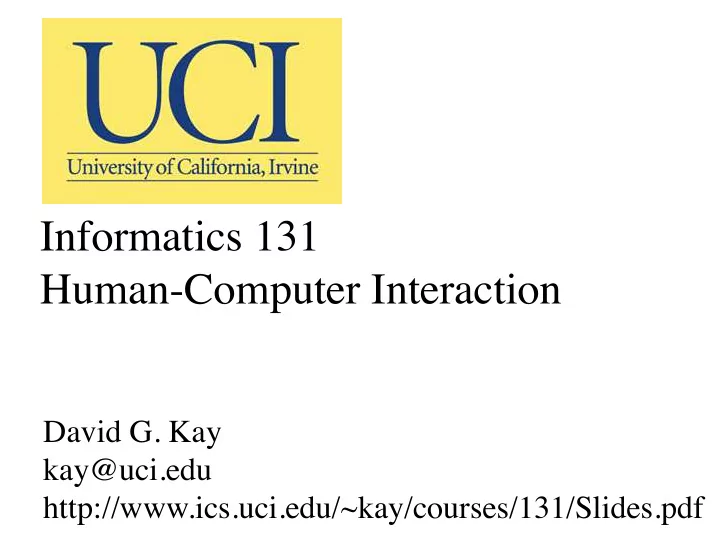
Communication & collaboration • People work in a social context • Rules and conventions for social interaction – Conversation (facilitate flow) • Synchronous, asynchronous – Coordination (facilitate action) – Awareness of status • Computer-supported cooperative work • Ethnography: Observe people and describe
What affects trust? • If less is at risk, less trust expected • Perceived similarity: Users trust sites they think reflect concerns similar to their own • Status or standing: Social leader endorsement • Consistent behavior: Actions match words? • Certification: Doctors, e.g., are licensed • Referrals: Users are likely to trust someone they know (or someone like them, as above)
How to foster trust • List what security precautions the site takes • Observe good business practices (follow through on delivery dates, return policy, ...) • Have a privacy statement: what info is gathered, how it will be used, allow opt-in or opt-out of use
HP Cooltown • (ubiquitous comp.) • What inferences does the system make? • What connections are necessary? • What are possible pitfalls? • What’s your (emotional) reaction?
Informatics 131 Overview • The field of HCI • Human characteristics • Development and evaluation methodology • Menu of technologies • Guidelines and results
HCI design • Many roles (HCI designers, graphic designers/artists, tech writers, user reps, management reps, programmers) • Determining users’ needs, requirements • Must precede coding • Guidelines to follow • Evaluation throughout process
User-centered design • Early focus on users (cognitive, behavioral, attitudinal characteristics) and tasks • Actual measurement: observe, record, analyze users’ reactions and performance • Iterative design: find problems, fix them, test again • Users’ involvement in process
User-centered design • Affects product acceptance and success • Makes users active stakeholders • Manages expectations • Gets head start on training • Communicates without sales hype • Provides vital information about needs, requirements, usability
Traditional software development “waterfall model” This is not how we do user-centered HCI design
ID process (Preece) • Identify needs, establish requirements • Develop alternative designs (unlike software design) • Build interactive versions of designs (prototypes) • Evaluate designs • Iteration is inevitable
ID process model (Preece) Identify needs/ establish requirements (Re)Design Evaluate Build an interactive version Final product
HCI design process (McCracken) • Needs analysis • User and task analysis • Functional analysis • Requirements analysis • Setting usability specifications • Design • Prototyping • Evaluation
DESIGN PROTOTYPE EVALUATE READY TO MEET USER IMPLEMENT SPECIFICATIONS? NO YES
Doing user-centered design • Who are the users (and other stakeholders)? • What are their needs and requirements? • Are there external (environmental) considerations? • Where do we find users to test our design? • How do we measure success/usability?
Identify all the stakeholders • Primary (directly interacting) users, but also: • Secondary users (e.g., grocery customer) • Managers • Recipients of product’s results • Purchasing decision makers • Competitors’ users
Human users are diverse • Physically (hand size, height, strength, coordination, disabilities) • Cognitively • Culturally • Experientially • Motivationally
Needs and requirements • Want to understand users, task, context • Kinds of requirements – Functional: what it does – Non-functional: e.g., memory reqts, delivery time – Data: what info is stored, in what form – Environmental: physical, social, org’l context – User: what users will be like – Usability: what balance of factors
Gathering requirements data • Questionnaires • Interviews • Workshops and focus groups • Naturalistic observation • Studying documentation • Choose based on kind of task, on data provided, cost, time required, what analyst needs to know
Problems gathering data • Identifying, involving stakeholders • Availability of key stakeholders • Ownership of reports, versions • Communication (with users, within team) • Domain info hard to get or articulate • Political problems in organization • Changes in economic or business situation
Data gathering guidelines • Focus on identifying stakeholder needs • Involve all stakeholder groups, more than one person from each • Combine techniques; use props, prototypes • Run a pilot session (user testing!) • Decide how to record data (audio, video, notes)
Data analysis • Don’t let data get stale • Do this iteratively, too • Decide which tools, how much formalism – Quantitative vs. qualitative – Scenarios (narrative) and personas – Use cases (describe interaction with system, alternative paths) – “Essential use cases,” “hierarchical task analysis” (more formal methods)
HCI design process (again) • Identify needs and requirements (using some evaluation techniques, e.g. observation) • Design alternative solutions • Build interactive prototypes • Evaluate the prototype designs • Repeat as needed • Implement the final design
Generating alternative designs • No automatic way to come up with ideas • What kind of interaction (instructing, conversing, manipulating, exploring)? • Look at similar systems, at very different systems • Build up your repertoire, your toolbox; expose yourself to a lot of things. • Techniques: brainstorming, attribute listing and variation, …
Try it: Reduce phone interruptions • People’s phones still go off in class/meetings (or they miss calls because they didn’t un- silence afterwards) • Design ways to fix or reduce this problem • Assume, if you like, that we’re thinking about smartphones (rather than phone-only) • Form groups of 3–4, design solutions, keep notes, present very briefly. At end turn in notes page with group members’ names.
Prototyping • Present ideas for evaluation without getting in too deep (in time, money, commitment) • Use sketches, storyboards, slide shows, video simulations, physical objects, mock- ups, skeleton software • Build model of work flow, task design, screen layout, information display, difficult or critical aspects
High-fidelity prototyping • Same materials as final product • Realistic-looking results • Tools include Dreamweaver, VB, Photoshop, … • Users’ expectations and focus?
Low-fidelity prototyping • Unlike the final form • Quick, cheap, easily changeable • Examples – Sketches – Index cards – Storyboards – Sticky notes • Paper prototyping • • •
Prototyping considerations • Models necessarily omit detail • Horizontal vs. vertical approach (breadth vs. depth) • Other tools – “Wireframe” systems (e.g., balsamiq.com, gomockingbird.com) – Scripting languages (e.g., Tcl/Tk)
Do it: Design a system for reserving movie or theater tickets • Groups of 3 or 4: each of you will act as a user and as a designer • Don’t be constrained by existing systems • Determine the context, requirements, tasks • Come up with two alternative designs and (low-fidelity) prototypes of each • Deliverables: A five-minute overview of your alternatives and highlights (innovations, hard decisions, disagreements)
Do it: Design a UI for a home automation system • Assume wireless addressing of appliances. Platform: Choose computer or smartphone. • Groups of about 5 • Determine the context, requirements, tasks • Come up with (low-fidelity) prototype • Deliverable: 5 min. overview of your design’s highlights (innovations, hard decisions, disagreements); paper sketch with date and group members’ names
Evaluation • Formative vs. summative • Four paradigms – Informal feedback – Usability testing – Field studies – Predictive evaluation • Goals: find problems or new opportunities, check conformity with guidelines, standards, requirements, …
Evaluation planning • Determine high-level goals • Explore questions to be answered • Choose evaluation paradigm and techniques • Identify practical issues • Decide how to handle ethical issues • Evaluate, interpret, and present results
Designing a study • Reliability: results are repeatable • Validity: measuring what you want to measure • Biases: should not be introduced by process • Scope: breadth of findings’ applicability
Interviews • Structured/scripted vs. unstructured/open-ended • Avoid long, compound questions • Avoid unfamiliar terms • Avoid questions that embody assumptions • Avoid biases • Intro, warm-up, main body, cool-off, closing
Questionnaire development • Paper vs. electronic, closed vs. open-ended • Checkboxes, rating scales, prose responses • Design – Start off-line even if goal is electronic – Questions all positive, all negative, mixed – Pilot-test questions for clarity, sufficient space – Consider analysis
Increasing questionnaire response • Expect 20%–40% rate (less online) • Make purpose clear • Promise anonymity • Design well • Offer short version • Provide stamped return envelope • Follow up • Provide incentive
Expert critiques • Heuristic evaluation w/ guidelines (Nielsen) – Brief 3–5 experts – Each works separately 1–2 hours, two passes – Debrief experts together • Cognitive walkthrough – Tell expert assumptions, context, task – Expert walks through prototype w/ usage scenarios – Will user know what to do? Will user see correct action is available? Will user understand response?
Observing users • In the lab – Walkthroughs with low-fi prototypes – Instrumented sessions with higher-fi systems • In the field • Consider, as always, who’s involved, their goals, their actions, their feelings, the relevant objects and events
Clues to usability problems
Usability walkthroughs • Make an explicit test scenario (test plan) • Test the test (pilot study) • Recruit subjects • Conduct test • Debrief subjects
Roles in walkthroughs • Greeter gets user settled • Facilitator talks to user during testing • Computer (a person) manipulates interface elements • Observer(s) take notes
User testing • A part of usability testing • Smaller-scale, less formal, more focused than full-blown usability research • Can be quantitative: time to complete, number of errors, number of help requests, number of users completing task successfully • Can include keystroke-level monitoring • How many users?
Le mieux est l’ennemi du bien. (The best is the enemy of the good.) —Voltaire [“Dramatic Art” in Philosophical Dictionary, 1764]
Evaluation exercise • Start with your home automation system • Decide on the one aspect that most needs testing/evaluation (maybe a controversial issue in your group) • Design an evaluation plan to test that aspect (give specific task, technique, design) • Describe your plan on one page (informally, possibly with outline or sketches) • Present to the class • Turn in page with names of group
Informatics 131 Overview • The field of HCI • Human characteristics • Development and evaluation methodology • Menu of technologies • Guidelines and results
Interaction styles (traditional) • Command entry • Menus • Direct manipulation • Form fill-in • Natural language
Interaction styles (new) • Immersive/virtual reality • Ubiquitous/pervasive computing • Robotics • Games
Conceptual models for activities • Giving instructions • Conversing • Manipulating, navigating • Exploring, browsing
Direct manipulation • GUI objects representing task objects/funcs • Pointing device • Based on consistent metaphor • Congruent operations, always available • Immediate feedback • Form of icon or cursor on rollover can indicate possible operations
Interface hardware (I/O devices) • Appropriate for users’ tasks • Suitable for intended work environment • Match user’s physical characteristics – age, dexterity, impairments, injury avoidance • • Match user’s psychological characteristics – computer skills, capacity for learning
Survey of output devices • Printers, of course; 3D printers • Displays (CRT, LCD, …) – Wearable • • • or room-scale • • • Audio (speech or non-speech) • Tactile • • Olfactory • • Specialized for disabilities (e.g., Braille •)
Survey of input devices • Keyboards: QWERTY, Dvorak •, chording • •, thumb •, numeric, arrows; split/concave • • Pointers: Mouse, trackball • •, trackpad, joystick, pen •, 3D • • Touchscreen • Speech input • Handwriting, gestures, “Graffiti” • • Data gloves • •, data suits, wearables • • Accelerometers, gyroscopes, proximity sensors • Specialized for disabilities
Hand-held devices • Often used without watching (“eye-less”), so highly tactile keypads helpful (Cf. iPhone) • Highly targeted info (personalization) • Modern interaction paradigms: – Motion-invariant displays • – Touchscreen dragging (page-flipping) • – Hand mirror metaphor • – Keyhole/flashlight metaphor
Informatics 131 Overview • The field of HCI • Human characteristics • Development and evaluation methodology • Menu of technologies • Guidelines and results
Design principles (indep. of style) • Consistency (internal, • User control external) • User diversity, • Advance information • personalization • • Immediate feedback • • Shortcuts for experts • Easy reversal (undo •) • Online help • • Learning aids • • Error prevention, help • • Minimal short-term memory
How do we organize information? • How do users group concepts together? • How do we name the groups? • How do the groups relate to each other?
Organizational schemes • Exact: alphabetical, chronological, geographical • Inexact/ambiguous: topical, task-oriented, audience-specific • Combinations
Organization structures • Shape can be hierarchical, linear/multipath, network/web, matrix • Unrestricted linking makes orientation hard • Network/web structures hard for beginners • Database •
Recommend
More recommend