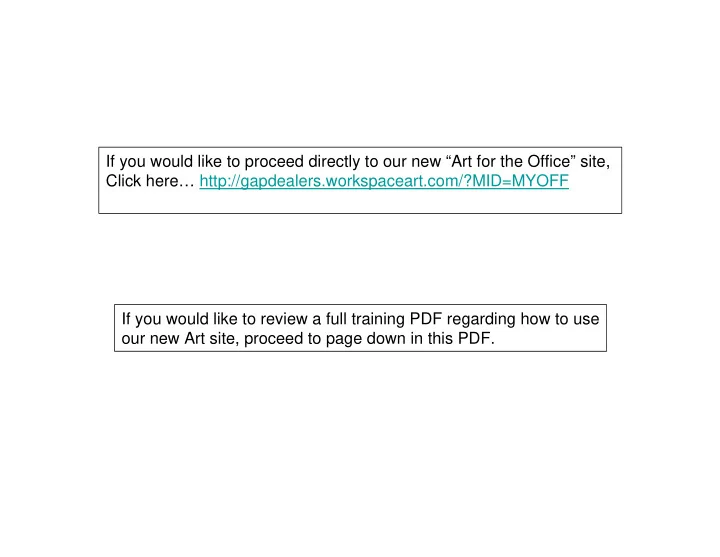
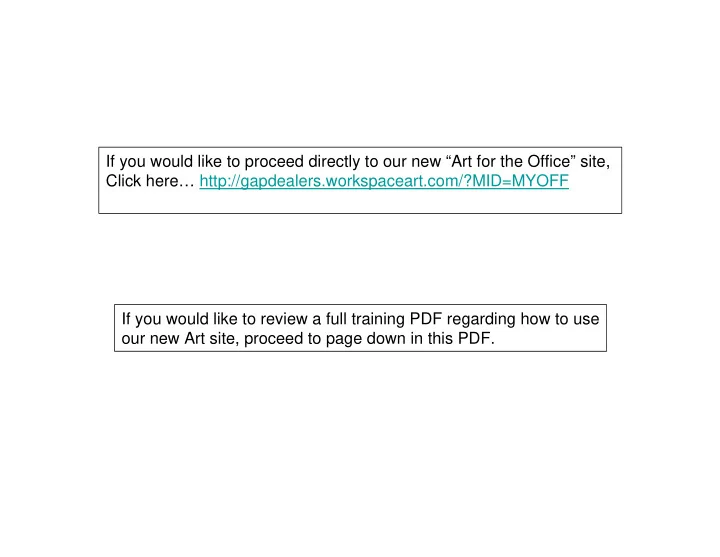
If you would like to proceed directly to our new “Art for the Office” site, Click here… http://gapdealers.workspaceart.com/?MID=MYOFF If you would like to review a full training PDF regarding how to use our new Art site, proceed to page down in this PDF.
Go to www.myofficeproducts.com and choose the “Art” tab.
Once you have chosen the “Art” tab, you will see this screen displayed.
At this point, you can access “Help” for more detailed instructions, if needed.
Once you have clicked on the “Help” tab, this screen will be displayed. Even more detailed instructions on using the site may be found here.
As you will note, there are many different types of art you may purchase. However, for training purposes, please choose “Abstract”.
1. Once you have chosen “Abstract”, this screen will be displayed. 2. You will note that you can refine results by: product type, décor styles, format/ orientation, size, subjects, and artist. For training purposes, please choose “Quickship” under “Product Type”.
1. Once you have chosen “Quickship”, your choices will be displayed. For training purposes, please choose Farbstudie Quadrate, 1913 by Wassily Kandinsky below. 2. Please note that you may order this particular art in either “Framed Print” or “Canvas”. For training purposes, please choose “Framed Print”.
At this point, you can make changes to the size, frame, or matting.
Once you have chosen your size, frame, and matting, you need to “Save to Workspace”.
At this point, you would complete the Project Information. Please note “*” indicates a required field. Your art is then assigned a Project ID number.
This screen shows the completed fields. Please note the “Dealer Code” that “points” the order to MyOfficeProducts. This code will automatically appear because you come through www.myofficeproducts.com You may choose to have one General WorkSpace for all your saved selections or you may choose to have multiple WorkSpace projects. You may even decide to break your projects into rooms such as ‘Conference Room”, “Breakroom”, etc. in order to assist you in more effectively organizing your projects.
At this point, you will note your art is saved under the WorkSpace named “General”. Once you have finished shopping, click “place your order”.
This is the screen that will appear once you have clicked on “place your order”.
Please complete Step 2: “Payment Information” and Step 3: “Shipping Address”.
Please ensure you enter a “Shipping Contact” name and “Shipping Contact Phone”. As you may note in the example, you will receive a prompt if you fail to do so.
You must complete Step 5: “Submit your order” by clicking on the “Submit” button.
Please note you will receive an “Order Confirmation”.
Recommend
More recommend