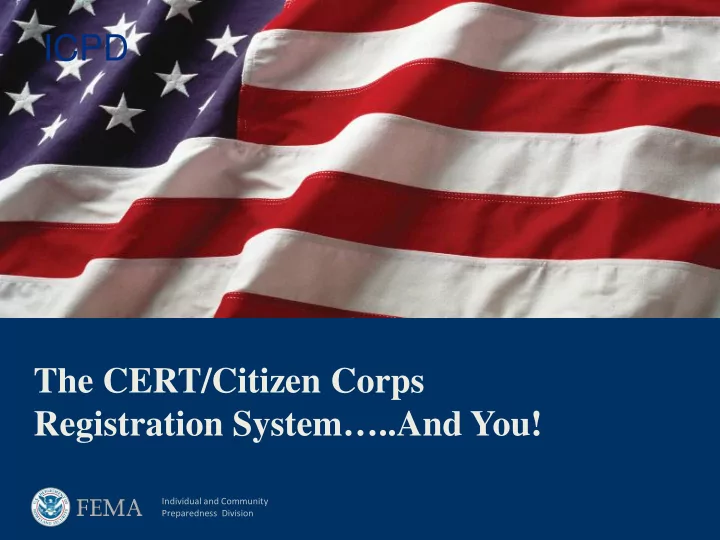
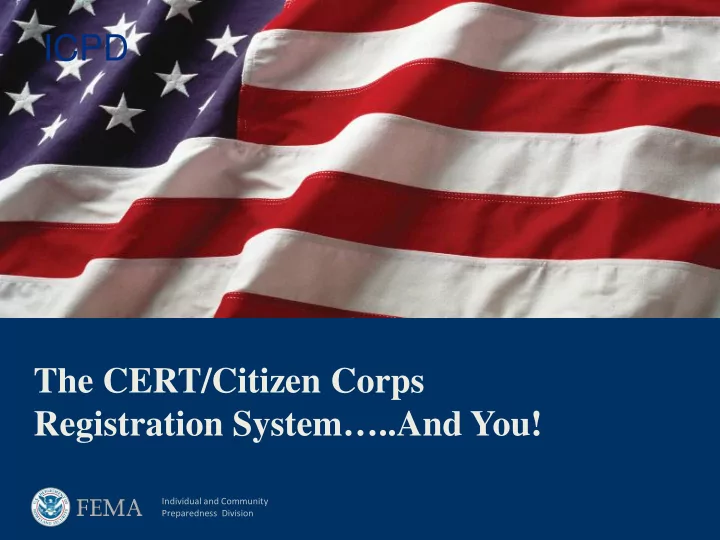
ICPD The CERT/Citizen Corps Registration System…..And You! Individual and Community Preparedness Division
Logging In CLICK ME! or Go to http://www.citizencorps.fema.gov/cc/secure/index.do 2
Can’t Log In? Don’t have an account, or forgot what email address is associated with your Citizen Corps/CERT account? Contact your state point of contact: http://www.ready.gov/citizen- corps/find-my-state-program-manager. Forgot your password? Click “Reset My Password” and follow the prompts. Remember that when the system sends a new temporary password, it may be in your junk mail! TIP: If you en TI encounter a an er error mes message o or o other tec echnical issue when trying g to o log og i in, you ou ca can con contact y you our state poi oint of of con contact abou out t that too oo. If If they aren’t ab ar able le t to fix it, t they wil ill l contac act the nat atio ional al office. 3
Getting Started Once you log in, you will most likely be routed directly to your program’s online profile. However, if more than one program is associated with your account, you will be directed to this page, instead. Click “Manage My Council(s)” if you want to update a Citizen Corps Council (or designate a new point of contact) and “Manage My CERT Program(s)” if you want to update a CERT Program (or designate a new point of contact). 4
Updating an Online Profile If multiple Citizen Corps Councils or CERT programs are associated with your account, you will be directed to a list of programs to choose from. There may be duplicate programs in the system, so make sure you are updating the most recently updated approved program (not newly requested or pending). If only one program is associated with your account, you’ll be routed directly to your program’s profile. 5
Updating an Online Profile Each profile is three page Click “Next” at the top or bottom of each page to advance to the next page, or “Previous” to return to the previous page. Click “Save” to save your progress at any time. Clicking “Save and Exit” will save your work and navigate you away from your profile. “Click “Save and Finish” after you’ve completed your edits. Some fields in the profile may require an entry, even if that entry is “0.” The system will automatically log you out if you are idle for 20 minutes. 6
Updating the Point of Contact: Existing User If you wish to create assign a new point of contact to a Citizen Corps Council or CERT program, and he or she is already in the system, the process is simple: Below the points of contact information, check the box next to where it says “OPTIONALLY TO ADD A NEW USER CHECK THIS BOX.” This will bring up a new field where you can enter in the email address of the user you would like to assign to the council or program. Checking the box under the field where you enter the email address will designate the user as the new point of contact. When you’re done, click “Apply.” 7
Updating the Point of Contact: Adding a New User If you need to designate a new point of contact for a program, but the new point of contact does not already have an account, you will have to create one for them. Hover your cursor over “Manage” in the top left corner and select “Add User” from the drop-down menu. 8
Adding a New User Fill out this form with the contact information of the new point of contact. Fields that have asterisks are required. On this page you can also assign Citizen Corps Councils and CERT Programs to users. Assigning councils and CERT programs to users will allow you to later designate users as points of contact for those programs. You can also authorize users to edit program profiles once they have been assigned. 9
Adding a New User Click on “Add Councils” to assign a Citizen Corps Council to a user or “Add CERTs” to assign a CERT program to a user. 10
Adding a New User You will need to search for the CERT Program or Citizen Corps Council you would like to assign to the user. TIP: P: Sear arching by y the nam ame o of the program or even the cit ity y can an be tric icky becau ause t the sear arch function is is so sensitiv ive. It may y be eas asier t to cas ast a a “wider n net” b by y sear arching for al all of the programs in in a a stat ate an and s selecting t the program f from a a lis list. 11
Adding a New User Once you have found the program you are looking for, check the box next to it under where it says “Assign to User.” Then click “Add Councils.” After you click “Add Councils,” you will be returned to the “User Information” page. 12
Adding a New User When you return to the “User Information” page, below the contact information you should be able to see the Councils or CERT programs you have assigned to the user: From this screen, you can edit the permissions of the user, allowing them to manage the programs you have assigned to them. 13
Adding a New User When you return to the “User Information” page, below the contact information you should be able to see the Councils or CERT programs you have assigned to the user: From this screen, you can edit the permissions of the user, allowing them to manage the programs you have assigned to them. 14
Adding a New User You can also sign up new users for notifications. Many of these options are obsolete and will soon be removed. However, the following are still relevant: New council in jurisdiction. New CERT in jurisdiction. New events in my state/zip code. New national events. Once you are done, click on “add” to create the new user account. The new user should receive a confirmation email shortly with a temporary password. 15
Adding a New User At the top of the screen, you should see “The user has been successfully updated” in green text at the top of the page. Next, hover your cursor over “Manage” in the top right corner and select “Search Councils” (or “Search CERT Programs”). 16
Adding a New User Search for the Citizen Corps Council or CERT program that you’ve assigned the new user to: 17
Adding a New User At the top of the page will be a section called “Council Users.” Next to each user’s name there are options to either delete them (the box), which will remove their link to the program or to designate them as the POC (the circle). Both are circled in red. You can also alter their permissions from here – they will need to at least be able to “Manage Councils” to edit the online profile. 18
Adding a New User The user you’ve most recently added may not be readily visible if there are too many users assigned to the program already. If so, try clicking “Next” or “Last” (circled in red below) to see additional users. 19
Recommend
More recommend