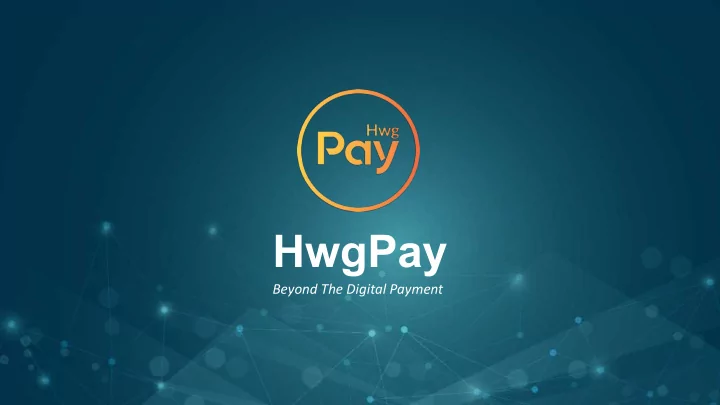
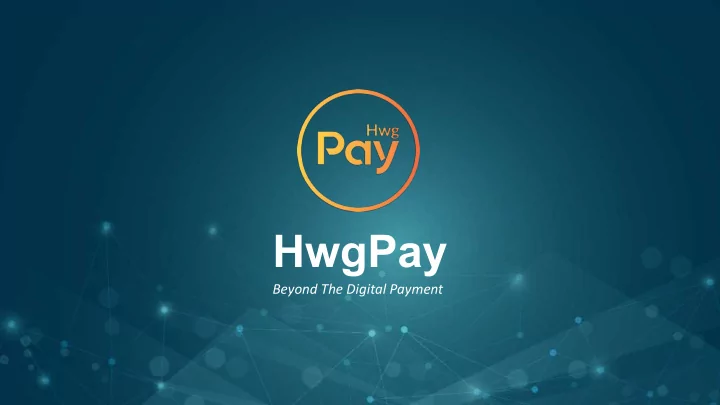
HwgPay Beyond The Digital Payment
HwgPay Account Registration
HwgPay Account Registration (Coming soon on July) Step 1 : Get Wallet Login to “Android” Play Store or “Apple” App Store to download.
HwgPay Account Registration Step 2 : Step 3 : Launch wallet to sign up Select either using “Email” new account or “Mobile Number” for account creation
HwgPay Account Registration Step 4 : Step 5 : Choose your country code for mobile phone Click next after mobile registration number. Enter the Graphical Verification Code as shown at the pop up menu then select submit
HwgPay Account Registration Step 7 : Set new login password then click sign up Step 6 : (*Note:- Min 8 characters with combination of alphabet and numeric Received a SMS for 6 digits numbers) TAC verification code to mobile. Enter TAC code and then click next
HwgPay Account Registration Step 8 : Login to your HwgPay account with registered mobile number/ email address and new login password
HwgPay Account KYC
HwgPay Account KYC Step 1 : Step 2 : Go to “Personal On “Personal Center” Center” once you have select tab “Identity login to your HwgPay Verification” to commence account. account KYC process.
HwgPay Account KYC ! ! ! Step 3.1 : Step 3 : Preset 3 simple Security Complete all fields Questions and answers from for KYC approval. the on-screen drop down list provided. (*Note: Please choose questions & answers that are most relevant to you for the security questions will be used for account recovery purposes)
HwgPay Account KYC Step 3.2 : Step 3.2 : b) Input on-screen “Graphical Verification a) Set your private 6 digits Security Code. Code” to confirm security code setting. (*Note: A screen will prompt for input of your personal security code as confirmation for (*Note: A screen will prompt for transaction) input of your personal security code as confirmation for transaction)
HwgPay Account KYC 1) 2) 3) Step 3.3 : 4) Step 3.2 : Setup your Personal Info 5) c) Received a SMS for 6 1) Select Country digits TAC verification code 2) Full Name as per ID / Passport 6) 3) Full Name as per ID / Passport to mobile. Enter TAC code 4) Father’s Name for final confirmation of 5) Gender security code setup. 6) Date of Birth (*Note: A screen will prompt for input of your personal security code as confirmation for transaction)
HwgPay Account KYC Step 3.3 : Setup your personal info 7) Address as per ID / Passport 7) Eg: √ GDW KAMPUNG BAYANGAN 80000 KENINGAU SABAH 8) × GDW KAMPUNG BAYANGAN KENINGAU SABAH 80000 9) × GDW KENINGAU SABAH KAMPUNG BAYANGAN 80000 10) 8) Postal address (eg: prepaid card mailing address) 9) Country of residence (as per residential address) 11) 10) Residential address (Current home address) 11) Profession (eg: Doctor/ Lawyer / Marketing / etc) 12) Work address (office address)
HwgPay Account KYC Step 3.4 : b) Enter personal info as per passport. i) Full Name as per passport ii) Passport Number iii) Passport Expiry Date iv) Address as per passport (*Note: Please choose / use passport only when perform Step 3.4 : “ID Authentication”) a) Submit personal documents for “ID Authentication” ii) (Passport / ID). i) (*Note: Please choose / use passport only when perform “ID Authentication”) iii) iv)
HwgPay Account KYC Step 4 : Step 3.4 : Log back in to “Personal Center” to “Identity c) Submit photos for verifications. Verification” tab to check i) Photo of you holding passport / ID the status of your account ii) Photo of front copy of passport / ID KYC. iii) Photo of back Copy of ID (passport not required) KYC is approved when all (*Note: Please choose / use passport status go green. You may only when perform “ID now start transaction Authentication”) using HwgPay wallet.
HwgPay Account KYC You must be holding the ID in your hands,your hands should be visible in the image. You may not wear sunglasses, hats or anything that covers your facial features. Do not cover parts of the ID, Message or your face. (*Note: Selfie to document is not allowed)
HwgPay Account Top-Up
HwgPay Account Top-Up Step 1 : Step 2 : Launch & login to your Select Top-up at the HwgPay account menu screen
HwgPay Account Top-Up i) Step 3 : Select / enter your preferred choice for HWGC top-up ii) i) Top-up method (wire transfer / blockchain transfer) ii) Current HWGC balance in the wallet iii) iii) Top-up amount (HWGC token) iv) Top-up currency (choice of currency for top-up) v) Exchange rate (auto-generated based on top-up currency selected for wire-transfer) iv) v)
HwgPay Account Top-Up Step 3.1 : a) Select Wire transfer from the drop down list. Step 3.1 : b) Input amount of HWGC token to top up
HwgPay Account Top-Up Step 3.1 : d) Based on top-up currency selected follow Step 3.1 : the amount after c) Choose type of exchange conversion to currency for top-up top-up (USD/TWD/HKD/ (eg: 1HWGC = 32.24 THB THB). in this scenario)
HwgPay Account Top-Up Step 3.1 : f) Perform wire transfer to company account details provided. Each country will have its own designated company account. Step 3.1 : (eg: In this scenario the e) Input your 6 digit company account details security code to is based on selected THB) confirm top up order
HwgPay Account Top-Up Step 3.1 : g) Provide full name as per ID / passport and a copy of bank advise as prove of top-up transaction. HWGC will be credited to your wallet balance within 24 hour after company verification.
HwgPay Account Top-Up Step 3.2 : a) Select Blockchain transfer from the drop down list. Step 3.2 : b) Scan QR code or copy address to perform top- up of HWGC from other EVT wallet. Check back your HwgPay wallet within 30mins after transfer.
HwgPay Account Withdrawal
HwgPay Account Withdrawal Step 1 : Step 2 : Launch & login to your Select Withdrawal at HwgPay account the menu screen
HwgPay Account Withdrawal Step 3 : i) Select / enter your preferred choice of withdrawal i) Withdrawal amount (HWGC Token) ii) ii) Current HWGC balance in the wallet iii) Transaction Fee (0.5% to amount) iii) iv) Choose withdrawal method (To local bank account / bound prepaid card) iv) v) Withdrawal currency (choice of currency to withdraw) vi) Exchange rate (auto-generated based on top-up v) currency selected for wire-transfer) vi)
HwgPay Account Withdrawal Step 3.1 : Input amount of Step 3.2 : HWGC Token to withdraw Choose withdrawal method between Bank Account or Card Account (*Note: Refer to “Apply & Bind Accounts” tutorial for bank account and prepaid card binding)
HwgPay Account Withdrawal Step 3.4 : Double check withdrawal amount and account details then select next Step 3.3 : Select withdrawal currency (USD/TWD/ THB/HKD) then confirm
HwgPay Account Withdrawal Step 3.5 : Order submitted and in process. Withdrawal fund will be credited to bank account or prepaid Step 3.5 : card within 24 hour after Enter 6 your digit approval security code to confirm withdrawal order
HwgPay Account Transfer
HwgPay Account Transfer Step 1 : Launch & login to your HwgPay account Step 2 : Select Transfer at the menu screen
HwgPay Account Transfer i) ii) Step 3 : Select transfer type iii) i) To accounts (wallet to wallet transfer) ii) Card to card (prepaid card to prepaid card) iii) To chain addresses (wallet to exchange address / other EVT wallet) iv) Check transfer history
HwgPay Account Transfer Step 3.1 : Step 3.1 : a) Select To Accounts on b) Input recipient mobile transfer menu / account number
HwgPay Account Transfer Step 3.1 : c) Confirm recipient name, input amount to transfer, then select confirm Step 3.1 : d) Choose payment methods to Wallet Balance then select confirm
HwgPay Account Transfer Step 3.1 : e) Input your 6 digit security code to confirm transfer order (*Note: Please ensure your wallet have sufficient balance before transfer)
HwgPay Account Transfer Step 3.2 : a) Select To Chain Addresses Step 3.2 : from transfer menu b) Scan QR code or copy wallet address to field
HwgPay Account Transfer Step 3.2 : c) Input amount of HWGC to transfer then select confirm Step 3.2 : d) Input your 6 digit security code to confirm transfer order (*Note: Please ensure your wallet have sufficient balance before transfer)
HwgPay Account Scan, Pay, & Receive
HwgPay Account Scan, Pay, & Receive Pay or Receive HWGC in transaction i) Scan QR to make or receive payment directly from other HwgPay wallet ii) Generating QR code for payment making iii) Generating QR code for payment receiving
HwgPay Account Scan, Pay, & Receive Generating QR code for payment making Step 3 Step 2 Step 1 Flash QR code for receiver to scan Input amount of HWGC you wish to Enter your 6 digit security code and pay then click “Generate QR Code” then select confirm (*Note: Please ensure your wallet have sufficient balance before making payment)
Recommend
More recommend