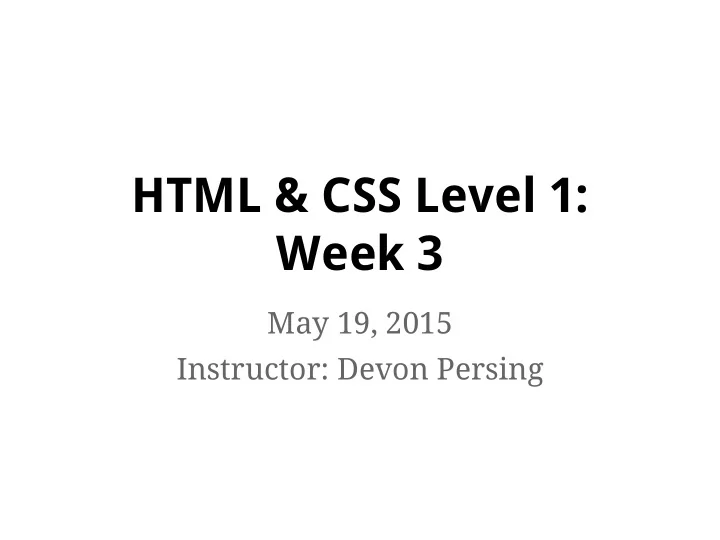
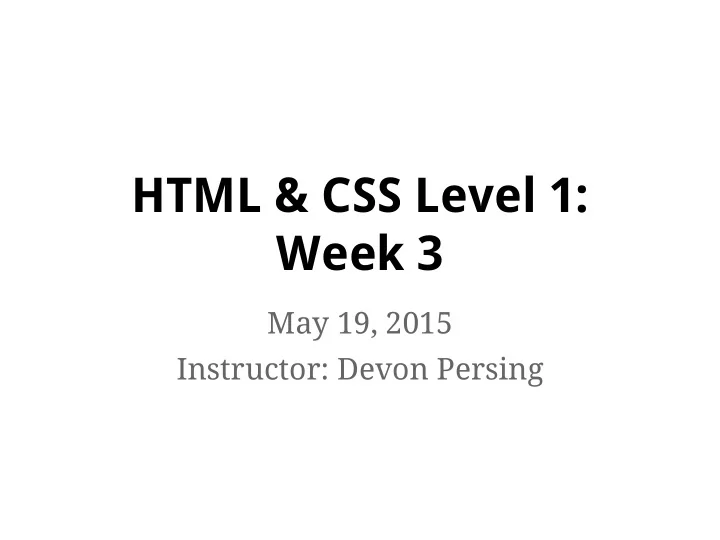
HTML & CSS Level 1: Week 3 May 19, 2015 Instructor: Devon Persing
This week ● Week 2 review ● Web fonts ● Block versus inline elements ● The CSS box model ● Data tables
Review! History designed by Ema Dimitrova from the Noun Project
{} Anatomy of a CSS rule selector { property: value; } ● Selector is the thing you want to style ● Property is what aspect you want to style ● Value is how you want to style it ● Property + value = declaration ● Declarations end in semicolons ( ; )
{} CSS rule example h1 { font-size: 2em; } ● Selector is h1 (any <h1> on the page) ● Property is font-size ● Value is 2em
{} Type selectors ● Type selectors are single HTML element names that style all elements of that type on the page h1 { font-size: 2em; }
{} Descendent selectors ● Descendent selectors point to children of other selectors and are more specific /* less specific type selector will style all <a> elements */ a { font-weight: bold; } /* more specific type selector will style only <a> elements that are children of <p> elements */ p a { font-weight: normal; }
{} Multiple declarations ● Rules can have multiple declarations /* single declaration */ a { font-weight: bold; } /* multiple declarations (and multiple selectors!) */ a, span { font-weight: bold; font-style: italic; }
{} Multiple selectors ● Rules can have multiple selectors ● Selectors can be of mixed kinds /* single selector */ a { font-weight: bold; } /* multiple selectors */ a, span { font-weight: bold; } /* multiple selectors with a descendent selector */ p a, span { font-weight: bold; }
{} Using styles in multiple places ● Inline styles are applied to only a single element (we'll talk about a better way to do this next week!) ● Internal styles are added in the head of a page and style only that page (what we've done so far) ● External styles are called into multiple pages, to style a whole site
{} Stylesheet "location" ● Styles that are "closer" to the elements they style take precedence ○ Browser defaults Least specific ○ External styles (in a .css file) ○ Internal styles (in the <head> ) ○ Inline styles (in an element) Most specific
{} Overriding styles ● Rules that target children are more specific than rules children inherit from parents ● Rules that come later override rules that come earlier ● Hint: Web Inspector will list the most specific styles on top and cross out overridden styles
What limitations did you run into with the CSS we covered last week? ?
Questions? ?
Web fonts
{} Freedom from Arial! ● Web fonts let us style sites with fonts that users may not have on their own device ● Web font services licence fonts for online use specifically ● Files are either: ○ hosted by a service ○ served with your pages
A note about licensing ● Not all fonts can be used online , even if you own their rights for print, they're in Adobe products, etc. ● Fonts with online licensing will come with documentation saying so ● Exception: If you own the rights to use a font with software, you can use it to make images that are published online Award designed by Luc Poupard from the Noun Project
{} Some web font options ● Google Fonts is free and hosted ● TypeKit (owned by Adobe) is hosted and subscription based or bundled with Creative Cloud ● FontSquirrel is free and not hosted ● FontDeck is subscription based and not hosted ● Many integrate with other web solutions
{} Using hosted Google Fonts 1. Go to google.com/fonts. 2. Build your font library. 3. Link to the stylesheet that Google Fonts generates in your HTML files.
Block and inline HTML <>
<> Block and inline elements Block elements we Inline elements we know: know: ● Headings ( h1 , h2 , ● Links ( a ) etc.) ● Paragraphs ( p ) ● Lists ( ul , ol ) ● List items ( li )
<> Block and inline elements con't. Block elements: Inline elements: ● Create linebreaks ● Don't create linebreaks ● Take up "space" on the page ● Flow within other content on the page
<> <div> elements ● div elements are generic block elements ● Used to create sections or groupings in HTML pages for layout and style ● Function like a box to put content (or other div elements) inside ● Have heights and widths Box designed by Mourad Mokrane from the Noun Project
<> <span> elements ● span elements are generic inline elements ● Can nest inside other block or inline elements ● Used to style other inline content or content inside block elements ● Flow with the content around them
<> The rare inline-block element ● Inline-block elements behave a bit like both block and inline elements: ○ Take up height and width like block elements ○ Flow with content around them ● So far we know img elements
<> More inline elements ● em elements are used to show the equivalent of spoken emphasis ● strong elements are used to show importance in context <p>" Oh, great. Someone ate <em> my only clean socks </em> ." </p> <p> "Was it <strong> the cat </strong> ?" </p> <p> "No, it was <strong> the dog </strong> ." </p>
{} Width and height ● Some elements have width and height by default ● You can set the width and height of images with HTML attributes: <img src="example.jpg" alt="" width=" 300px" height="200px" > ● But it's recommended to adjust them with CSS: img { width: 300px; height: 200px;} img { width: 300px; height: auto;}
The CSS box model Box designed by Cornelius Danger from the Noun Project
A CSS box model metaphor ● Content : stuff in the box ● Padding : bubble wrap & packing peanuts ● Border : the sides of the box ● Margin: space between multiple boxes ● In general, the box model works for block and inline-block elements
Margin Padding Place sugar cube in old fashioned glass and saturate with bitters, add Padding a dash of plain water. Padding Margin Margin Muddle until dissolved. Fill the glass with ice cubes and add whiskey. Garnish with orange slice, and a cocktail cherry. Padding Margin
{} Box model content ● By default, content helps determines the default width and height of the element's box ● Defaults for block elements can be overridden with CSS div { /* px, em, %, auto, etc. */ width: 400px; height: 200px; }
{} Box model padding ● Creates space between content and the border for readability padding-top: 20px; padding-right: 20px; padding-bottom: 40px; padding-left: 40px;
{} Box model border ● Goes around the edge of the element ● Default width is 0 for most elements ● Borders can have color and style too border-width: 20px; border-style: dotted; border-color: #ff0000; /* border-width for the bottom edge only */ border-bottom-width: 4px; /* border-color for the left edge only */ border-left-color: #ff0000;
{} Box model margin ● Goes outside the border ● Creates space between boxes ● Can be negative to shift elements margin-top: -20px; margin-right: 40px;
"Seeing" the box model 1. Open your Web Inspector (right click in the browser and choose "Inspect Element") 2. Hover your mouse over a line of code within the <body> 3. See different colors to denote different parts of the box Toolset designed by Calvin Goodman from the Noun Project
{} What is up with my box sizes? ● How containers take up space is dictated by the box-sizing property ● The default value for box-sizing is content-box box-sizing: content-box; ● This means that width and height include only the content by default
{} border-box to the rescue ● Changing content-box to border-box makes it so that the width and height include the border and padding html { box-sizing: border-box; } *, *:before, *:after { box-sizing: inherit; }
Data tables
<> What's a table good for? ● Presenting data in a tabular format ○ Listings of people, addresses, etc. ○ Financial data ○ Product feature comparisons ● HTML emails :(
<> Basic table elements ● <table> wraps all table elements ● <tr> creates a row of table cells ● <th> creates a table header cell for a column or a row ● <td> creates a regular table data cell within a row
<> A basic table <table> <tr> <th>Column 1 Header</th> <th>Column 2 Header</th> </tr> <tr> <td>Column 1 Data Cell</td> <td>Column 2 Data Cell</td> </tr> </table>
<> <th> attributes ● For accessibility, it's good practice to create an explicit connection for data cells that have multiple headers ● Use scope attributes for table header cells if there are row headers: ○ scope="col" for table headers that describe a column ○ scope="row" for table headers that describe a row
Recommend
More recommend