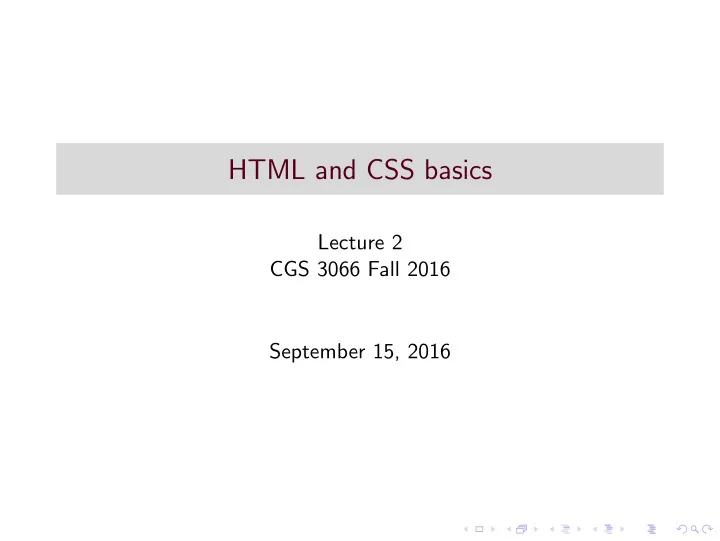
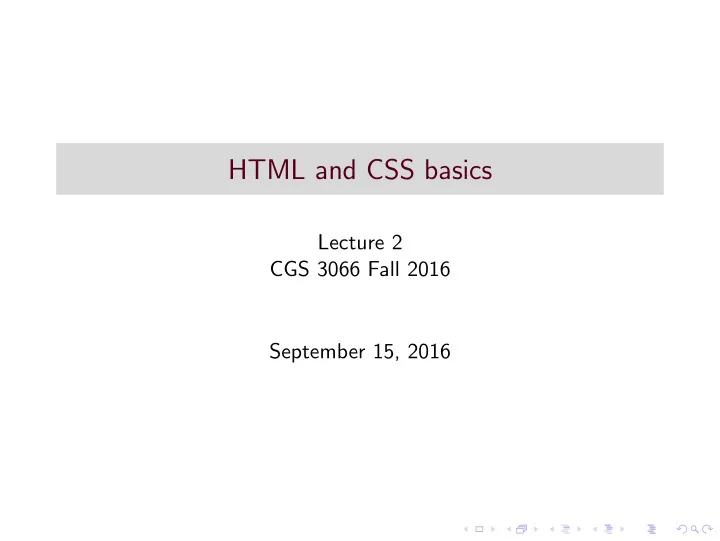
HTML and CSS basics Lecture 2 CGS 3066 Fall 2016 September 15, 2016
Basics - Frimly Grasp It!!
Formatting ◮ You cannot change the output by adding extra spaces or lines in HTML code. The browser will ignore whitespace. ◮ New horizontal line: < hr > ◮ New Line tag: < br > ◮ Whitespace:   ◮ There are a variety of ways to introduce tab spacing, most of them using CSS.
Special formatting tags Certain text usually has a conventional formatting, HTML has a few special formatting tags, usueful especially for computer code. ◮ < pre > - for preformatted text. Forces the browser to render white space as-is. ◮ < kbd > - for specifying keyboard input. ◮ < samp > - for specifying console output. ◮ < code > - for specifying computer code. Monotype font. Ignores whitespace.
Text Formatting ◮ Use tags for formatting output. ◮ A list of formatting tags: ◮ < b > : defines bold text ◮ < i > : defines italic text ◮ < sub > : defines subscripted text ◮ < sup > : defines superscripted text ◮ < mark > : defines marked/highlighted text
Hyperlink ◮ The < a > tag defines hyperlink. ◮ A hyperlink is a word, group of words, or image that you can click on to jump to another web page. ◮ The href is the most important attribute, which indicates the links destination. < a href=“http://www.google.com” > Go To Google < /a > ◮ The target attribute specifies where to open the linked document. blank: in a new window or tab ◮ self: in the same frame as it was clicked (default) ◮
Images ◮ < img > tag is always an empty tag. It contains attributes and has no closing tag. ◮ You need to use the src attribute. The value of this attribute is the URL of the image. Syntax: < img src=“sampleImage.JPEG” alt=“hint” > ◮ alt defines the text for an image when the image cannot be displayed. ◮ The width and height attributes define the size of the image.
HTML Table Element ◮ To start off a tables, use the < table > ◮ A table consists of rows < tr > . Each row is divided into data cells < td > (td stands for table data) ◮ A < td > tag can contain text, links, images, lists, forms, and other tables.
HTML Lists ◮ Lists can be ordered and unordered. ◮ An unordered list starts with the < ul > tag. ◮ An ordered list starts with the < ol > tag. ◮ Each item starts with the < li > tag. ◮ A description list is a list of items with a description of each term/name. ◮ The < dl > tag defines a description list. < dl > is used with < dt > (defines items) and < dd > (describes each item).
Block and Inline Elements ◮ HTML elements are either block level elements or inline elements. ◮ Block level Elements start with a new line. E.g., < p > , < table > , < div > ◮ Inline elements are displayed without a new line. E.g., < b > , < td > , < a > , < img >
< span > element ◮ < span > element is an inline element that can be used as a container for text. ◮ < span > element usually is used to set style to parts of the text.
DIV tag ◮ The < div > tag defines a division or a section in an HTML document. ◮ The < div > tag is used to group block-elements to format them with CSS.
CSS Syntax ◮ A CSS file consists of rule set, which define the presentation element for a particular part of the HTML document. ◮ A CSS rule set consists of a selector and a declaration block. ◮ A Rule Set has a selector and a declaration block. ◮ The declaration block is enclosed in { } . ◮ The declaration block contains one or more declarations separated by semicolons. ◮ Each declaration includes a property name and a value, separated by a colon. ◮ To make the CSS code more readable, you can put one declaration on each line.
CSS Comments ◮ CSS comments follow the multiline C comment syntax. ◮ A CSS comment starts with /* and ends with */. ◮ Comments can also span multiple lines and are ignored by browsers. ◮ Single line comments can start with “//”.
CSS Selectors ◮ CSS selectors allow you to select and manipulate HTML elements. ◮ They are used to “find” HTML elements based on id, classes, types, attributes, values of attributes, etc. ◮ Typically, selectors are one of 3 kinds: ◮ id selector ◮ element selector ◮ class selector
Element Selector ◮ The element selector selects elements based on the element name. ◮ Applied to all elements with the same name (tag). ◮ Example: p { text-align: center; color: red; }
ID Selector ◮ The id selector uses the id attribute of an HTML tag to find the specific element. ◮ An id should be unique within a page. ◮ To find an element with a specific id, write the character formerly known as the pound (#), followed by the id of the element. ◮ Example #para1 { text-align: center; color: red; }
Class Selector ◮ The class selector finds elements with the specific class. ◮ The class selector uses the HTML class attribute. ◮ To find elements with a specific class, write a period character, followed by the name of the class. ◮ Example: .center { text-align: center; color: red; } ◮ You can also specify that only specific HTML elements should be affected by a class. ◮ p.center { text-align: center; color: red; }
Grouping Selectors ◮ In style sheets there are often elements with the same style. ◮ In the interest of code minimization, we can group selectors. ◮ Selectors are separated by commas. ◮ Example: h1, h2, p { text-align: center; color: red; }
Adding CSS to your HTML document There are 3 ways to do styling ◮ Inline Style - Style elements are included as HTML attributes. ◮ Internal Style Sheets - A < style > tag is used in the HTML document to specify the presentation elements. External Style Sheets - A separate “.css” file is used as a part of your set of documents. It contains all the styling elements.
Inline CSS ◮ What little styling weve been doing so far. ◮ Mixes content with presentation. Loses many of the advantages of a style sheet. ◮ Used very rarely (when very few elements require styling). ◮ Add the style attribute to the relevant tag. The style attribute can contain any CSS property. ◮ Example: < h1 style=“color:blue; margin-left:30px;” > This is a heading. < /h1 >
Internal CSS ◮ Used when the current document has a unique style. ◮ A < style > tag is used under the < head > tag of the document to define the styles. ◮ The content of the < style > tag follows CSS syntax. ◮ Example: < head > < style > body { background-color: linen; } h1 { color: maroon; margin-left: 40px; } < /style > < /head >
External CSS ◮ Used when a style is applied to many pages (like a theme). ◮ The look of the webpage can be changed by just changing one file. ◮ Each page must include a link to the style sheet with the < link > tag. The < link > tag goes inside the head section. ◮ An external stylesheet is written as a separate file with a “.css” extension. ◮ The file should go into the same relative path as the rest of the files (or can be referred by absolute path). ◮ The external stylesheet should not contain any HTML tags.
External Stylesheet Example ◮ myStyle.css body { background-color: lightblue; } h1 { color: navy; margin-left: 20px; } ◮ In the head tag of the HTML document < head > < link rel=“stylesheet” type=“text/css” href=“mystyle.css” > < /head >
Why “Cascading”? ◮ Multiple styles will cascade into one. ◮ Styles can be specified: ◮ inside an HTML element ◮ inside the head section of an HTML page ◮ in an external CSS file ◮ Generally speaking we can say that all the styles will “cascade” into a new “virtual” style sheet by the following rules, where number one has the highest priority: 1. Inline style (inside an HTML element) 2. Internal style sheet (in the head section) 3. External style sheet 4. Browser default
Recommend
More recommend