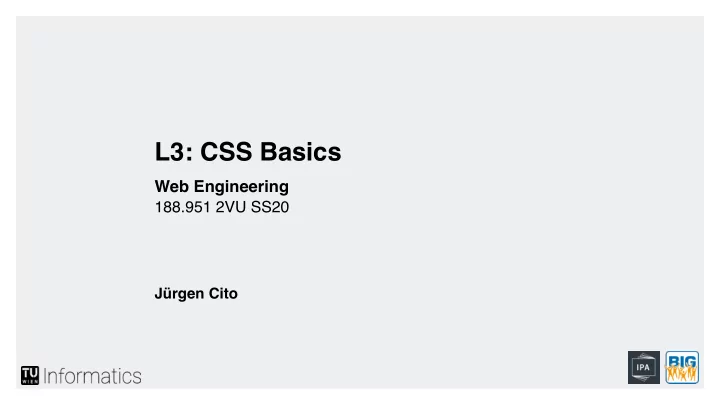
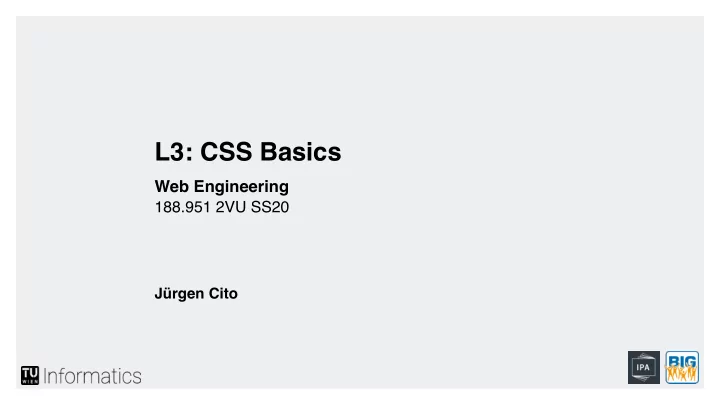
L3: CSS Basics Web Engineering 188.951 2VU SS20 Jürgen Cito
L3: CSS Basics • Introducing style and stylesheets • CSS3 Selectors • Box-model • Units • Custom Properties (“CSS Variables”)
Learning Goals • Understand separation of markup and style • Attach style information to elements and understand specificity • Apply margins, borders, and paddings to elements (the CSS box-model) • Understand absolute and relative units of positioning and sizing
CSS Overview Cascading Style Sheets: describes style and layout of a document Recommended by the W3C to separate content and design Initial problem when style and content were mixed Layout got removed gradually with every new standard Levels: CSS1 ⊆ CSS2 / CSS 2.1 ⊆ CSS3 Integration into HTML Inline – using the style attribute in elements Internal – using the <style> element in <head> External – linking to an external CSS file in <head> External way preferred to separate structure/content and style/layout
CSS3 Fully backwards compatible to CSS2 Modules Selectors Box Model Background and Borders Image Values Text Effects 2D/3D Transformations Animations Multiple Column Layout "There will never be a CSS4!" - Tab Atkins Jr, member of CSS Working Group User Interface …
CSS Syntax and Selectors Syntax selector { property:value; } declaration Inline Syntax <tagname style="property:value;">content</tagname> Selectors Type Selector <h1> ... </h1> Select a group of elements via their name h1 { font-size: 12pt; } ID Selector <p id= "first" > … </p> Select a single unique element via id (‘#’) #first { color: red; } Class Selector <p class= "small" > … </p> Select a group of elements via class (‘.’) <h1 class= "small" > … <h1/> .small { font-size: 5pt; } CSS Selector Reference: http://www.w3schools.com/cssref/css_selectors.asp
CSS Additional Selectors ▪ Additional Selectors body p { ... } ▪ Descendants: Separate using white-space body > p { ... } ▪ Children: Separate using ‘>’ span ~ em { ... } ▪ Siblings: Separate using ‘~’ p + div { ... } ▪ Adjacent Siblings: Separate using ‘+’ h1[title] { ... } h1[title="a"] { ... } ▪ Attribute: Specify attribute via ‘[att=val]’ p:nth-child(2) { ... } ▪ New CSS3 Selectors p:only-child { ... } ▪ :nth-child, :first-of-type, [ attribute *= value ], … Selectors can be grouped by separating them via comma ‘,’ Specificity determines style when multiple selectors match Specificity Calculator: https://specificity.keegan.st/
CSS Additional Selectors - More Examples Source: Thomas Latoza, SWE 432 GMU, Fall 2017, “HTML & CSS” Lecture
CSS Selector Specificity Specificity: Which CSS rule applies to my element? ▪ Inline styles added to an element overwrite any external CSS (Do not use other than for experimentation, then remove/move to external stylesheet) ▪ Informally: Most specific rules wins Enables writing generic rules applying to many elements that are overriden by specific rules ▪ CSS infers a specificity score ▪ Selector with most #id selectors wins ▪ If count(#id) is the same, the selector with the highest number of the following wins: ▪ .classes, :pseudo-classes, [attributes] ▪ If these are tied, selector with highest number of elements (tags) wins ▪ If still tied, source order defines score Specificity Calculator: https://specificity.keegan.st/
CSS Properties Standard Properties font-family: Arial, sans-serif; Formatting Text/Fonts font-style: italic; ▪ Font family, style, size, and weight font-size: 1.2em; ▪ Use font fallback font-weight: bold; ▪ Color color: #00ff00; ▪ line-height: 120%; Line Height text-alignment: center; ▪ Text Alignment Background background-color: rgb(250,20,16); background-image: url("bg.jpg"); ▪ Color background-repeat: repeat-x; ▪ Image, Repeat, Attachment, Position background-position: right top; Lists list-style-type: circle; ▪ Item marker or Image list-style-image: url('logo.gif'); Borders border: 2px solid #A1A1A1; border-radius: 25px; ▪ Rounded corners ▪ Shadow border: 1px solid black; box-shadow: 3px 3px 3px #FF9900;
CSS Properties Sizes and Proportions Absolute values ▪ Anchored in phyiscal unit or pixel unit ▪ For fixed sized rendering (printed pages, images) ▪ Inches (in), Centimeters (cm), Millimeters (mm), Points (pt), Picas (pc) ▪ Pixel (px): Relative to screen resolution, but absolute for output device Relative values ▪ Anchored in parent size, font size or viewport size ▪ For screen rendering and easy accessible content ▪ Parent Size: % (relative to parent) ▪ Font Size: em (relative to font square), ex (relative to 'x'-height), Read more on em and em here: ch (relative to '0' glyph), rem (relative to root element font-size) https:/ /j.eremy.net/confused-about-rem-and-em/ ▪ Viewport Size: vw (relative to width of initial containing block), vh (relative to height of initial containing block), vmin (min of vh and vw), vmax (max of vw and vh) width: calc(2.5em – 3px) Calculated values ▪ calc: Calculate attribute value by adding or subtracting sizes. Space required! CSS Values and Units: https://www.w3.org/TR/css3-values/ Font Size tips: https://www.w3.org/QA/Tips/font-size
CSS Properties Box Model ▪ Content width and height ▪ Margin, Padding, and Border can be set for left, right, top, bottom ▪ Total element width calculated as css content width + padding + border + margin Margin Border Padding css total content Content element height height css content width total element width
CSS Properties Positioning Positioning of Elements position: absolute; left: 10px; ▪ Standard page flow is static top: 10px; ▪ horizontal, one element after another (inline vs block) ▪ Coordinates can position elements differently (top, bottom, left, right) ▪ Fixed: Element removed from flow ▪ Relative: Position relative to position in flow (original space still taken) ▪ Absolute: Position relative to first non-static parent or html ▪ z-index defines which elements should be placed in front Floating of Elements float: left; ▪ Push element left or right float: right; ▪ Following elements float around clear: left; clear: both; ▪ Use clear to turn floating off
CSS Properties Pseudo Classes Pseudo-classes / Pseudo-elements ▪ Use information present outside the document tree a:hover { color: #ff0099; } ▪ Pseudo-classes (excerpt) ▪ Based on user input ▪ :hover, :focus – Element the user hovers the mouse over / has selected via tabbing ▪ :visited, :link – All visited/unvisited links ▪ Based on form status p::first-letter { ▪ :enabled, :disabled – Whether user may input something in an element or not font-size: 20px; } ▪ :required, :optional – Whether inputs are required or not ▪ :valid, :invalid – Whether a form or an input has erroneous input or not p::before { ▪ Based on DOM position content: 'Nav'; ▪ :nth-child(n), :nth-last-child – If this element is the n-th child of it's parent display: block; ▪ :nth-of-type(n) – If this element is the n-th child of the same type of it's parent } ▪ Pseudo-elements ▪ ::first-line, ::first-letter - First letter or line ▪ ::selection – Current selection ▪ ::before, ::after – Content inserted before or after the specified element
CSS Custom Properties :root { “Variables” --primary-color: #ff0099; --alarm-border: 1px dashed red; } Introduces “variables” named custom properties ▪ Enables reuse of values by introducing a common name p.start { Custom Property Syntax -- name : value ▪ color: var(—primary-color) border: var(--alarm-border) ▪ n ame is case-sensitive } ▪ value can be any valid CSS value ▪ Has to defined in a certain scope (selector) ▪ Selector that property is defined in determines h2 { scope of usage —alarm-color: darkred; ▪ :root Pseudo class common best practice } to introduce global properties :root { ▪ Access variable with var(--name) --alarm-color: crimson; ▪ Fallback values (if - -name does not exist) with comma } var(--name, black) ▪ Encapsulation: Other people can use and style your components h2.alarm, div.alarm { color: var(—alarm-color, red) without knowing your internal CSS structure }
Recommend
More recommend