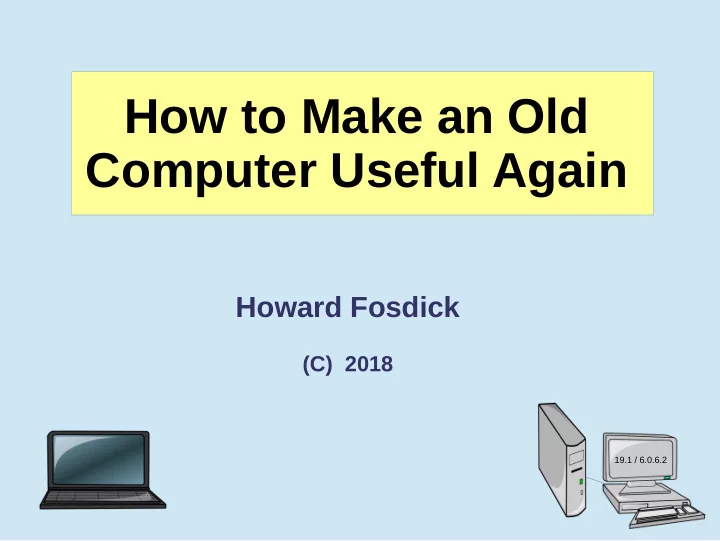
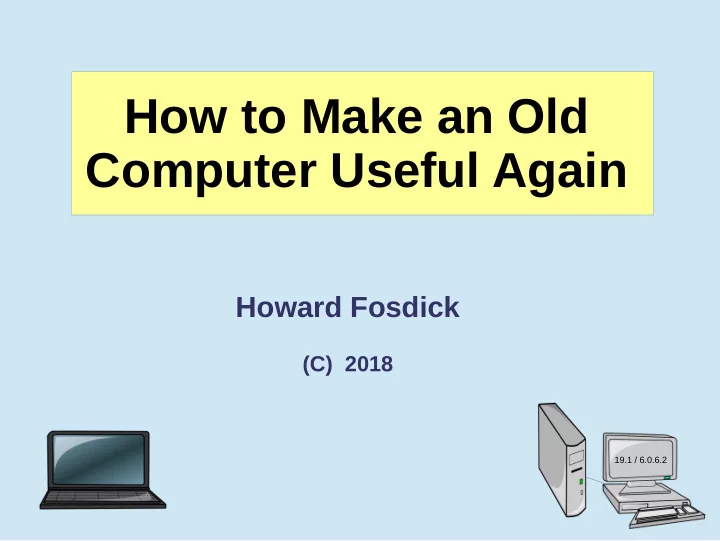
How to Make an Old Computer Useful Again Howard Fosdick (C) 2018 19.1 / 6.0.6.2
Who am I? * Independent Consultant (DBA, SA) * Refurbishing for charity is a hobby * Talked on this 12 years ago OMG! What'd I do this time? Stick figure by ViratSaluja at DeviantArt Photo by www.global1resources.com
Why Refurb ? + Charity + Fun + Environment
Agenda I. Why Refurb? II. How to – Hardware III. How to – Software
Wikipedia -By Ana 2016 - Own work OR Refurbish = Reuse Recycle = Destroy
What I Do Small Individuals Recyclers Organizations I fix it Individuals or FreeGeek Small Groups
People Trash Good Hardware... Because of Software -- Windows slows down -- People don't know to tune it -- Perceive their system is obsolete -- Like a disposable razor blade -- Vendors like this I'm still on Win 7. I better toss it! Friggin' computer! ...too slow... It's outta here! 10 2015 8.1 2013 8 2012 7 2009 Vista 2007 Clipart @ Toonaday
How Long Should a Computer Last? > Depends on use > Laptops vs Desktops ---or--- Consensus is 3 to 5 years Treat it like a car -- + Regular maintenance (tune ups) + Replace parts + Run age-appropriate software (Linux) -> Any dual-core is still useful Windows is excellent for many roles. Refurbishing is not one of them.
Vendor Incentives -- Would you rather sell to a customer every 3 years, or every 9 years? -- Financial incentive to recycle... not refurbish + Incentives against pollution Vendors prefer this:
Dirty Recycling Courtesy: Wikipedia uncredited --- vs --- Environmental Recycling Courtesy: AP/scmp.com Courtesy: Basel Action Network -- 80% is not Environmentally Recycled... though companies tell you it is! -- Scandal exposed by 60 Minutes, Time, others
The 3 R's of Environmentalism Reduce Refurbishing Reuse The Worst Place . . . Recycle From Wikipedia, By Cezary
12 II. How To – Hardware -> I can make no assumptions about hardware or users
How to Refurbish Ground yourself 1. Clean it Compressed air 2. Identify hardware Write it down 3. Verify hardware 4. Size & install software Bad Capacitor 5. Verify Dirty ! Memory Slot Open plus Good Capacitors
--- GUI Tools --- 2. Identify Hardware Bios/Uefi panels, I-Nex, hardinfo, lshw-gtk, kinfocenter Query: Line Command: Display all info about hardware inxi -Fx or hwinfo --short or lshw Display all CPU info lscpu or lshw -C cpu Display CPU features (eg, PAE, SSE2) lshw -C cpu | grep capabilities Is CPU 32- or 64- bit? lshw -C cpu | grep width Display BIOS/UEFI info dmidecode -t bios -q Current memory size and configuration? dmidecode -t memory | grep -i size or lshw -short -C memory Maximum memory for this hardware? dmidecode -t memory | grep -i max Are memory slot available? (null answer means NO) lshw -short -C memory | grep -i empty Show current memory use free -m or top Determine amount of video memory lspci | grep -i vga Then reissue w/ device number: lspci -v -s 00:02.0 VRAM is prefetchable value. Show kernel version, is it 64-bit, network host name uname -a List disk drives lshw -short -C disk List disks and partitions info lsblk (simple) or fdisk -l (detailed) List mounted filesystems, space used & available df -m List partition ids (UUIDs) blkid List USB devices lsusb List PCI devices lspci
3. Verify Hardware 1. Memory Long Tests! 2. Disk 3. Mobo 4. Peripherals (DVD, USB ports, etc) * Bios/Uefi diagnostics * Hirens Boot CD, Ultimate Boot CD (UBCD) > Minimize this step at your peril !
The Most Common Problems -- 1. Dirt 2. Capacitor 3. Corroded USB ports 4. Sticky DVD 5. Disk 6. Hot laptop Courtesy tempo11.blogspot.com “Quick Guide to Fixing Hardware” www.osnews.com/story/26650/Quick_Guide_to_Fixing_Hardware Courtesy thesmartech.blogspot.com
3. Verify Hardware -- Disks * MTBF misleads, AFR better * Backblaze.com stats * Run all SMART tests * GUIs -> gnome-disks , GSmartControl * 0 bad sectors * Thumb drive backup gnome-disks: smartctl output
3. Verify Hardware – Laptop Temperature Courtesy: MakeUseOf.com * Clean it * Check vents, fans Then final stress test with – * Package -> lm_sensors * GUI -> Psensor or XSensors
3. Verify Hardware – Laptop Temperature Psensor Courtesy: Unixmen.com Fan Overload XSensors Photo: Cooler Master
4. Sizing the Software – Proxy for Your Computer's Power 1. Processor (# cores, speed) 2. Memory 3. Video Memory
4. Sizing the Software – Which Era is your PC? Look up your CPU at www.CpuBenchmark.net Multi Core Era Dual Core 7, 8, 8.1, 10 Era Single Core 2500 Vista, 7 Era XP 1000 2000 2006 2008 2012 Today Intel Pentium 4, M Intel Core 2 Intel i series AMD Athlon AMD 64 x2 Sources: www.ComputerHope.com/history/processor, Wikipedia
Memory Evolution DDR4 Today DDR3 2014 Multi Core DDR2 Dual Core 2007 DDR 2003 Single Core 2000 Photo Credits - DDR3 By Kjerish - Own work, Wikipedia SO-DIMM3 by Kingston Technology
23 III. How to – Software > Sizing software to the box is critical!
Keep Windows? I securely erase then install Linux 1. Refurbish existing install 2. Reformat & reinstall + Only reformat guarantees no malware (except Lenovo) – Reinstall requires code and keys for: 1. Windows 2. Apps 3. Drivers 3. Reformat & install new Windows version – verify 1 st ! 10 Xsupport ends 01/14/25 8.1 Xsupport ends 01/10/23 8 You must upgrade to 8.1 7 SP1 Xsupport ends 01/14/20 Courtesy: Microsoft (TM) Vista Out of Support XP Out of Support
How to Refurbish Windows 1. Eliminate malware www.pcworld.com/article/243818/security/how-to-remove-malware-from-your-windows-pc.html 2. Reclaim wasted disk space www.howtogeek.com/125923/7-ways-to-free-up-hard-disk-space-on-windows/ 3. Uninstall unneeded programs http://support.microsoft.com/en-us/help/2601726 4. Prune the Start-up List www.howtogeek.com/74523/how-to-disable-startup-programs-in-windows/ 5. Disable unneeded Services www.marksanborn.net/howto/turn-off-unnecessary-windows-services/ 6. Encrypt your data www.tomsguide.com/us/encrypt-files-windows,news-18314.html Takes a day or two!
How to Securely Erase a Drive Wear Leveling: If ATA Secure Erase Fails: + ATA Trim + DBAN / Nwipe @1 pass SSD + ATA Secure Erase + PC Disk Eraser + HDDErase + Manufacturer's tools Residual Magnetism: Hard Remapped Sectors: + DBAN / Nwipe + ATA Secure Erase HD + DD or CAT + Encryption By Doug Griswold/Bay Area News Group Tools: ATA Secure Erase and Trim reside in disk firmware UltimateBootCD.com & the disk manufacturer’s website Prior encryption of partition is the best method!
Secure Erasure – Resources 1. “The Truth About How to Securely Erase SSDs” http://skrilnetz.net/the-truth-about-how-to-securely-erase-a-solid-state-drive-ssd/ 2. “Reliably Erasing Data from Flash-based SSDs” http://cseweb.ucsd.edu/~swanson/papers/Fast2011SecErase.pdf 3. “How Long Do SSDs Really Last?” www.howtogeek.com/322856/how-long-do-solid-state-drives-really-last/ 4. “Securely Erase a Hard Drive: DBAN May Not be Enough” http://techlogon.com/2012/07/07/securely-erase-a-hard-drive-dban-may-not-be-sufficient/ 5. “Are We Completely Wiping that Hard Drive?” www.technibble.com/are-we-completely-wiping-that-hard-disk/ Technibble.com 6. “Wiki Description: ATA Secure Erase” http://ata.wiki.kernel.org/index.php/ATA_Secure_Erase Visit manufacturer's website!
Why Linux? + Supports hardware Windows no longer does + Distros specifically for old hardware + Malware-resistant (AV software slows performance) ? + Cost-free, doesn't slow w/ use + Installs with apps, thousands more for free download + No complicated licensing and activation + Doesn't bind to hardware (as Windows does via Registry) + Clone, copy, or move Linux & apps across partitions, disks, devices, and computers + Runs Windows programs + Linux Updates are reliable + Linux functions longer without rebooting
Which Linux ? Multi Core Era Dual Core 7, 8, 8.1, 10 Era Single Core 2500 Vista, 7 Era XP 1000 2000 2006 2008 2012 Today Lightweight Any Distro Ultra-Light Distro Distro Puppy , antiX, TinyCore Mint/Xfce , Xubuntu, Lubuntu
Which Distro? ? > Depends on your needs! Live USB Test with: 1. Live OS ( eg, Unetbootin) 2. Virtual Machines – great for testing -- not for judging performance
Distro Criteria + User-friendly + Light apps + Big repository + Track record + Large user community & active forum + Stability -- LTS (not rolling releases) + Reliability not cutting edge features + Easy configuration (GUI not text files)
Dual Core Lightweight Distros -> 2 gig ram ! + Light DE (Xfce, LXDE, LXQt) + Simple menu interface + no fancy GUI + Light Apps + Can do anything a current machine can: By Jun Yi + Surfing, social media, email, office, VOIP, Youtube, Ebay… – It can’t do: -- VMs, emulators -- High-end graphics, SOA games -- Concurrency is lesser: -- Fast browser (Chromium, FF Quantum, Opera) -- Block ads, trackers! (VPN may help) -- Stop default run of flash, videos – Trim app auto-start –> 2 Firefox profiles (1 for speed, 1 for access)
Recommend
More recommend