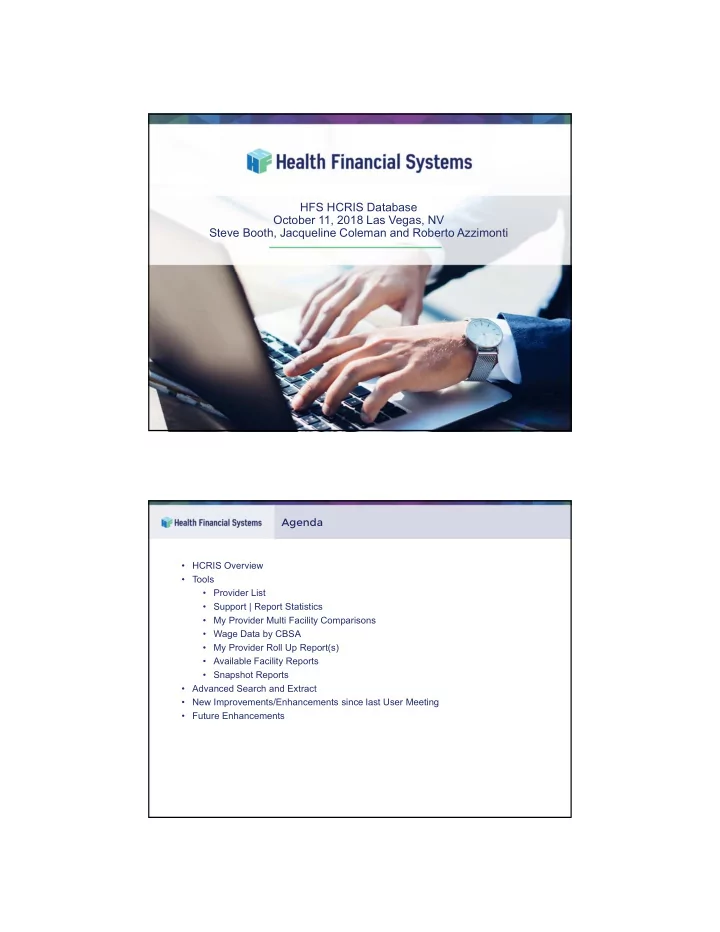
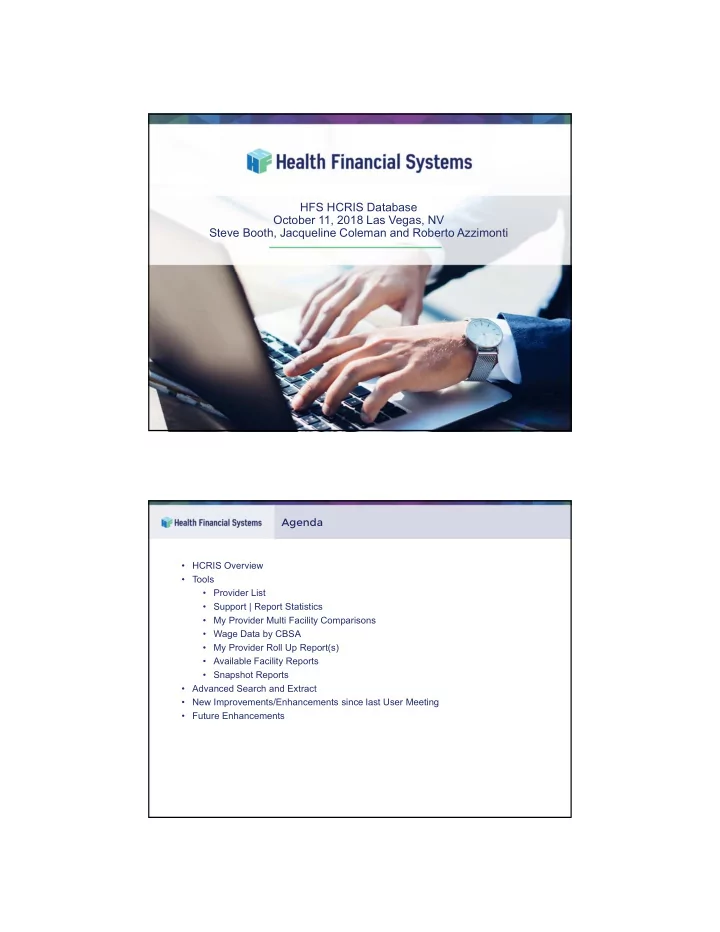
HFS HCRIS Database October 11, 2018 Las Vegas, NV Steve Booth, Jacqueline Coleman and Roberto Azzimonti Agenda • HCRIS Overview • Tools • Provider List • Support | Report Statistics • My Provider Multi Facility Comparisons • Wage Data by CBSA • My Provider Roll Up Report(s) • Available Facility Reports • Snapshot Reports • Advanced Search and Extract • New Improvements/Enhancements since last User Meeting • Future Enhancements
HCRIS Overview • Web based • Public Use Files (PUFs), quarterly release by CMS and not in a readily useable format • HFS puts these files into a useable and readable format • HFS starts the upload of these PUFs as soon as they are released • HFS has created a database of over 1 million reports Hospital – 333,000 SNF – 348,000 RHC– 26,000 HHA – 191,000 ESRD –123,000 Hospice – 38,000 CMHC – 1,600 FQHCs – 7,000 Total – 1,068,000 • Missing Reports • HFS involvement in contacting CMS to research and add missing reports reported by our Users, has improved the completeness of the PUFs • 2552-10 and 2552-96 • Can recreate an MCRX and PDF file for 2552-10 • Can extract any available data for both 2552-10 and 2552-96 • Snapshot Reports and other tools for both 2552-10 and 2552-96 HCRIS Overview • Formsets Status • Hospital 2552-10 and 2552-96 • Has been available since 2013 • SNF, FQHC, CMHC • Beta Testing • Snapshot Reports • Available Facility Reports • ESRD, RHC, HHA, Hospice • Beta Testing • Available Facility Reports • MCRX File Naming Convention • A0_xxxxxx_mmddyyyy.555289.mcrx • F0_xxxxxx_mmddyyyy.555290.mcrx • A0, A1, A2 denotes an “as submitted” file, and the number, represents the number of submissions) • F0 denotes a “Settled” file • xxxxxx is the Provider Number • mmddyyyy is the FYE (i.e. 12/31/2013) • 555289,555290, etc., is the HCRIS Record number to give EACH file a unique file name
Provider List • Setting up Provider List Multi Facility Comparison Report
Wage Data by CBSA Roll Up Report
Available Facility Reports Snapshot Reports • Single Data Reports 1. PPS Hospital Dashboard 2. IP PPS Dashboard 3. IPF PPS Dashboard 4. CAH Dashboard 5. Balance Sheet • Comparison Reports 1. Wage Index 2. DSH Summary 3. GME Summary 4. IME Summary 5. Reimb vs Cost Analysis 6. Bad Debt Report 7. SCH/MDH Report 8. Protested Amounts 9. HIT Reimbursement Settlement 10. Hospital Uncompensated S-10 11. Rehab LIP
Snapshot Reports • Ability to select a Provider from: • All Providers in all Provider Lists • All Providers in a Specific Provider List • ...or, enter any Provider Number and locate in the Database Provider Map
Advanced Search and Extract • Broken down into 4 steps, this feature allows search the entire database to extract exactly what you want in a number of formats • Step 1 – Filter the database down to the providers the user is interested in • Step 2 – Displays the results of the filtering in Step 1. Users can select providers individually, include an entire page of results or select all providers found • Step 3 – What will be extracted. This step allows for Snapshot Reports, Worksheets, Custom Extracts (created by the user), MCRX cost report files and PDFs of the cost report to be extracted • Step 4 – The extraction page. Name the extract and select the format the extract will be produced in Advanced Search and Extract – Step 1 • A number of filters to help you drilldown to a smaller subsection of providers you are interested in • Can use your own provider list to help filter the list • The list of providers will be shown on the right • Searches can be saved and easily and quickly accessed for future searches
Advanced Search and Extract – Step 2 • The results of Step 1’s filtering are shown • Can sort the list many different ways • Can select one or a couple reports found by manually checking the check box • Can select the entire page – 500 or 1,000 • Or select all reports found Advanced Search and Extract – Step 3 • Select what type of data will be extract from the selected report(s) • Snapshot Data Set, Worksheet Data Set and Custom Data Sets have dropdown boxes that have reports pre loaded • Extract a Cost Report File (MCRX) and open it up in the HFS software • Extract a Cost Report File (PDF) to easily view the cost report in Adobe
Advanced Search and Extract – Custom Data Set • Don’t see an extract that will get the random things you want- create one • Add rows and set them up to extract specific cells from the reports you selected • 999.99 ‘Wildcards’ can be used to select entire worksheets, lines or columns • Custom extractions are saved to user accounts • Can be shared with coworkers by exporting your list, emailing it and having your coworker import your list • Quick Adds are basic provider information that will populate the worksheet, line and column for you to help speed things up Advanced Search and Extract – Step 4 • Name your extraction • Select Extract File Type which will change the layout of your extracted data • Try different options out to find the best layout that works for you
Enhancements since last User Meeting • Support | Report Statistics • By System and Date Published • Published and Reports by Status Enhancements since last User Meeting • Support | Report Statistics, cont. • Filter feature • Once System is selected, allows to enter any provider number; • Allows to select a Provider List and enter a Provider Number from selected list; • Allows user to select any “quarter’s” Date Published.
Enhancements since last User Meeting • Improved loading speed for the Multi Facility Comparison Report • Ability to delete multiple files on the Extracts page (checkboxes added) • All Data on reports have hover hints, showing where data comes from Enhancements since last User Meeting • Added hover hints to report Status dropdown list, showing “Status”, “HCRIS Date”, and unique “CMS- ID” • In the Advanced Search & Extract “Quick Adds,” we added HCRIS Creation Date, Provider Name and capability to select multiple predefined requests. See image below. • Custom Extract - Queue size\timeout • Queue now able to handle larger jobs
Future Enhancements • Ability to extract multiple “Worksheet Series” at a time • Ability to add multiple States in Advanced Search and Extract • Add a new “Excel version of a worksheet” to the Export File Type options in Advanced Search and Extract. This would be similar to current copy\paste function in the software. Future Enhancements • Automatic email notification when pre-selected providers are updated with new data. See sample screen below:
Future Enhancements • New HCRIS website • Main page Future Enhancements • Dashboard (user’s initial screen)
Future Enhancements • Snapshot Reports Questions?
Recommend
More recommend