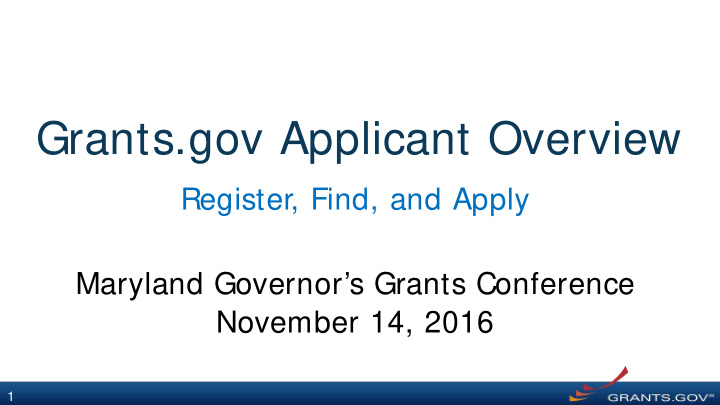

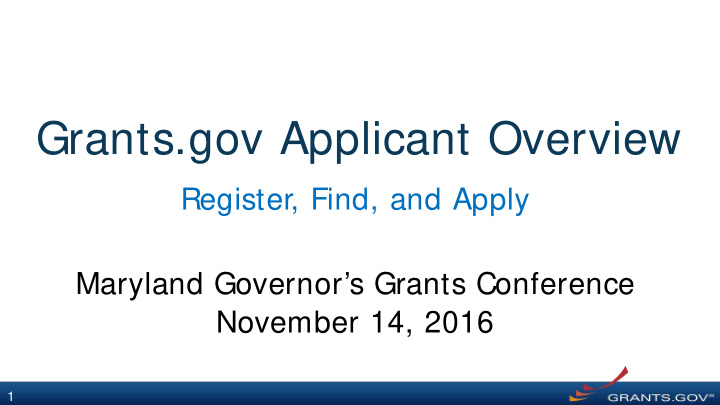

Grants.gov Applicant Overview Register, Find, and Apply Maryland Governor’s Grants Conference November 14, 2016 1
Getting Registered 2
Getting Registered Registering with Grants.gov to be an Authorized Organizational Representative (AOR) 3
Getting Registered Dun & Bradstreet (DNB) and the System for Award Management (SAM) • Register with DNB at • Use DUNS to register with SAM at www.SAM.gov http://fedgov.dnb.com/webform Establish E-Business Point of Contact ( EBiz POC ): • • Requires TIN from IRS and organization Individual who oversees all activities for organization within information Grants.gov and approves the AOR Establish Marketing Partner Identification Number ( MPI N ) • You will be issued a Data Universal • Numbering System ( DUNS ) number • Takes 7 – 10 business days • Takes 1 – 2 business days 4
Getting Registered SAM and Grants.gov • Organization data, EBiz POC information, and MPIN are electronically transferred from SAM to Grants.gov • The organization is set up in Grants.gov and individuals within the organization are now able to register with Grants.gov NOTE: EBiz POC must renew SAM registration annually • 5
Getting Registered About the EBiz Point of Contact and AORs • EBiz POC approves • Each organization has one EBiz POC Authorized Organization Representatives • EBiz POCs are assigned in SAM • AORs are allowed to • One organization can submit grant applications have many AORs on behalf of their organization 6
Confirm Registration Information Enter Your Registration Information 7
Getting Registered Confirm Registration Information 8
Searching for Funding Opportunities and Forecasts 9
Searching for Funding Opportunities Find – Basic Search Search for grants and forecasts by entering a keyword, then clicking the Go button OR by entering: • Keyword • Funding Opportunity Number • CFDA Number or Title and clicking the Search button 10
Searching for Funding Opportunities Opportunity Status Select the Opportunity Status to find what you are looking for: Forecasted - Potential grants in the near future Posted - Currently open grants Closed - Recently ended grants Archived - Past grants available for reference 11
What’s in a Funding Opportunity? 12
What’s in a Funding Opportunity? Forecast A Forecast is a projection of an estimated funding opportunity Contains high level information, such as: • Estimated Post and Due Dates • Estimated Program Funding Amount • Estimated Award Date A Forecast can become a funding opportunity Synopsis 13
What’s in a Funding Opportunity? Application Package and Instructions, Part 3 Log in and create a workspace package OR Click the Download Instructions and Download Package buttons 14
Legacy Application Workspace Package • Workspace is the space • Being phased out where you work on your December 2017 grant application • All forms “stitched” • Complete individual forms together in one, large PDF • Team of registered • PDF file must be applicants have exchanged via email, flash simultaneous access drive, or file-sharing service to team 15
Why Use Workspace? 1. Workspace helps streamline the collaboration process on grant applications 2. Workspace helps applicants save time by allowing reuse of forms across workspaces 3. Forms are validated when they are uploaded to the workspace, virtually eliminating last- minute submission errors 4. Workspace is easy to learn thanks to context- sensitive help articles accessible on every page and window 16
Applying with Workspace 17
Workspace Overview • Create a workspace • Add collaborators in Participants tab • Complete the application in the Forms tab • Submit when you are done 18
Create a Workspace After logging in , create a workspace by visiting the View Grant Opportunity page and clicking the Package tab. If the application package is compatible with Workspace, you will be able to create a new workspace. 19
Add Collaborators in Participants Tab The Participants tab lists the members, or “Participants,” of a workspace who work as a team to complete the required forms for a federal grant. Click Add Participants button to add collaborators 20
Complete Workspace Forms Key Actions: • Lock/Unlock a form • Download a form • Upload a form • Reuse a form 21
Complete Workspace Forms Other Features: • Save a form • Reuse a form • Cross-form validations • Data retained for three years 22
Submit Application via Workspace Process: • Workspace Owner notifies AOR users • AOR user clicks Sign and Submit 23
Further Resources • Video: Learning Workspace Series • How to Create a Workspace help article • How to Add and Remove Participants help article • Forms Tab—Managing Forms help article • How to Submit a Workspace Package help article • Example Cases: How Workspace Improves the Applicant Experience on Grants.gov blog article 24
Navigating a Legacy Application Package 25
Navigating a Legacy Application Package • Download the single, legacy application package PDF • Email single PDF to collaborators to complete using exact same version of Adobe Reader or Acrobat • Complete all application forms in single PDF • Submit when you are done 26
Tips for Applicants Grants.gov Applicant Support & Resources Contact Center • Support available 24/7; closed on Federal holidays • Email: support@grants.gov • Toll-Free Phone Number: 1-800-518-4726 • International Callers: 1-606-545-5035 • Grants.gov Self-Service Web Portal: https://grants-portal.psc.gov Additional Resources • Online User Guide: http://www.grants.gov/help/html/help/index.htm • FAQs: http://www.grants.gov/web/grants/applicants/applicant-faqs.html • Blog: https://blog.grants.gov/ 27

Recommend
More recommend