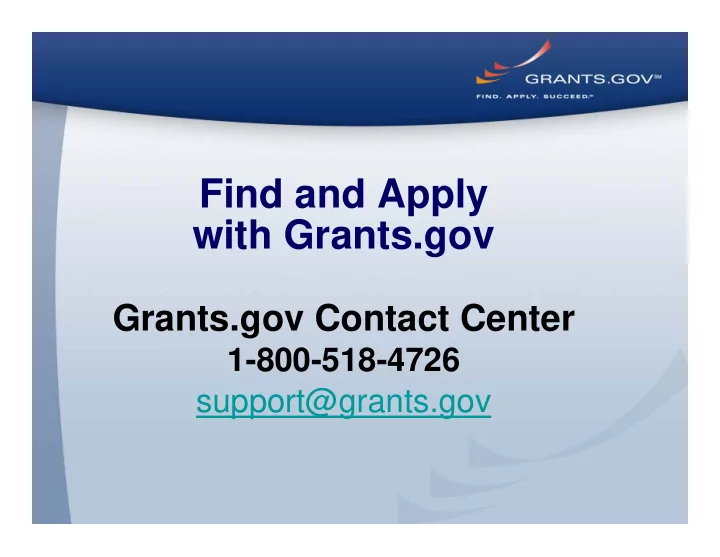
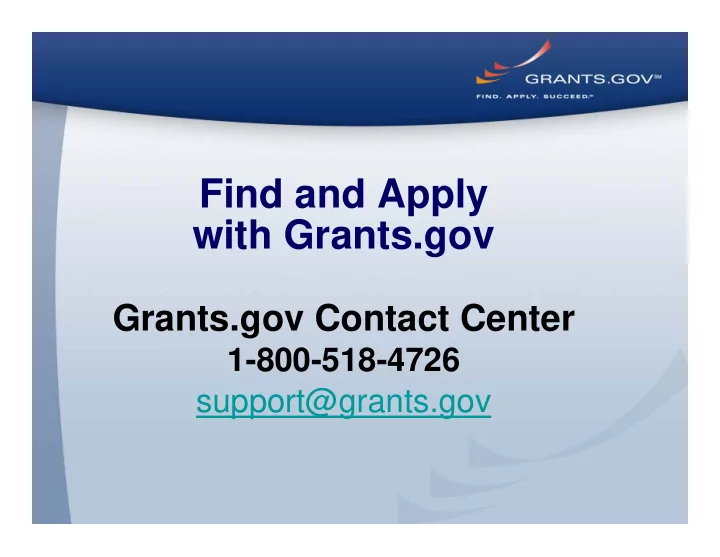
Find and Apply with Grants.gov Grants.gov Contact Center 1-800-518-4726 support@grants.gov
Introduction • Established as a Governmental Resource; E-Grants Initiative – Part of the President's 2002 Fiscal Year Management Agenda to Improve Government Services to the Public 2
Benefits Simplifies the grants management process while creating a centralized, online process to Find and Apply for over 1,000 grant programs from the 26 Federal grant making agencies. Streamlines the process of awarding over $500 billion annually to state and local governments, academia, not-for-profits and other organizations. 3
Register Today! • Registration only required for submitting an application via Grants.gov • Process is two-phased for increased organizational security and efficiency for conducting business with the federal government. Phase I: Prepare your organization Phase II: Prepare yourself 4
Phase I: DUNS Data Universal Numbering System • Step 1: Verify your organization has received their unique Data Universal Numbering System (DUNS): http://fedgov.dnb.com/webform/ 5
Phase I: CCR Central Contractor Registration • Step 2: Verify your organization has registered with (CCR): www.ccr.gov • Identify E-business Point of Contact (E-Biz POC) – designates Authorized Organization Representatives (AOR) 6
Phase II: AOR Authorized Organization Representative • Step 3: Grants.gov Username and Password • Complete your AOR profile on Grants.gov and create your username and password. You will need to use your organization’s DUNS Number to complete this step. http://apply.grants.gov/apply/OrcRegister. 7
Phase II: AOR Authorized Organization Representative 8
Phase II: AOR Profile 9
Phase II: AOR Profile 10
Phase II Authorized Organization Representative (AOR) • Step 4: AOR Authorization The E-Business Point of Contact (E-Biz POC) at your organization must login to Grants.gov to confirm you as an (AOR) Please note that there can be more than one AOR for your organization. In some cases the E-Biz POC is also the AOR for an organization. *Time depends on responsiveness of your E-Biz POC. • Step 5: Track AOR Status At any time, you can track your AOR status by logging in with your username and password. Login as an Applicant (enter your username & password you obtained in Step 3) using the following link: http://www07.grants.gov/applicants/applicant_profile.jsp 11
12 Grants.gov Homepage
13 Google Search
14 Applicant Resources
15 Find
Find - Advanced Search Further selection allows you to narrow your search: • By Funding Instrument • By Eligibility • By Agency • By Sub-Agency Use the Shift or Ctrl Key to highlight more than one option in each box! 16 Program Overview 7/14/2009 PAGE 16
17 Find - Basic Search
18 Find Results
19 Synopsis
20 Synopsis Cont’d
Download Opportunity Application Package 21
22 Apply
23 Cover Sheet
24 Cover Sheet
25 Cover Sheet
26 Adobe Submission Screen
27 Sign and Submit Screen
Receipt Confirmation 28
Track My Application Applicant Submission 1. Receipt – Grants.gov E-mail Verifying Receipt (with Track My Application URL) 2. Validation – Grants.gov E-mail Verifying Successful Submission – OR Rejection Due to Errors 3. Transmission to Agency – E-mail Sent Once Agency Retrieves Submission 29
Track Your Application 30
E-mail Notifications & RSS Feed 31
Tips • Follow Grantor instructions – Ensure you answer all questions – Proofread follow fonts and formatting guidelines • Include sufficient program details – Emphasize and justify significance of problem • Be realistic – Do not propose more work than can be done during grant period – Insufficient budget • Ensure you submit early – In time to meet the Grantor agency deadline 32
Tips • Limit File Attachment Name to Under 50 Characters • Do Not Use Any Special Characters (Ex. -, %, /, #, ) including periods (.) or Spacing in the File Name or for Word Separation – The Exception is Underscore ( _ ) 33
Important Reminders • Register early • DUNS in the application package must be the same as your AOR registration • Follow agency instructions • Submit early • Announcements close in Eastern Time • Adobe Reader 8.1.5 and 9.1.1 latest versions – Compatible version table – http://www07.grants.gov/help/download_software.jsp#adobe811 34
Grants.gov Support Grants.gov Contact Center Hours of Operation Monday – Friday, 7 A.M. – 9 P.M. ET 1-800-518-4726 support@grants.gov 35
Recommend
More recommend