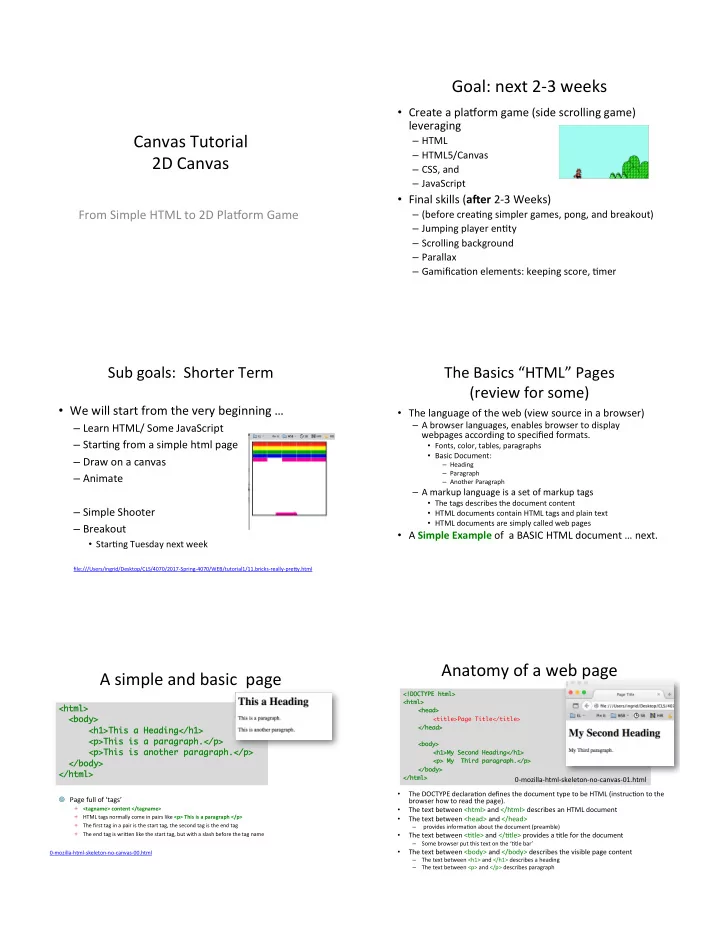
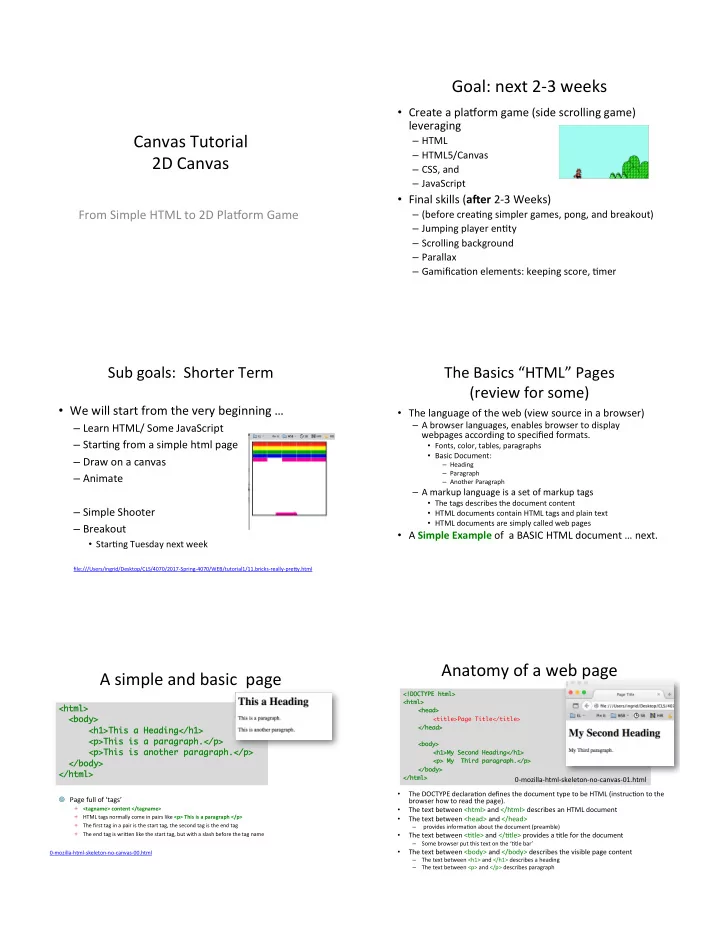
Goal: next 2-3 weeks • Create a pla9orm game (side scrolling game) leveraging Canvas Tutorial – HTML – HTML5/Canvas 2D Canvas – CSS, and – JavaScript • Final skills ( a"er 2-3 Weeks) From Simple HTML to 2D Pla9orm Game – (before creaMng simpler games, pong, and breakout) – Jumping player enMty – Scrolling background – Parallax – GamificaMon elements: keeping score, Mmer Sub goals: Shorter Term The Basics “HTML” Pages (review for some) • We will start from the very beginning … • The language of the web (view source in a browser) – A browser languages, enables browser to display – Learn HTML/ Some JavaScript webpages according to specified formats. – StarMng from a simple html page • Fonts, color, tables, paragraphs • Basic Document: – Draw on a canvas – Heading – Paragraph – Animate – Another Paragraph – A markup language is a set of markup tags • The tags describes the document content – Simple Shooter • HTML documents contain HTML tags and plain text • HTML documents are simply called web pages – Breakout • A Simple Example of a BASIC HTML document … next. • StarMng Tuesday next week file:///Users/ingrid/Desktop/CLS/4070/2017-Spring-4070/WEB/tutorial1/11.bricks-really-pre[y.html Anatomy of a web page A simple and basic page <!DOCTYPE html> <!DOCTYPE html> <html> <html> <html> <html> <head> <head> <body> <body> <title>Page Title</title> </head> </head> <h1>This a Heading</h1> <h1>This a Heading</h1> <p>This is a paragraph.</p> <p>This is a paragraph.</p> <body> <body> <p>This is another paragraph.</p> <p>This is another paragraph.</p> <h1>My Second Heading</h1> <h1>My Second Heading</h1> <p> My Third paragraph.</p> <p> My Third paragraph.</p> </body> </body> </body> </body> </html> </html> </html> </html> 0-mozilla-html-skeleton-no-canvas-01.html • The DOCTYPE declaraMon defines the document type to be HTML (instrucMon to the ¥ Page full of ‘tags’ browser how to read the page). ª <tagname> content </tagname> • The text between <html> and </html> describes an HTML document ª HTML tags normally come in pairs like <p> This is a paragraph </p> • The text between <head> and </head> ª The first tag in a pair is the start tag, the second tag is the end tag – provides informaMon about the document (preamble) ª The end tag is wri[en like the start tag, but with a slash before the tag name The text between <Mtle> and </Mtle> provides a Mtle for the document • – Some browser put this text on the ‘Mtle bar’ The text between <body> and </body> describes the visible page content • 0-mozilla-html-skeleton-no-canvas-00.html – The text between <h1> and </h1> describes a heading – The text between <p> and </p> describes paragraph
The <!DOCTYPE html> DeclaraMon Comments • Comments in code, use a • Denote which language you use <!-- – DOCTYPE html is for the browser. • 2 dashes • tag to denote the beginning of a comment, a comment • Old school html, and the newer HTML5 --> – <!DOCTYPE html> • concluded or 'closed' by a --> tag, see above: A comment: • <!-- A COMMENT --> Another comment: <!-- Another COMMENT, that spans mulMple lines --> h[p://www.w3schools.com/TAgs/tag_doctype.asp Example Comment HTML more in-depth • Some great tutorials are available, one of my favorites, that have nice WYSIWYG interfaces: <!DOCTYPE html> <!DOCTYPE html> <html lang <html lang="en"> ="en"> – h[p://www.w3schools.com/html/default.asp <head> <head> – This is what we have used so far ! <meta charset="utf-8" /> <meta charset="utf-8" /> <title>A tiny document</title> <title>A tiny document</title> </head> </head> • Need a good editor: <body> <body> – Simple: <h1>Main heading in my document</h1> <h1>Main heading in my document</h1> • vi, notepad, text edit, emacs <!-- COMMENT --> <!-- COMMENT --> – Professional: <!-- Note that it is "h" + "1", not "h" + the letter "one" --> <!-- Note that it is "h" + "1", not "h" + the letter "one" --> • Dreamweaver (expensive), HTML debugging. <p>Hey!!!! I am coding in (Hyper Text Markup Language)HTML.</p> <p>Hey!!!! I am coding in (Hyper Text Markup Language)HTML.</p> – We will use simple ones – and I will use vi, and TextMate </body> </body> </html> </html> • Because we want understand the code exactly. – Webstorm’s jetbrain? (you should be able to get this for free as students). 0-mozilla-html-skeleton-no-canvas-comment.html HTML5 What is a <canvas>? • As of October 2014 this is the new HTML standard: • A container for hos9ng graphics . – Adds syntacMc features to HTML: – Can render Bitmap images (defined by JavaScript) – new <video>, <audio> and the < canvas> elements • A rectangular area on an HTML page. • Handle Graphical and mulMmedia content without resorMng to • Canvas has several methods for drawing: plug-ins, and new APIs • You should experiment with these – Lines, paths, boxes, circles, text, and graphic images. – <canvas> is for graphics, and we use graphics for – Defined by JavaScript methods (APIs) for drawing the graphics (lines, paths, boxes, circles, shapes). animaMon, and gaming. – JavaScript API – It can draw graphics using scripMng (usually javascript) • Also for text, animaMon, and interacMon • It was a HTML5 before October 2014? • … and of-course-games! – Yes, but now it is official, and now it is standard. – AnimaMon + InteracMon h[p://en.wikipedia.org/wiki/HTML5
<canvas Simple Canvas id="drawing" width= “200" height= “100” style= "border:1px solid black"> <!DOCTYPE html> </canvas> 1-mozilla-canvas-skeleton-00-nojavascript.html <html> <body> <canvas id="myCanvas" width="200" height="200” style="border:10px solid #FF0000;"> Your browser does not support the HTML5 canvas tag. </canvas> h[p://www.w3schools.com/tags/ref_canvas.asp </body> </html> h[p://www.pageresource.com/html5/canvas-2d-interface-reference/ No JavaScript (yet) • • h[p://www.w3schools.com/html/ html5_canvas.asp Canvas “Images” or Drawings • Anatomy of the canvas Background: • Ater drawing a ‘shape’ on canvas it is ‘gone’ – X,Y and origin canvas does not know of the element anymore • Drawing a rectangle on the canvas (not (bitmap, raster images, paint with pixels) border) we will get to this soon. • Fixed Sets of Dots • This is in contrast to Scalable Vector Graphics (SVG), where you can manipulate the shapes ater they are drawn (mathemaMcal formulas describing the shape, resoluMon independent) h[p://en.wikipedia.org/wiki/Scalable_Vector_Graphics Drawing on the Canvas Strategy of Drawing Images on Canvas with JavaScript Done by JavaScript in 3 steps: <!DOCTYPE html> What does this look like? <html> 1. Obtain a reference to the canvas element. <body> 2. Obtain a 2D context from the canvas element <canvas id ="myCanvas" width="200" height=”200" style="border:10px solid #2200c3;"> Your browser does not support the canvas element. 3. Draw graphics using the draw funcMons of 2D </canvas> context. <script> (now the drawing is permanent) var canvas = document.getElementById("myCanvas"); // obtain the canvas element var ctx = canvas.getContext("2d"); // obtain 2D object ctx from 4. (not a 4 th step) // from canvas element ctx.fillStyle = "#FF00CC"; // now can draw ctx.fillRect(0,0,150,75); // using the methods of ctx </script> 1-mozilla-canvas-skeleton-1-js-.html </body>
Recommend
More recommend