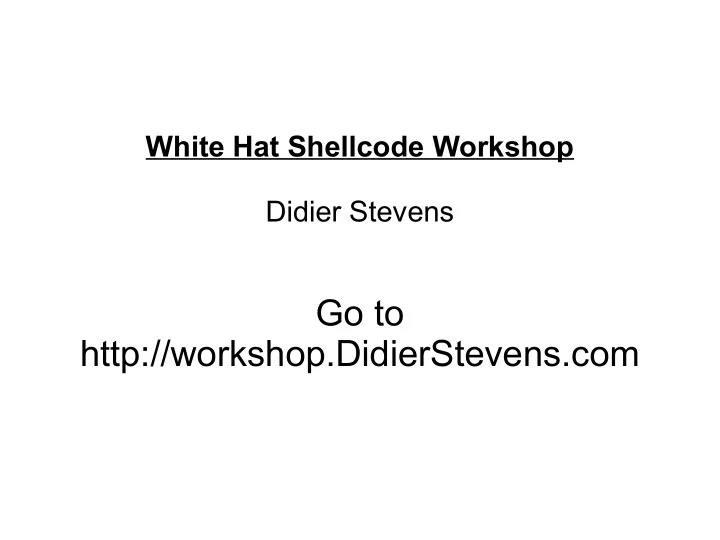
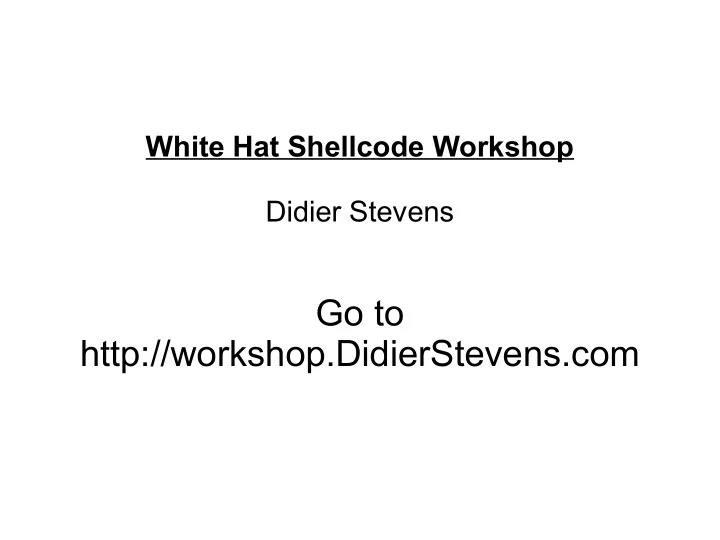
White Hat Shellcode Workshop Didier Stevens Go to http://workshop.DidierStevens.com
Unzip shellcode-workshop.zip to C:\ Password is workshop .
First example: loading/unloading a DLL
Start calc.exe Start procexp.exe (Process Explorer) and view the DLLs loaded in calc.exe Execute the following command from a command-line in c:\workshop: create-remote-thread.py calc.exe kernel32.dll LoadLibraryA str:c:\workshop\msgbox-hello.dll Click on the dialog box: the dialog box indicates that the DLL was successfully loaded.
Execute the following command from a command-line in c:\workshop: create-remote-thread.py calc.exe kernel32.dll FreeLibrary 0xBC0000
Reinject the DLL and take note of the base address Execute the following command from a command-line in c:\workshop: simple-shellcode-generator.py -o unload-dll.asm -l “kernel32.dll FreeLibrary 0xBC0000” (replace 0xBC0000 with the base address you wrote down) Start a NASM Shell from the Start \ All Programs \ Netwide Assembler menu From the NASM Shell: cd c:\workshop From the NASM Shell: nasm -o unload-dll.bin unload-dll.asm Execute the following command from a command-line in c:\workshop: create-remote-thread.py calc.exe unload-dll.bin
Second example: enforcing DEP
exit calc.exe from the previous example, and start it again Notice DEP is enabled (DEP column in Process Explorer) Execute the following command from a command-line in c:\workshop: create-remote-thread.py calc.exe kernel32.dll SetProcessDEPPolicy 0 refresh Process Explorer's view (F5) and notice that DEP has been turned off
Execute the following command from a command-line in c:\workshop: create-remote-thread.py calc.exe kernel32.dll SetProcessDEPPolicy 1 refresh Process Explorer's view (F5) and notice that Permanent DEP is enabled Execute the following command from a command-line in c:\workshop: create-remote-thread.py calc.exe kernel32.dll SetProcessDEPPolicy 0 refresh Process Explorer's view (F5) and notice that Permanent DEP is still enabled
Execute the following command from a command-line in c:\workshop: simple-shellcode-generator.py -o dep.asm -l “kernel32.dll SetProcessDEPPolicy 1” From the NASM Shell: nasm -o dep.bin dep.asm
Execute the following command from a command-line in c:\workshop: copy \windows\system32\calc.exe calc- dep.exe Start LordPE.exe (LPE-DLX_1.4 folder): open calc- dep.exe Note the EntryPoint and the Image Base: 0x00012475 + 0x01000000 = 0x01012475 Edit dep.asm, replace ret with these 2 lines mov eax, 0x01012475 jmp eax
From the NASM Shell: nasm -o dep.bin dep.asm From LordPE: add a section from file: dep.bin Notice the VOffset for dep.bin: 0x0001F000 Change the EntryPoint to 0x0001F000 From LordPE: Save From LordPE: Rebuild PE
Third example: testing your security setup
From the NASM Shell: nasm -o sc-createfile.bin sc- createfile.asm Execute the following command from a command-line in c:\workshop: create-remote-thread.py calc.exe sc- createfile.bin Check if file c:\windows\system32\testfile.txt has been created: it has.
First delete c:\windows\system32\testfile.txt Psexec -ld c:\windows\system32\calc.exe Execute the following command from a command-line in c:\workshop: create-remote-thread.py calc.exe sc- createfile.bin Check if file c:\windows\system32\testfile.txt has been created: it has not.
Fourth example: patching an application
Install AdbeRdr910_en_US_Std.exe Open javascript.pdf, and notice the popup from the embedded JavaScript Disable JavaScript: Edit /Preferences / JavaScript / Enable Acrobat JavaScript Close and open javascript.pdf: notice the nagscreen from Adobe Reader
From the NASM Shell: nasm -o sc-sar.bin sc-sar.asm Close javascript.pdf Start dbgview.exe Execute the following command from a command-line in c:\workshop: create-remote-thread.py AcroRd32.exe sc- sar.bin, and notice the message in dbgview after some time Open javascript.pdf: the nagscreen is gone.
Fifth example: preventing heapsprays with shellcode
uninstall Adobe Reader 9.1 install AdbeRdr812_en_US.exe start Adobe Reader unzip util-printf.zip (password is workshop) open util-printf.pdf and notice Adobe Reader crashing
Execute the following command from a command-line in c:\workshop: simple-shellcode-generator.py -o sc- mba.asm -l "user32.dll MessageBoxA 0 str str 0" Edit sc-mba.asm with notepad and add 50 NOPs From the NASM Shell: nasm -o sc-mba.bin sc-mba.asm Start Adobe Reader 8 Execute the following command from a command-line in c:\workshop: create-remote-thread.py -a 0x30303020 AcroRd32.exe sc-nopsled-mba.bin Notice the message box (and then click the message box away)
Now open util-printf.pdf Notice the 2 message boxes (and then click the message boxes away)
Double click on heaplocker.reg and merge the entries to the registry Start Adobe Reader 8 Execute the following command from a command-line in c:\workshop: create-remote-thread.py AcroRD32.exe kernel32.dll LoadLibraryA str:c:\workshop\heaplocker.dll Notice the messages in DbgView Now open util-printf.pdf Notice the warning Take a look at the threads with Process Explorer
Recommend
More recommend