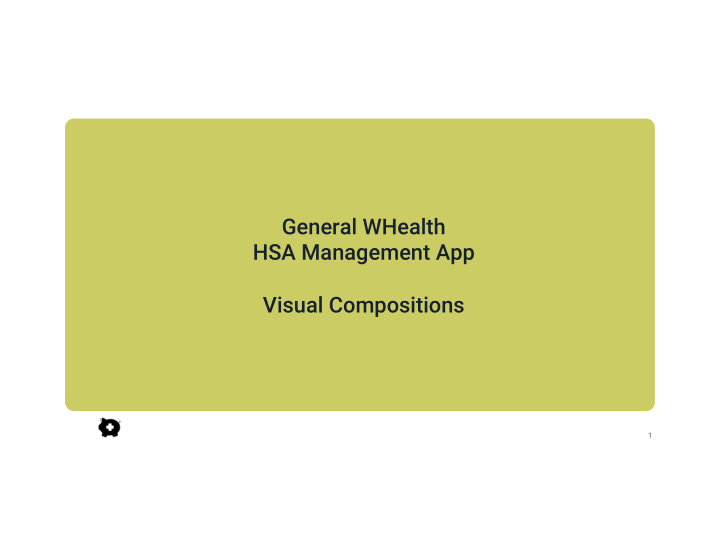

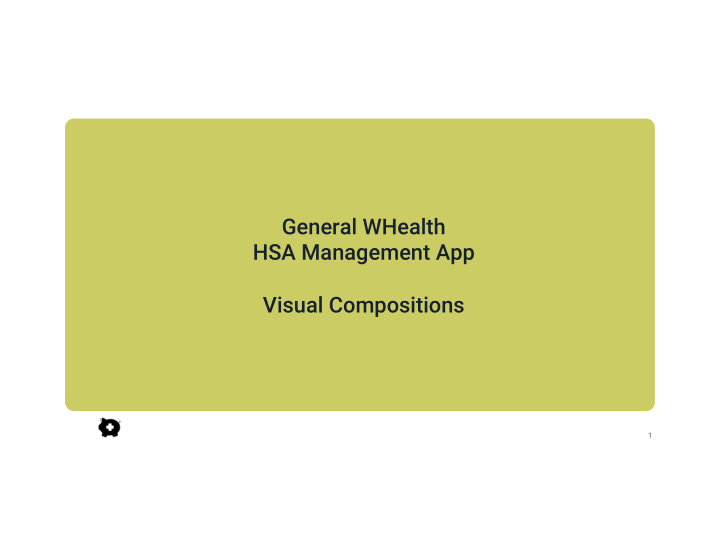

General WHealth HSA Management App Visual Compositions 1
Login Page
Landing Page
HSA Balance Summary Page
HSA Reports Page
HSA Budget Tool: Contribution and Estimated Growth
HSA Budget Tool: Contribution Editing Page
Safe Wallet Tool
Dictionary Feature
Design Walk-through 10
Giving Back Members Accessibility and Ownership HSA in Your Pocket Members own their HSA account --- and it should feel that way. We created a money management app with the feel and functionalities of a banking app to allow members to be more in charge of their health-related transactions. 11
Simpler login Cumbersome logins can deter usage of any tool. In addition, we found that HSA accounts generally were accessed so infrequently that users could not recall their login information at all. We followed the practices of existing banking apps to allow members to create and access the app via secure PIN. Facial Recognition logins could also be useful here. 12
Info regarding current available funds Landing Page is displayed prominently Action-based menu We veered away from using a dashboard-style landing page that would provide an overabundance of Simple, action-based menu options information. Instead, menu items in the landing page makes it clear to users what functions they can access in the app. were pared down to the functionalities the user can access in the app. 13
Color coding is used across the app to visually tie together related concepts. For example, the color blue is used to Use of colors represent the amount of, and tools that can be used to spend, available funds. Similarly, green represents contributions and budget-related tools; purple represents “deeper dive” views; orange is linked to the help features. Landing page Account Summary Page Account Reporting Page Virtual Card Page 14
My Health Savings Balance Pages 15
Tabs toggle between these summary, report, and budget views. My Health Savings Balance Page Account Snapshots Over Time The HSA Balance Screen was designed to display The Summary page (shown here) information about the account in three slices of time: shows the current status of the current, past, and future. account. Reports (information about past transactions) and The top half shows the available Budget Tool (information to guide future budgeting balance and pending transactions. and pending) can be accessed via tab menus. The bottom lists the most recent transactions. 16
Account Summary Through user interviews we determined that critical information in the account summary were the current balance and pending transactions. Recent transactions were a “nice to have.” We placed the The color blue is used to represent critical info on the top to give it high usable money and the tools that can salience. be used to spend the money. Recent transactions are listed simply in reverse order by date. Because the user’s primary interest is a quick Contributions to the account are emphasized with green color. status view of the account, we found that they were not as interested in viewing transactions grouped by date or payee. Simple transaction list with payee, date, and amount. Optional filter view allows deeper or different slices of the data. 17
View My Health Savings Balance Reports The Reports page offers insights on past transactions on the account. Transactions are sliced into different cuts to help the user more easily understand the amount, source, and categories of spending of their HSA funds. To start, we used two budgetary reports: proportion of contributions vs withdrawals, and top spending categories. While we believe it’s important not to overwhelm users with too much data, more reports could be added if users find them helpful. 18
Default view is data for all time, but user can use this to see a different slice of time. Reports that are easy to understand Colloquial, Q&A style verbiage is used in the header in place of graph titles. While visualizations are useful tools, we found that literacy levels for graphs can be low. We developed ideas to make the reports easy to Simply worded explanation or understand. interpretation of the data is offered at the bottom, answering the question posed in the header. The user can tap the help bubble to access resources that may arise from the question. 19
View My Health Savings Balance Budget Tool To maximise the usefulness of HSA, the user should have the ability to easily control the flow of money not only out of, but also into, the account. Therefore, we wanted users to be able to adjust HSA contribution from within the app. The simplified budgeting tool allows the users to see their current contribution, immediate impacts to their paycheck, and annual and long-term projections. The ability to adjust their contribution amount is embedded within this budgeting tool. 20
We used the conventional 1 year time fame. Budget Tool: Per-paycheck contribution amount Current Status Page help users see immediate impacts on household budget. The default view of the Budget Tool is Option to edit contribution amount is a current status page. This shows the offered in colloquial verbiage. user their current status, projections, and what modifications they could make, with the option to modify their contribution. Bar graph shows user’s contribution in relation to max allowed by IRS. Easy-to-understand explanation of the contribution data. 21
Budget Tool: Growth Projections Contributions to the account are emphasized with green color. We added a simplified account growth estimator to show the user how their account is projected to grow based on current data. This shows the user the longer-term impact of changes they make to their account. The intention is to point users to other resources for more detailed or sophisticated budget calculators. Easy-to-understand explanation. 22
User can modify contribution amount by tapping the “Do you want to change your contribution Modifying Contribution Amount amount” option on the status page. We opted for a similar look across the pages, with the editing page having additional information the user may want to consider for budgeting. Editing Page Status Page Modifiable values are in purple. User can tap to enter editing screen and type in new values via number pad. User can tap and modify any of these values and see the change reflected in the other values. Bar graph also reflects change in contribution. Save and Update on bottom to deter inadvertent modifications. 23
Safe Wallet Bill Pay Tool Safe Wallet is a virtual debit card linked to the user’s HSA. It is a secure, easy payment tool that can be managed directly within the app. We envision it being compatible with electronic methods such as Android Pay and Apple Pay, so that the user can tap to pay. It can also generate virtual account numbers to conduct secure transactions online or over phone or mail. It offers a unique advantages of allowing user to manage HSA transactions quickly and easily. 24
Advantages of Safe Wallet Immediacy Security Portability Virtual Account Number feature Card is stored in the app, so no Current balance and transactions are reflected immediately in app. allows secure online, phone, mail need to carry a physical card. transactions. Android Wallet/Apple Pay HSA-specific budgeting Compatible with Android Wallet and Budgeting becomes easier because Apple Pay; allows tap and go. health expenses are managed all in one app. 25
Safe Wallet Virtual Account Number generates unique debit card numbers for each transaction, allowing secure transactions. Virtual Account Number An animation will be shown to show that unique card, expiration, CVC numbers are being generated. User can check their available funds in the same screen. As a unique feature, explanation is provided directly in this page. Link to FAQ and eligible items list is provided. 26
Glossary and Help In addition to having the tools to become more involved in managing their health-related expenses, people need adequate understanding of the healthcare and health insurance system to make optimal decisions. General WHealth offers glossary and help features that allows users to tap to learn more about concepts they want to understand better. 27

Recommend
More recommend