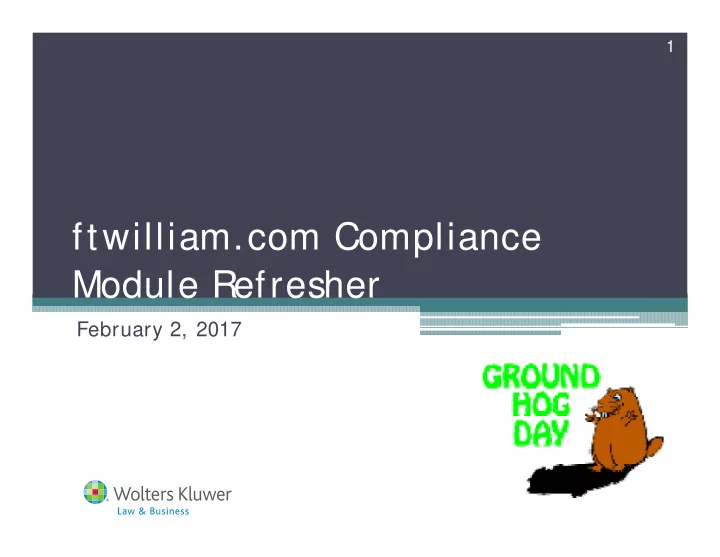
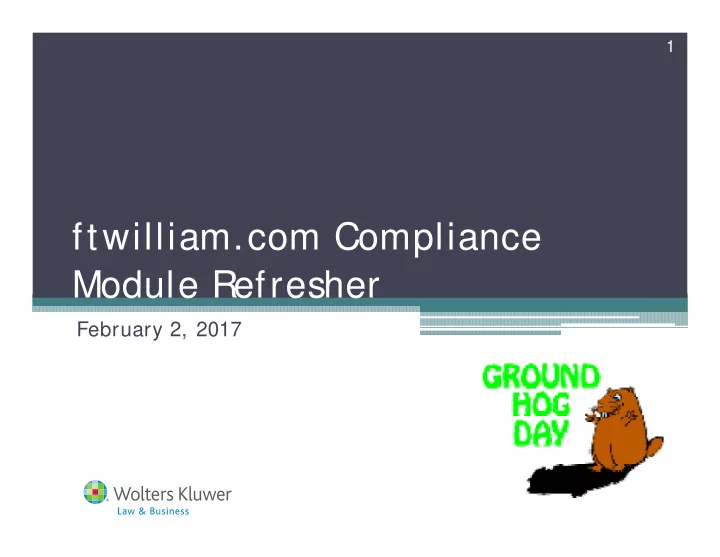
1 ftwilliam.com Compliance Module Refresher February 2, 2017
2 Conference Line • PLEAS E CALL THIS NUMBER ▫ 1-888-619-1583 • Attendee Passcode: 634609 • Y ou will be asked for your first and last name and your email address. • Y ou will be on hold until the presentation begins
3 Agenda • Plan set-up, sources & investment accounts • Working with the primary grids • S upplemental grids – the Other Imports/ Exports/ Reports screen • Running the data scrub; eligibility, • Allocations & testing • Transactions • Miscellaneous Menu and Tools & S ettings
4 Plan set-up, sources & investment accounts Working with the primary grids S upplemental grids – the Other Imports/ Exports/ Reports screen Running the data scrub
5 A Word to the Wise! • Most issues occur with the following areas: ▫ Plan specifications ▫ Census data ▫ Eligibility • We’ ll be spending a lot of time today discussing these
6 Plan S pecifications • When you add the first plan year end, plan specifications will copy from the ftwilliam plan document software • One-time feed – changes made to the document during the year do not feed • When you add subsequent year-ends, you have a choice to copy specifications from the document, or the prior year on Compliance • Default is the prior year on compliance
7 PP A Documents • PP A documents offer more flexibility than EGTRRA ▫ S ome options are too flexible to map - text and ‘ Other’ fields • Y ou can still copy specs for the new year from the last year in compliance • We maintain a public list of the features not mapping and update it as the mapping becomes available
8 PP A Documents • List is on the pop-up window when you add a new plan year-end to a plan on a PP A document
9 Plan S pecifications • S etting up accounts & sources - ALWAYS do before adding transactions!!! ▫ Add asset custodian & ID code as applicable • Confirm source set-up – may need to click ‘ Add Default S ources’ link Avoid adding sources manually S oftware now prevents users from adding source codes that are ftw system codes • S uppress any unused sources – don’ t delete • Add investment accounts if using and add to all non- suppressed sources
10 ources Work with S
11 When to Add Investment Accounts • Use Investment Accounts to track Participant balances? ▫ YES If any of the following are applicable: Assets in more than one place Need to allocate earnings Participants have individual brokerage accounts Y ou are tracking loans ▫ NO If all the assets are with an asset custodian and you only need to track by source
12 etting up Accounts S
13 Add Investment Accounts to S ources • Option to add all accounts to all sources is on the account setup screen • Or from source setup screen use the check box to select sources and click ‘ Do with selected’ ▫ Choose ‘ Edit Account Information’
14 Plan S pecifications • Review other plan specifications • Option to compare specs in Compliance with the document – from Compliance Menu=>Plan S pecs • Make sure all date fields are correctly populated in the General Features section • New option added in 2016 for plans with last day rule – ‘ Include Last Day’ • If selected those who terminate on the last day will receive a contribution • Not in the document, so TP A needs to select in Compliance
15 Census Grids • A new set of grids known as ‘ S ystem Grids’ was added in 2014 • S ystem grid names begin with * ftw; cannot be edited or deleted • Two more grids were added to the list in 2016 • * ftw Davis Bacon – used to enter Davis Bacon Eligibility and Contributions (Nonelective & QNEC) • * ftw Primary 5 Census Cash Balance – primary census grid for cash balance plans • All users have access to the system grids
16 S ystem Grids Name Grid ID Used to * ftw Beneficiary Fields 3d2a0cf Enter and review beneficiary fields * ftw Catchup and Excess Report 51e5089 Review catchup data and excess contributions * ftw Catchup and Excess Report Fiscal 675e6b9 Review catchup data and excess contributions for fiscal year plan * ftw Contribution Upload d043c55 Upload contributions * ftw Davis Bacon e570899 Enter Davis Bacon eligibility and contributions * ftw DER Conversion b1c01ec Convert data from Relius, the first plan year plan is loaded on ftw system Convert data from Relius, the first plan year plan is loaded on ftw * ftw DER Conversion 2015 a1a197c system 2015 and later * ftw Exclude by Class c680e59 Enter employee class codes Enter supplemental data for the first plan year that the plan is loaded on * ftw First Year Supplemental Census Grid a79ad3f ftwilliam.com –takeover plans Enter general test account balances for testing. S ee General Test * ftw General Test Acct Bal 8e0269a Parameters – select ‘ Account Balances’ for ‘ Testing Period’ option * ftw Override HCE Key 51e8e47 Override HCE and Key data Override initial eligibility and entry dates –need to set override on S crub * ftw Override Initial Eligibility 58a0e0d Parameters screen * ftw Primary 1 Census (comp and comp after elig) c1eb549 Enter census data for 401(k) plans using entry date compensation * ftw Primary 2 Census Statutory Comp f0e744e Enter census data for 401(k) plans using full year compensation Enter census data for non calendar year 401(k) plans * ftw Primary 3 Census Fiscal Plan Year efb0e0a * ftw Primary 4 Census exclude certain comp (414s Enter census data for 401(k) plans/ using a non 414(s) compensation comp test) d915e5d definition Primary census grid for cash balance plans - in beta testing * ftw Primary 5 Census Cash Balance 11eb264 * ftw Roth and Roth Rollover 91b0efa Enter Roth data and Roth rollover contributions. * ftw Self Employment Calculations d6982aa View self-employed calculations * ftw Top Heavy Allocations de7a272 View top heavy allocation calculations
17 Choosing a Primary Census Grid • S tart with one of the ‘ system’ primary grids ▫ Contain most data needed for annual processing ▫ Mapping is pre-set • To customize a system grid first copy it, then rename ▫ Maintains system grids ▫ Avoids confusion with other associates’ grids
18 Primary Census S ystem Grids Grid Name When to use * ftw Primary 1 Census (comp Plan that uses entry-date comp and comp after elig) for plan calculations * ftw Primary 2 Census S tatutory Plan that uses statutory comp Comp for all plan calculations * ftw Primary 3 Census Fiscal Non-calendar year plan Plan Y ear * ftw Primary 4 Census exclude Plan that uses a non-S afe certain comp (414s comp test) Harbor definition of comp and needs 414(s) testing * ftw Primary 5 Census Cash Cash Balance plan Balance
19 Copying a Primary Grid
20 creen Grid Edit S
21 Mapping Example • On the Edit Grid screen click ‘ Update & Edit Mapping • On the View Grid screen click ‘ View Mapping’
22 Tips on Grids • S ystem grids cannot be edited or deleted ▫ Copies of system grids can • Heading & Help Text fields in the system grids are more descriptive ▫ These fields are editable - use the Edit Grid screen to change • Cleaning up grids makes for easier grid management ▫ Label custom grids using short & long descriptions ▫ Delete empty grids
23 Options for Portal Customers • From Compliance menu select Census=>Portal Files ▫ Census Worksheet & Annual Questionnaire files can be exchanged with client ▫ Online Annual Questionnaire can be edited & published
24 Census Worksheet Options • To Portal User –TP A can post census worksheet for client to access ▫ Load Prior option adds last year’s census file without hours, comp etc. ▫ Load Current adds current census – generally will be a blank spreadsheet ▫ Manual option allows TPS to upload a custom file • Client can download & upload or edit on the portal ▫ Depends how permissions are set
25 Census Worksheet Options • From Portal User –TP A can access updated worksheet ▫ Option to ‘ Make Final’ and upload in a single click • Batch options also available – need ‘ S pecify a S erver’ email setting
26 Questionnaire Options • Manually upload your own questionnaire to portal • Use Online Annual Questionnaire (OAQ) ▫ Edit plan by plan or customize a default questionnaire ▫ Re-order questions, import new questions, determine range of answers ▫ Add ‘ Plan questions’ – populate from plan checklist ▫ Publish to portal for client to access and fill out
27 Loading Census Data • The data you load on your primary census grid allows the software to calculate eligibility and determine HCEs & Keys • To add data, upload via worksheet – preferred method ▫ From the Compliance Menu select Census=>Download ▫ S elect ‘ Current’ the first year in ftwilliam ▫ S elect ‘ Prior’ otherwise ▫ Open the worksheet
28 Loading Census Data • Edit the worksheet to add the data ▫ Do not change the rows at the top of the worksheet – grid ID must be in cell A3 • To upload, from the Compliance Menu select Census=>Upload • Choices on the upload screen are different for first year in ftwilliam vs subsequent years
Recommend
More recommend