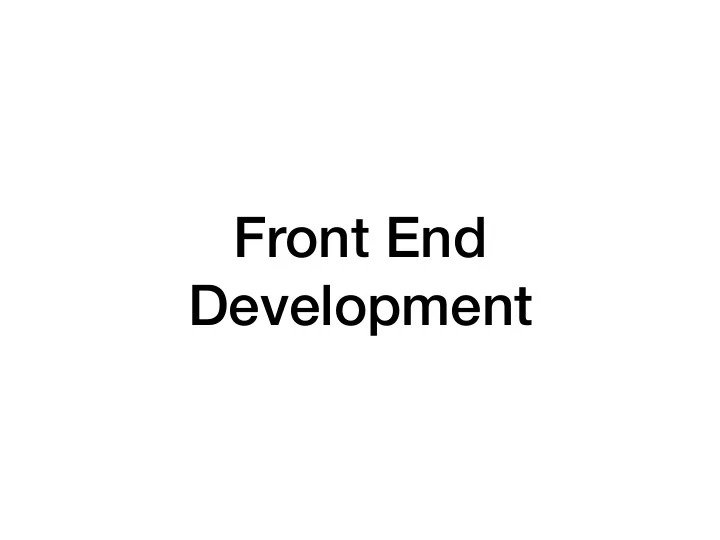
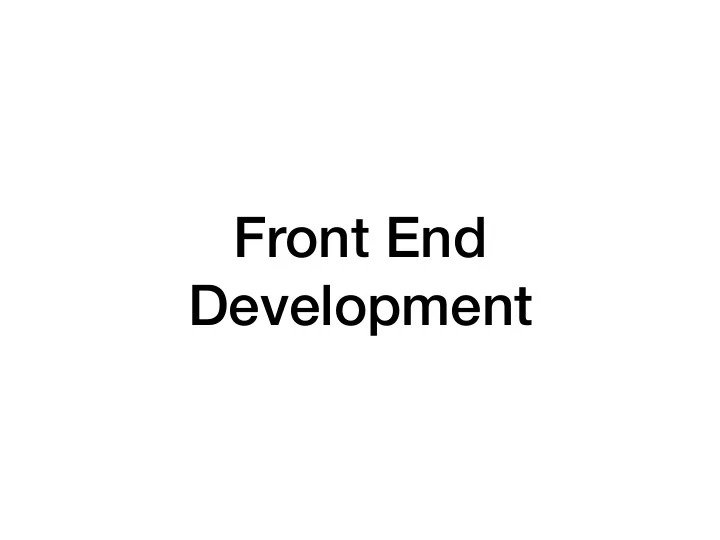
Front End Development
Roadmap for Today • HTML • The foundation of any web page • CSS • Adding style to the page
HTML
HTML H yper T ext M arkup L anguage Hyper Text : Text that can contain links to other resources Markup Language : Special markers add information to the text that is not visible to users. In HTML we use tags to tell the browser how to display the text HTML is not a programming language
HTML <!DOCTYPE html > Save this in a file with a .html < html lang="en" > extension and open it in a < head > web browser to see the web < meta charset="UTF-8" > < title >CSE312 - First Page</ title > page below </ head > < body > < h1 >First Web Page</ h1 > < p >My content</ p > < div id="myDiv" ></ div > </ body > </ html >
HTML - Elements HTML uses angle brackets to define elements <!DOCTYPE html > < html lang="en" > Each element has an open tag <h1> and close tag </h1> < head > < meta charset="UTF-8" > < title >CSE312 - First Page</ title > Everything between the open and </ head > close tag is the content of that < body > element < h1 >First Web Page</ h1 > < p >My content</ p > < div id="myDiv" ></ div > Elements can be nested </ body > </ html > -The h1, p, and div elements on this page are nested in the body element
HTML - Elements head - Content that does not appear on the page <!DOCTYPE html > title - The text that appears on < html lang="en" > the browser tab < head > < meta charset="UTF-8" > < title >CSE312 - First Page</ title > body - Content that appears on </ head > the page < body > < h1 >First Web Page</ h1 > h1 - Header 1 (can use h1 - h6 < p >My content</ p > < div id="myDiv" ></ div > where h1 is the largest header) </ body > </ html > p - Paragraph of text div - A division. Typically used as a featureless container
HTML - Elements < img src="slides.png"/> < br /> Some elements are self-closing < hr /> The open and close tags are contained in one tag img - image br - Line break hr - horizontal rule (line)
HTML - Attributes <!DOCTYPE html > Elements can contain properties < html lang="en" > which are defined in the open tag < head > of the element < meta charset="UTF-8" > < title >CSE312 - First Page</ title > </ head > These Attributes are key-value pairs < body > < h1 >First Web Page</ h1 > < p >My content</ p > We have an empty division with a < div id="myDiv" ></ div > </ body > property named id with a value of </ html > “myDiv”
HTML - Comments <!DOCTYPE html > < html lang="en" > HTML only supports block < head > < meta charset="UTF-8" > comments < title >CSE312 - First Page</ title > </ head > <!-- Starts a comment < body > < h1 >First Web Page</ h1 > <!--<p>My content</p>--> --> ends a comment < div id="myDiv" ></ div > </ body > </ html >
HTML - Unicode Insert any unicode character with the syntax &#<unicode_value>; <!DOCTYPE html > < html lang="en" > ♜ == ♜ < head > < meta charset="UTF-8" > < title >CSE312 - First Page</ title > Some common characters have </ head > names < body > < h1 >♜ Web Page</ h1 > → == → <!--<p>My content</p>--> < div id="myDiv" ></ div > </ body > Extra white space is ignored in </ html > HTML. Add extra spaces with (non-breaking space)
HTML That's HTML. We'll use many more elements and attributes as they come up You are expected to pick up HTML quickly and understand new elements (Ex. links, lists, and tables which are required for HW1) by studying documentation I recommend W3 Schools to explore other elements/attributes available to you https://www.w3schools.com/html/default.asp
CSS
CSS Used to add style to HTML elements Keep CSS in an external file to separate structure from style (Good practice) HTML should only be concerned with raw content and basic organization of the page CSS is concerned with how that content is styled
CSS Note: You will not be graded on the quality of your CSS in this class (This is not an art class) We'll cover the absolute basics so you are aware of CSS and how it functions You are encouraged to explore CSS further if you want to make your sites look good
CSS CSS allows us to edit to look of each element body { Hear we change the background background : aqua ; color to "aqua" which is a named } color p { We change the text of each color : #ff0000 ; font-size : 50 px ; paragraph to red using its RGB } value and set the font size to 50 pixels Many more properties that can be set
CSS body { We "import" our CSS background : aqua ; file from the head of our } HTML file using the link p { element color : #ff0000 ; font-size : 50 px ; } <!DOCTYPE html > < html lang="en" > < head > < meta charset="UTF-8" > < title >CSE312 - First Page</ title > < link rel="stylesheet" type="text/css" href="style.css" /> </ head > < body > < h1 >First Web Page</ h1 > < p >My content</ p > < div id="myDiv" ></ div > </ body > </ html >
CSS But this sets every paragraph on p { our page to same style color : #ff0000 ; font-size : 50 px ; } What if we want more flexibility? < p >I want this to be red</ p > < p >I want this to be green</ p >
CSS - Classes p { Add classes to each element to font-size : 50 px ; determine which style(s) should } be applied p . red { color : #ff0000 ; Here, all paragraphs will have } large text and the specific classes p . green { will be the assigned colors based color : #00ff00 ; on their class } < p class="red" >I want this to be red</ p > < p class="green" >I want this to be green</ p >
CSS We can apply styles to di ff erent p { subsets of elements font-size : 50 px ; } .<class_name> (Ex. .green) will . green { apply the style to all elements of color : #00ff00 ; that class regardless of elements } type p . red { color : #ff0000 ; <element_type>.<class_name> } (Ex. p.red) will apply to all elements matching both element type and class name < p class="red" >I want this to be red</ p > < p class="green" >I want this to be green</ p > < div class="red" >This is NOT red</ div >
CSS p { Apply style to a single element font-size : 50 px ; } using ids p . red { color : #ff0000 ; HTML: Can give any element an } id which must be unique . green { color : #00ff00 ; CSS: #<element_id> will apply } the style only to the element with #myDiv { that id border-style : double ; } < p class="red" >I want this to be red</ p > < p class="green" >I want this to be green</ p > < div class="red" id="myDiv" >This is NOT red, but has a double border</ div >
CSS - Multiple Classes Elements can have multiple . green { classes to apply combinations of color : #00ff00 ; } styles . wide { Multiple classes are separated by width : 100%; } spaces < div class="green wide" id="myDiv" >Div Content</ div >
CSS There are many more features of CSS that we won't cover As with HTML, I recommend W3 Schools for more https://www.w3schools.com/css/default.asp
Recommend
More recommend