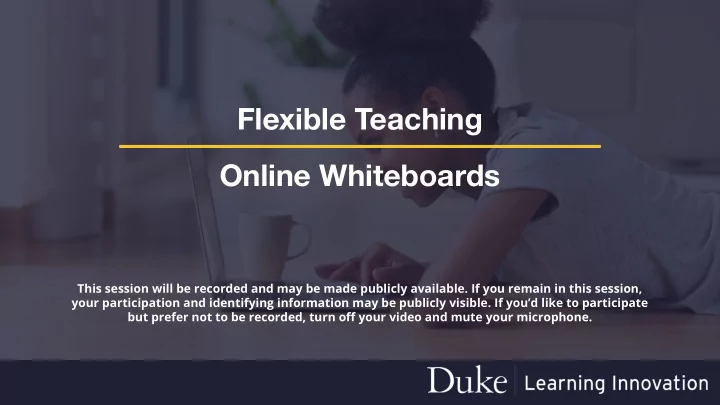
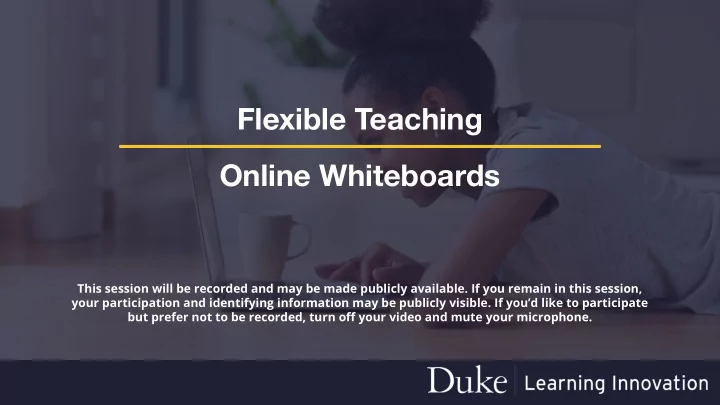
Flexible Teaching Online Whiteboards This session will be recorded and may be made publicly available. If you remain in this session, your participation and identifying information may be publicly visible. If you’d like to participate but prefer not to be recorded, turn off your video and mute your microphone.
Define three categories of whiteboards Today’s Identify common functionalities of takeaways whiteboards Consider your requirements What will you be able to do? View five whiteboards Practice using one whiteboard
What does a whiteboard mean to you? Everyone has a different goal
Standard Whiteboard Alternative to a chalkboard Used in a live lecture or tutoring session Individual or collaborative Demo today: AWWApp GoBoard
Collaborative Whiteboard Space for groups Assignments such as ● mind mapping ● data analysis ● multimedia presentations Demos today: LucidCharts Padlet
Presentation Whiteboard Create animated presentations Record voice-over of slides Annotate slides live with tablet Demo today: Explain Everything
Do I need to learn a new Zoom whiteboard is a chalkboard tool? Google Docs (et. al.) for collaboration Narrate, annotate, record in PowerPoint or Zoom No you don’t. Unless you do.
When do I need a new ● Advanced annotation tools ● Boards with infinite space whiteboard? ● Media-rich boards ● Persistent boards ● Advanced presentations High usage of chalkboards, post-it-notes, or drawings
What should you consider? Why is it needed? How steep is the learning curve? What kinds of annotation tools do you need? What kinds of files do you need to upload? How is it saved or shared? Do you need the web version or an app for iPad/tablet? Is there a cost?
What about your students? Why do you want them to use it? Will it be used in breakout rooms or for asynchronous work? Do they need to create an account? How steep is the learning curve? How many people can collaborate at a time? How will they share and save their work?
Our Criteria Prerequisites ● can be collaborative ● can be saved either as a file or URL ● allow files to be uploaded ● user-friendly ● multipurpose Cost ● provided by Duke or free ● paid services with a free version ● both apps and web tools when possible
AWWApp ● Get started at awwapp.com, click “start drawing” ● Functions like a physical whiteboard - you can write and erase but not edit ● Very simple to use ● Unlimited people can collaborate at once ● Required paid account ($9/month) for some features ● Best for one-time use, in-class brainstorming, group problems ● Not good for longer-term projects, no scientific notation
GoBoard ● Get started at goboard.com, click “create a new GoBoard”. ● Functions like AWWapp, but has additional STEM tools ● Up to 5 collaborators per board (with Duke instance - contact GoBoard to create one for your department) ● Video, audio, and chat are available while you write ● Good for one-on-one instruction or small group work ● Not good for longer-term projects ● Download as pdf when you’re finished
Lucid Chart ● Best for group projects, project planning, project management ● Unlimited collaborators on a chart ● Duke-provided tool (sign up here) ● Large template library including education-specific templates ● Can easily create slides for presentations ● Advanced features include conditional formatting, database linking ● Sample flow chart and idea board
Padlet ● Best for group multimedia assignments ● Use either for quick assignments or longer projects ● Free account or paid version ● Invite students by URL or QR code to collaborate ● App and web versions ● Easy to use, many types of posts ● Sample: https://padlet.com/emueller1/leljkds9ec
Explain Everything ● Full-featured annotation tools ● Ability to record and edit presentations ● Presentation mode for live classes ● Allows for many file types ● Web-based or app versions ● Also has a collaborative whiteboard ● Sample video
Before you practice... Thank you for your time Video and slides will be emailed
Practice Rooms There will breakout rooms for ● GoBoard ● LucidChart ● Padlet Return to main room to be reassigned
Recommend
More recommend