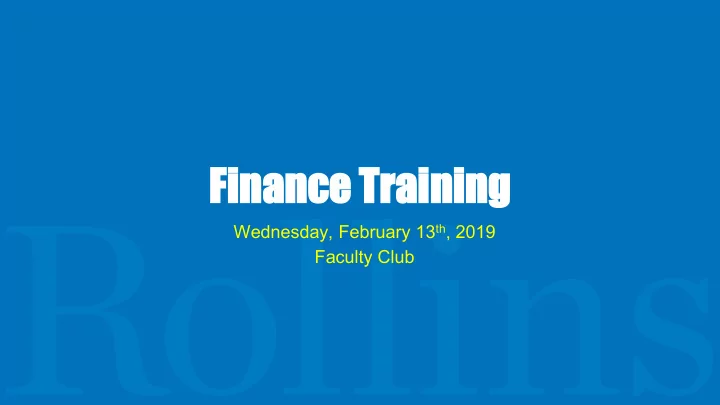
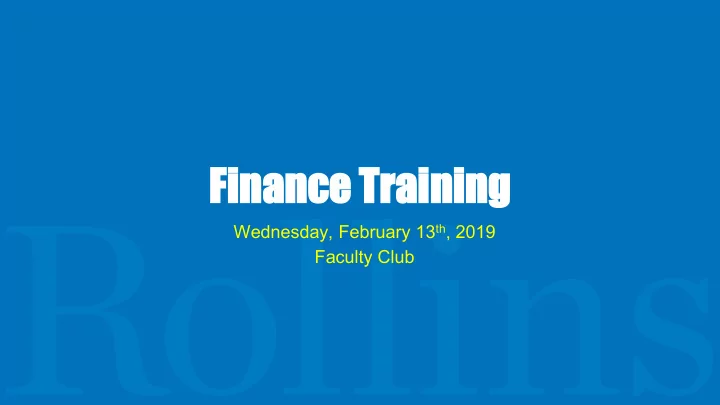
Financ ance T Traini ning ng Wednesday, February 13 th , 2019 Faculty Club
Agenda Welcome and Introductions Finance Overview Chrome River General Information Travel and Invoices PCard Cash Transmittal/Petty Cash Accepting Payments on Campus Financial Security Questions and Answers
Budget get M Managem emen ent Jeremy DiGorio
Budget Management ● Budget Code ○ Fund-tracks source of money ○ Org-Organization-usually managing department ○ Account-revenue or expense category-universal across the college ● Temporary or Permanent Budget ● Budget Access Request Form on Foxlink ● Argos Budget Reports ○ Departmental Budget Reports ○ Leadership Budget Reports Fiscal Year- June 1 st through May 31 st ●
Budget Management ● Budget Transfer Form on Finance Website ○ Excel document ○ Temporary or Permanent Budget Transfer ○ Make sure budget exists within each fund, org, and account ○ Financial manager of both budgets need to sign ○ At least two Rollins employee approvals ○ Email to JDiGorio@Rollins.edu
Chrome River
Chrome River Overview ● Access and Accounts ● Receipts to Receipt@Chromefile.com from Rollins Email ● Routing and Approvals ○ Approvals built into system ○ Approvals by email ○ Approvals within the system ● Budget Managers ● Mobile Capability ● Delegate/Approval Delegate ● Lyft/Uber ● Additional Training on Blackboard
Special Reports in Chrome River ● Departmental Chargeback ○ Used when your department is charging another department for a good or service ○ Both sides of the transaction should increase or be a positive amount ■ Use account 57250 to increase the revenue to your budget ■ Use an expense account for other department to increase their expense ■ Use an invoice showing activity as receipt in Chrome River ● Reallocation ○ Used when your department needs to move actual activity between a budget (most likely an expense incorrectly charged originally) ○ Must decrease (-) the amount from your budget and increase (+) the revenue/expense to the other budget ○ Must attach Argos report as Receipt in Chrome River for documentation and audit
Travel el and I Invoic oices es Sherine Squires
Travel ●
Invoices ● Choose Vendor Invoice ● Name of Vendor
Pu Purc rchasing a and PCa PCard rd John Overberger
Purchasing and PCard ● Methods of purchasing ○ Purchase Requisitions / Purchase Order ○ P-Card ○ Direct Pay ● Travel = Egencia ○ rollins.egencia.com - use your Fox ID to login
Purchasing and PCard ● Tax Exemption Certificate ○ Found on either the Purchasing or Finance webpage under Forms. ● Standards and Assistance ○ We are here to help!
Stud uden ent Ac Acco coun unt S Servic ices es Julie Kenes
Cash Transmittal
Cash Transmittal ● Access through FoxLink ● Employee Tab/Finance-Contracts/Finance Links
Cash Transmittal ● Select “Cash Transmittal” ● Create New Entry Form ○ You may have up to 10 rows ● Payment Description ○ Appears on budget report ● Banner Code ○ Verify that the Fund/Org/Account are correct!
Cash Transmittal ● Submit Form ● Verify accuracy ● Continue ● Print form and bring to the Student Account Services with check or cash.
Petty Cash Voucher Student/Staff Name Student/Staff Name Dept. Approval Student/Staff Name
Petty Cash Voucher ● Find form at http://www.rollins.edu/bursar ● Select “Petty Cash Voucher Form” from the “Forms & Policies” dropdown menu ● May be requested only by students, faculty, or staff of Rollins College. ● Maximum amount $200.00. ● Typically limited to one request per day.
Petty Cash Voucher ● Examples of Petty Cash purposes include parties or lunches for Rollins students, faculty or staff. ● This form may be used for travel mileage under $50.00 with a detail of mileage and purpose. ● May also be used for other purchases (excluding alcohol) for up to $200.00.
Petty Cash Voucher ● Tape receipts vertically to a separate piece of paper. Tape only the top and bottom of the receipt. ● Receipts for food must contain itemized detail, as well as the names of people participating. ● Receipts should be returned for petty cash reimbursement within 60 days of receipt.
Petty Cash Voucher ● Ensure purpose of cash request is compliant with the “Rollins Travel and Business Expense Policy” or the “Employee Gift & Entertainment Policy” found at http://www.rollins.edu/finance/policies/index.html ● Due to limited availability of cash, cash is disbursed 24 hours after request is received by Student Account Services.
Cash Advance Versus Petty Cash ● Cash Advances and Petty Cash Vouchers are typically used for the same purposes. ● Cash Advances are used when the requestor does not want to use their own money in advance. ● Petty Cash Vouchers are used when purchases have been made and reimbursement happens after the purchase.
Additional Information: ● Please refer to the Student Account Services website at: http://www.rollins.edu/bursar ● You may also contact us by phone at (407)646-2252 or by email at sas@rollins.edu ● Additional information available through the Finance website at: http://www.rollins.edu/finance/
Ac Acce cept ptin ing P g Paymen ents Alexander Miller
Accepting Payments on Campus ● Any location accepting payments must maintain PCI Compliance Payment information through 3 rd party service providers & encrypted devices ● Validate any new 3 rd party providers through Finance Office ○ ○ Devices can be reserved for events through rCard@rollins.edu ○ Personal devices should not be used for payment processing ○ Do not write down or store cardholder data ● Report POS/CC Terminal outages/issues
Financial Security ● Secure credentials/multi-factor authentication ● Keep systems and software updated ● Secure POI for Financial systems (CC Terminal, POS, work comps) ● Check for device tampering: ○ Verify the identity of any third-party persons claiming to be repair or maintenance personnel, prior to granting them access to modify or troubleshoot devices. ○ Be aware of suspicious behavior around devices (for example, attempts by unknown persons to unplug or open devices). ○ Report suspicious behavior and indications of device tampering or substitution to appropriate personnel (for example, to a manager or security officer). ● Contact our team for any questions or concerns
Ques estio ions a and Answer wers Finance@Rollins.edu
Recommend
More recommend