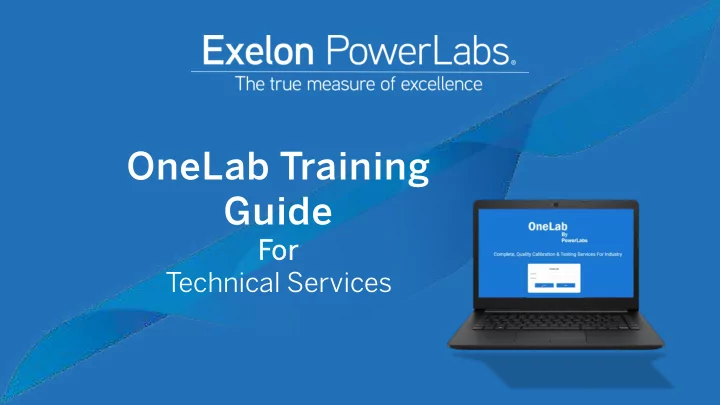
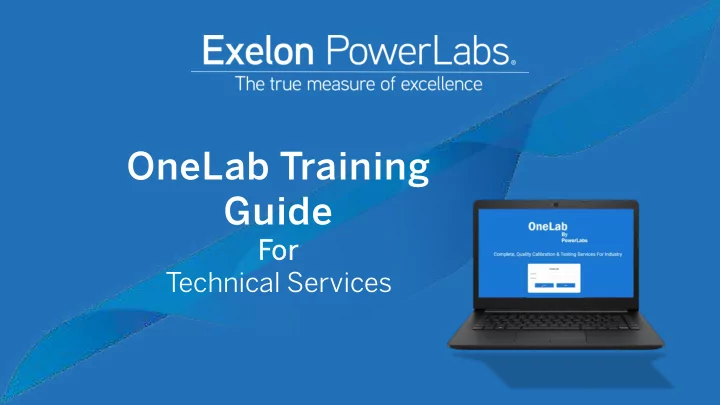
OneLab Training Guide Fo For Technical Services
One neLa Lab Traini ning ng Gui uide de Tabl ble o of C Cont ontent nts Acces ccessing On OneLab ……… ……………… …………… ………… …………… ……………………… ………… ……….……… ………. ….…… …………… ……… P Page 3 3 Technic ical l Servic ices M Main in M Menu ………… ……………… ………… ………… ………… …………… ………. …..……… ……….…… …………… ……… P Page 4 4 Homepage Wid idgets & & Settin ings …. ….……………. …………..……… …………… ……..……… ………….………… …………… ………… …….. Page 5-7 Calib libratio ions ……. ……..……………… ………………… ……………… …………… ………… …………… ………… ………… …………… ………. ….…… …………… ………. …. P Page 8 8 Materia ial l Testin ing ………… ……………… ………… ………… …………… ……………… …………… ………………..……… …………. ….…… ………………. …. P Page 9 9 Ship ippin ing ……………… ……………………………… …………… ………… ………… …………… ………… ……..……… ………………… ………. ….…………… ………. …. P Page 10 Contact ct (available only to the primary account holder) ………………………….............. ................ .... ..... .... ..... .... .... ... P Page 1 e 11 PQI Ana nalysi sis s (available only to customers enrolled in the PQI program) ……… ………………… …………..……… ……………… P Page 1 12-13 13 *If you think you need access to one of these, please contact your customer service representative
Acce ccess ssing OneL eLab : exelonpowerlabs.com/OneLab/ Go to t the e following U URL t to access On OneLab: • Enter your username and password that your Customer Service Representative provided you • Click the login button to enter the site Page 3 3
OneL eLab Technic ical l Servic ices s Ma Main in Me Menu If you are a Technical Service customer, your navigation menu will look like the screenshot shown on the left. • Home me – Displays a set of widgets/shortcuts that are easy to view • Calib libratio ions – Can search for any of your calibrations if you are a calibration customer • Mat Material al T Testing ng – Can request new projects and quotes, search for current projects as well as search for previous requests • Shi Shipping ng – Here you can track any of the shipments for your equipment and check on delivery status • Cont ntac act – A place to submit and update ATS tickets that you have submitted (available only to the primary account holder from your company) • Applic licatio ions – A place where you can review files and download catalogs • PQ PQI A Analysi sis s - Contains data trends for PQI customers, requests new projects for PQI testing (available only for customers enrolled in the PQI program) Page 4 4
OneL eLab Homepage W Wid idgets s & & Sett ttin ings A series of widgets on the homepage will be available to you. Homep mepage W e Widg idget ets: s: • Testing ng i in n Progress s – Displays the status of equipment and allows you the ability to review the categories more in depth • Year t to D Date e Project ects – Easy access to view your company’s project types • Open P n PowerLabs I s Inq nqui uiries s – Allows you to review any open tickets your company made whether it be a request to have a piece expedited, questions, etc • Project ect S Search ch – Search projects to learn the status • Part rts Quality Testi ting Metri trics– Can enter the current barcode to find what the prior barcode was (this search is only available to customers enrolled in PQI) Page 5 5
OneL eLab Homepage W Wid idgets s & & Sett ttin ings Customizing Your Homepage Widgets: User er S Set ettin ings • Go to the top right of the page and click on the tool icon which will take you to your dashboard settings where a box will appear • Dashboard Settings • Dashb shboard C Colum umns ns – Select how many columns of widgets you would like to see on your homepage • Avai ailabl able Widgets – Check off the widgets you would like to appear on your homepage as well as select the column you would like it to appear in and the order • Be sure to scroll down and click the blue Save P Pref eferences ces button Page 6 6
OneL eLab Homepage W Wid idgets s & & Sett ttin ings Customizin mizing Y Your Homep mepage e Widg idget ets: s: User er P Prefer eren ences s • Select the Use ser Pre refs tab to the left of the User Settings box • Here you can update your profile information, phone numbers and notification preferences • Email N il Notif ific icatio ions – Here you can select the following options for what you would like to be notified • Be sure to scroll down and click the blue Sub Submit button Page 7 7
OneL eLab Ca Calib libratio ions P s Page – (Only ly applic pplicable f ble for calibr libratio ion customer mers) Here, you will be able to search for individual calibration records for any piece of equipment In the Search tab (Search Type), you will be able to search for the following: • Cal alibrat ation on S Sear arch: generalized search for any calibrations that were done for your company • Out of T Toler erance: e: Allow you to search for anything that was found out of tolerance within the past 30 days • Work i in P Pro rogre ress: Identifies which items are still in progress mode and have not finished being calibrated Certifica cates tes – When searching for your calibrated pieces of equipment, you can also download the certificates from this page when the equipment results appear Page 8 8
OneL eLab Ma Materia rial T l Testin ing Page The here ar are four ur t tab abs o on n the he top wi withi hin t n the he mat aterial al t testing ng pag age • Req equest f for Project ect - Here you can request a new project for testing or analysis. Fill in information including your name, station, unit and project type. After you submit, you will need to enter further information • In order to Request a Q a Quot ote, you would need to select Qu Quote On Only in place of the PO number in the Purchase Order Section • Project ect S Search ch – This tab is where you can search for any in-progress or historical projects • Capabilit ilitie ies – This tab is filled with Exelon PowerLabs’ service brochures • Sea earch R Reques est – This tab is where you can search for your requested project you created/saved or submitted Page 9 9
OneL eLab Sh Shipping P Page On the Shipping Page, you will be able to gain general shipping information such as: • Shipping Dates • Shipment Number • Tracking Number • Delivery Address • PO Number Associated with the Shipment • Identify Which Equipment Items Were Shipped Out Page 1 10
OneL eLab Cont ontac act P Pag age - (available only to the primary account holder from your company) Contact us here by placing an ATS ticket (action tracking system) by filling out the necessary information Pri riori rity - Select from one of the following colors based on priority when making your ticket • Green – Low priority • Yellow – Medium Priority • Red – High Priority Addi dition onal al C Con ontac act Nu Number – is a link to the contact info page on the Exelon PowerLabs site Help D Des esk – The second tab labeled Help Desk will allow you to see any open or closed ticket. Can re-open a ticket from here if necessary Page 1 11
OneL eLab PQI PQI Analy lysis sis Page – Only ly availa ilable ble for customer mers s en enrolled in lled in P PQI P Program PQI page will include 7 tabs Page 1 12
OneL eLab PQI PQI Analy lysis sis Page – Only ly availa ilable ble for customer mers s en enrolled in lled in P PQI P Program Dat ata T a Trending – This tab is a place where you can search by either category, manufacturer or model to see the failure rate. • Select a date range with a minimum number of samples that were tested and choose to see the results from whether these were safety/non- safety related tested components. • The information below will display the group you have selected, the failure rate percentage for that category, number of samples that failed versus total samples tested and total projects. • Click on the blue button that says Export G rt Gri rid if you would like to export the data. Page 1 13
Recommend
More recommend