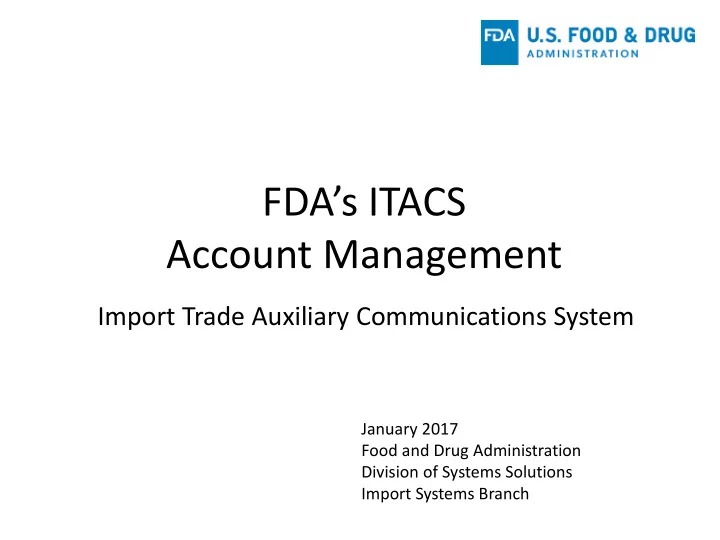
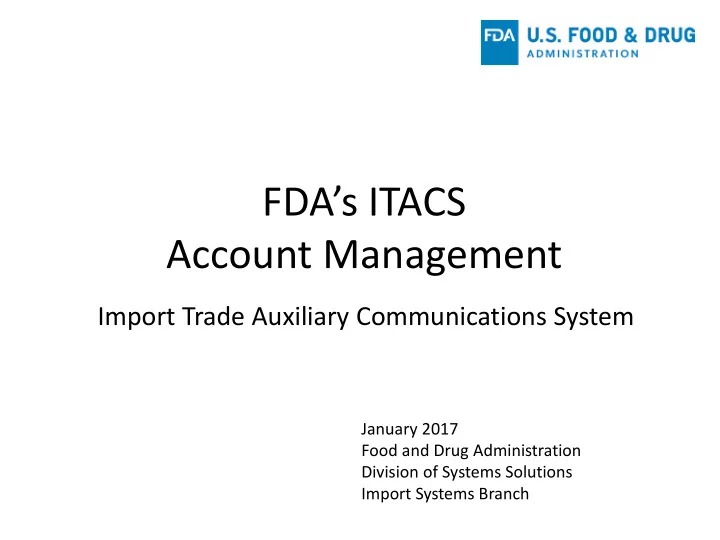
FDA’s ITACS Account Management Import Trade Auxiliary Communications System January 2017 Food and Drug Administration Division of Systems Solutions Import Systems Branch
Topics Background and Overview Creating a New Account Retrieving Notices of FDA Action from ITACS Managing your Account, Users, and Groups 2
Background and Overview ITACS web access currently provides the Import Trade Community with 4 functions: the ability to check the status of FDA-regulated entries and lines the ability to submit entry documentation electronically the ability to electronically submit the location of goods availability for those lines targeted for FDA exam the ability to check the estimated laboratory analysis completion dates No login accounts are necessary to access these functions. All that is needed is a valid Customs entry number that has been successfully transmitted to FDA. 3
Background and Overview ITACS Account Management allows users to: Receive Notices of FDA Action via email* Retrieve Notices of FDA Action as downloads from within ITACS View the details of specific information requests, which are currently delivered via hard copy Notices of FDA Action Will also allow for future enhancements requested by the Import Trade Community which require user verification *Receipt of Notices of FDA Action via email is optional and will take the place of paper Notices if chosen. Account users will be able to retrieve Notices by downloading them from within ITACS regardless of whether they opt to receive them via email or regular mail. 4
Creating an ITACS Account NOTE – If you already have an FDA FURLS account you do not need to set up a new account. You can update your existing account access to include ITACS. Existing account types may include: Food Facility Registration Prior Notice System Interface Acidified/Low-Acid Canned Foods Registration Device Registration Voluntary Qualified Importer Program Tobacco Registration and Listing 5
Creating an ITACS Account User Roles Only one Firm Account is allowed per firm. A Firm Account should be created by the person who is authorized to act as the Firm Administrator Firm Administrator can: - Create, Deactivate, Reactivate Firm Users - Create, Modify, Delete Groups - Grant/Transfer Group Admin and Firm Admin privileges Group Administrator can: - Create new Users - Add/Remove Users to their own group - Modify Group settings Firm User can: - Modify own user account - Access to ITACS account functionality 6
Creating an ITACS Account • Click on the Create Account link on the ITACS Home page • Or go directly to FURLS: https://www.access.fda.gov/oaa 7
Creating an ITACS Account Choose create new account 8
Creating an ITACS Account 9
Creating an ITACS Account Fill out the required information. 10
Creating an ITACS Account When the required information has been completely filled out, Click ‘Create Account’ at the bottom of the page. 11
Creating an ITACS Account Review the account information for accuracy and Click ‘Modify’ to edit the information or click ‘Submit’ to submit the account information for review. 12
Creating an ITACS Account You will be provided with an account ID, but will need to await approval of your account to log into ITACS. You will also receive an email with this information. 13
Creating an ITACS Account • Your account may be temporarily rejected pending further information. Please provide the requested information to ITACSSupport@fda.hhs.gov. 14
Creating an ITACS Account Reasons an account might be rejected: Your firm already has an account FDA is unable to verify the entry numbers provided Firm is not part of FDA’s firm inventory Your account may be temporarily rejected pending further information. If so, please provide the requested information to ITACSSupport@fda.hhs.gov. 15
Creating an ITACS Account If your account has been approved you may log into your account to retrieve Notices via ITACS and manage your account users and groups. 16
Logging into Your ITACS Account Enter your Account ID and Password Acknowledge the warning and click ‘Login’ 17
Logging into Your ITACS Account Firm Administrator Your Account Home Page 18
Managing your ITACS Account Firm Administrator Edit Account Profile allows you to edit your account information and subaccount information. 19
Managing your ITACS Account Firm Administrator Change My Password allows you to change your account Password. 20
Managing your ITACS Account Firm Administrator Update System Access allows you to add or remove firm types, Filer, Importer, Consignee. 21
Managing your ITACS Account Firm Administrator Create, Deactivate and Reactivate Subaccount allows you to manage your user subaccounts. 22
Managing your ITACS Account Firm Administrator Creating Subaccounts Click ‘Create a Subaccount’ 23
Managing your ITACS Account Firm Administrator Creating Subaccounts 24
Managing your ITACS Account Firm Administrator Creating Subaccounts Review the account information for accuracy and Click Modify to edit the information or click Submit to submit the account information for review. The new user will receive separate emails with their user name and temporary password. 25
Managing your ITACS Account Firm Administrator Deactivating Subaccounts Click Deactivate a Subaccount 26
Managing your ITACS Account Firm Administrator Deactivating Subaccounts Select the subaccount you would like to deactivate, select a reason for account deactivation from the pull down menu and click Continue. 27
Managing your ITACS Account Firm Administrator Deactivating Subaccounts Verify that you would like to deactivate the account and click ‘Submit’. 28
Managing your ITACS Account Firm Administrator Reactivating a Deactivated Subaccount Click Reactivate a Subaccount 29
Managing your ITACS Account Firm Administrator Reactivating a Deactivated Subaccount Select the deactivated account you would like to reactivate and click ‘Continue’. 30
Managing your ITACS Account Firm Administrator Reactivating a Deactivated Subaccount Verify the deactivated account you would like to reactivate and click ‘Submit’. 31
Managing your ITACS Account Firm Administrator Manage Users will navigate to the screen that allows you to manage user information and create and manage your firm’s groups. 32
Managing your ITACS Account Firm Administrator Creating Groups Clicking ‘Manage Users’ on the home page will open Manage Users and Mange Groups functionalities. Click Create New Group Clicking ‘Manage Users’ on the home page will open Manage Users and Manage Groups functionalities. 33
Managing your ITACS Account Firm Administrator Creating Groups 34
Managing your ITACS Account Firm Administrator Filers may specify which ports of entry for which a particular Group should receive Notices of FDA Action. All Ports should be selected if it is not desired to limit a Group’s access to Notices. Importers of Record and Consignees will receive all Notices of FDA Action 35
Managing your ITACS Account Firm Administrator Creating Groups After creating a group, to add users to the group go to ‘Manage Users’. 36
Managing your ITACS Account Firm Administrator Creating Groups 37
Managing your ITACS Account Firm Administrator Creating Groups Choose the Group Note: when the Group is chosen that person will be associated with that Group’s ports and email preferences. 38
Managing your Account Firm Administrator Creating Groups 39
Managing your Account Firm Administrator Creating Groups 40
Managing your Account Firm Administrator After groups and Group Administrators are established, Group Administrators can create subaccounts and add/remove users to their group and can manage group settings. Firm Administrators can continue to manage all users/groups if needed. 41
Managing your Account Firm Administrator 42
Managing your Account Firm Administrator If you convert another user to Firm Admin you will lose your Firm Administrator privileges and be converted to a Firm User. 43
Managing your Account Firm Administrator Updating email to receive Notices of FDA Action In Manage Users, highlight the user name for whom you would like to provide an alternate email address and click ‘Modify User’. 44
Managing your Account Firm Administrator Updating email to receive Notices of FDA Action Uncheck ‘Same as Contact Email’. This will open the text box for ‘Email for Receiving Notices’. Enter one or more emails (separated by a semicolon if more than one). 45
Managing your Account Firm Administrator Updating email to receive Notices of FDA Action As Firm Administrator you can add alternate emails for receiving Notices (i.e. add a group distribution email and also receive Notices at your contact email address. 46
Retrieving Notices of FDA Action from ITACS After logging into your account, scroll down to Other FDA Systems and click the link to ITACS 47
Retrieving Notices of FDA Action from ITACS 48
Recommend
More recommend