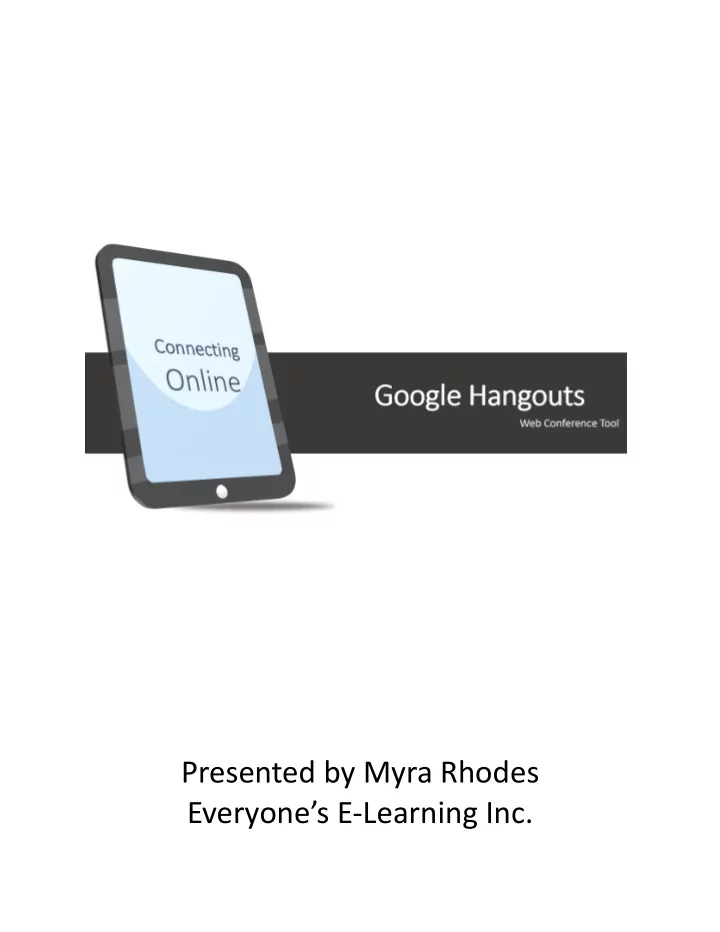
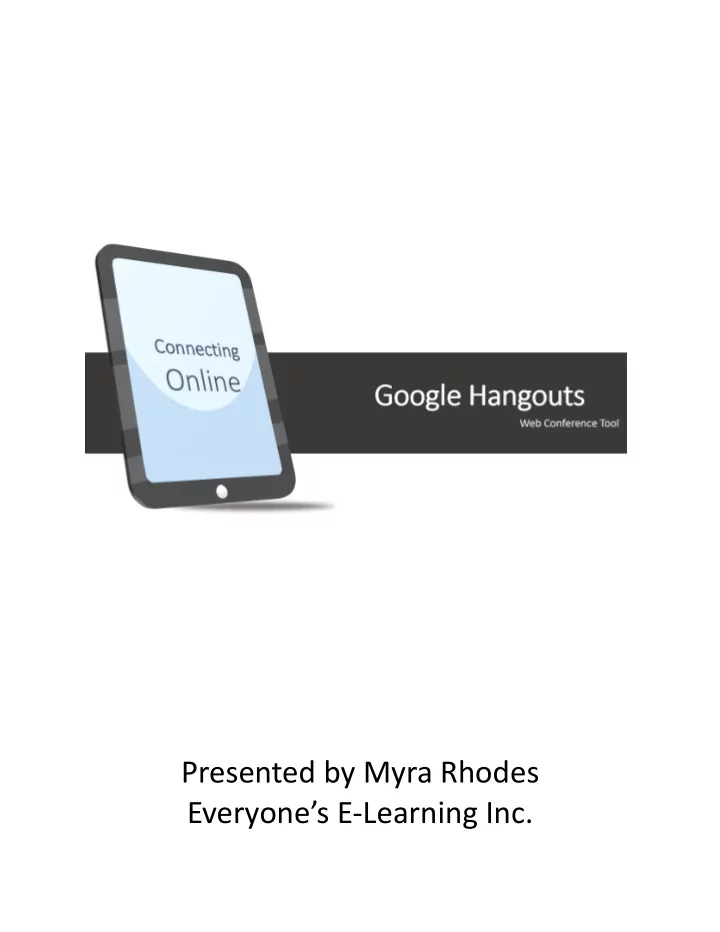
Presented by Myra Rhodes Everyone’s E-Learning Inc. www.everyones.com
Slide 1 ___________________________________ Google Hangouts - Tool Exploration Check your Audio • Click the Settings button at ___________________________________ the top of the screen • Select your devices • Play a sound test ___________________________________ ___________________________________ ___________________________________ ___________________________________ ___________________________________ Slide 2 ___________________________________ Communicate using Chat Chat ___________________________________ Presented by Myra Rhodes Everyone’s E -Learnin ing In Inc. www.e .every ryones.com ___________________________________ Type here and press Enter ___________________________________ ___________________________________ ___________________________________ ___________________________________ Slide 3 ___________________________________ Where are you? How’s the weather? ___________________________________ ___________________________________ www.h3dwallpapers.com While we’re waiting for everyone to join, Please feel free to use the chat and/or your ___________________________________ microphone and/or drawing tools to introduce yourself! If you’re not sure how to do that just yet, sit tight and we’ll talk about that in a few minutes. www.switchthestat.ca ___________________________________ ___________________________________ ___________________________________ Google Hangouts – Tool Exploration Page 2
Slide 4 ___________________________________ FLO Harvest Wiki ___________________________________ ___________________________________ ___________________________________ ___________________________________ ___________________________________ ___________________________________ Slide 5 ___________________________________ Ask Questions! ___________________________________ ___________________________________ ___________________________________ ___________________________________ ___________________________________ ___________________________________ Slide 6 ___________________________________ ___________________________________ Google Hangouts ___________________________________ Web Conference Tool ___________________________________ Presented by Myra Rhodes Everyone’s E -Learnin ing In Inc. www.e .every ryones.com ___________________________________ ___________________________________ ___________________________________ Google Hangouts – Tool Exploration Page 3
Slide 7 ___________________________________ Create a Hangout fr from Google Plus • Go to https://plus.google.com/hangouts ___________________________________ and sign in • Click Start a Video Hangout in the bottom right ___________________________________ • Type the email address of the person you wish to invite ___________________________________ • Click Invite ___________________________________ ___________________________________ ___________________________________ Slide 8 ___________________________________ Create a Hangout – From Gmail Or ___________________________________ • Go to Gmail & sign in • Click the Hangouts icon in the bottom left ___________________________________ • Select a person from the list (that shows up under your mailboxes on the left) ___________________________________ ___________________________________ ___________________________________ ___________________________________ Slide 9 ___________________________________ Create a Hangout – From Gmail Or ___________________________________ • Go to Gmail & sign in • Click the Hangouts icon in the bottom left ___________________________________ • Select a person from the list (that shows up under your mailboxes on the left) • Click the Video button ___________________________________ to invite them to a video hangout ___________________________________ ___________________________________ ___________________________________ Google Hangouts – Tool Exploration Page 4
Slide 10 ___________________________________ Jo Join a Hangout • The recipient will see the message on ___________________________________ their Gmail page • The recipient will click the green camera icon to join ___________________________________ ___________________________________ ___________________________________ ___________________________________ ___________________________________ Slide 11 ___________________________________ Check your Audio • Click the Settings button at ___________________________________ the top of the screen • Select your devices • Play a sound test ___________________________________ ___________________________________ ___________________________________ ___________________________________ ___________________________________ Slide 12 ___________________________________ Top Toolbar - In Invite People ___________________________________ ___________________________________ ___________________________________ ___________________________________ ___________________________________ ___________________________________ Google Hangouts – Tool Exploration Page 5
Slide 13 ___________________________________ Top Toolbar - In Invite People ___________________________________ ___________________________________ ___________________________________ ___________________________________ ___________________________________ ___________________________________ Slide 14 ___________________________________ Mute/unmute your Microphone ___________________________________ ___________________________________ ___________________________________ ___________________________________ ___________________________________ ___________________________________ Slide 15 ___________________________________ Turn your Camera On/Off ___________________________________ ___________________________________ ___________________________________ ___________________________________ ___________________________________ ___________________________________ Google Hangouts – Tool Exploration Page 6
Slide 16 ___________________________________ Adjust your Bandwidth ___________________________________ ___________________________________ ___________________________________ ___________________________________ ___________________________________ ___________________________________ Slide 17 ___________________________________ Leave the call ___________________________________ ___________________________________ ___________________________________ ___________________________________ ___________________________________ ___________________________________ Slide 18 ___________________________________ Hangout Tools - Chat Chat ___________________________________ ___________________________________ ___________________________________ ___________________________________ ___________________________________ ___________________________________ Google Hangouts – Tool Exploration Page 7
Slide 19 ___________________________________ Chat Commands Chat ___________________________________ ___________________________________ ___________________________________ ___________________________________ ___________________________________ ___________________________________ Slide 20 ___________________________________ Screenshare ___________________________________ Screenshare ___________________________________ ___________________________________ ___________________________________ ___________________________________ ___________________________________ Slide 21 ___________________________________ Screenshare • Click the Capture button • Click the Camera icon at the bottom of the screen ___________________________________ Capture • Click the Camera icon ___________________________________ • You will see thumbnails of the most recent photos to the right ___________________________________ of the camera icon ___________________________________ ___________________________________ ___________________________________ Google Hangouts – Tool Exploration Page 8
Slide 22 ___________________________________ Screenshare • Click the photo thumbnail to browse all in the photo drawer. ___________________________________ Capture ___________________________________ Photo Profile picture of the person who took the photo ___________________________________ ___________________________________ ___________________________________ ___________________________________ Slide 23 ___________________________________ Google Effects ___________________________________ Google Effects ___________________________________ ___________________________________ ___________________________________ ___________________________________ ___________________________________ Slide 24 ___________________________________ Draw ___________________________________ ___________________________________ Draw ___________________________________ ___________________________________ ___________________________________ ___________________________________ Google Hangouts – Tool Exploration Page 9
Recommend
More recommend