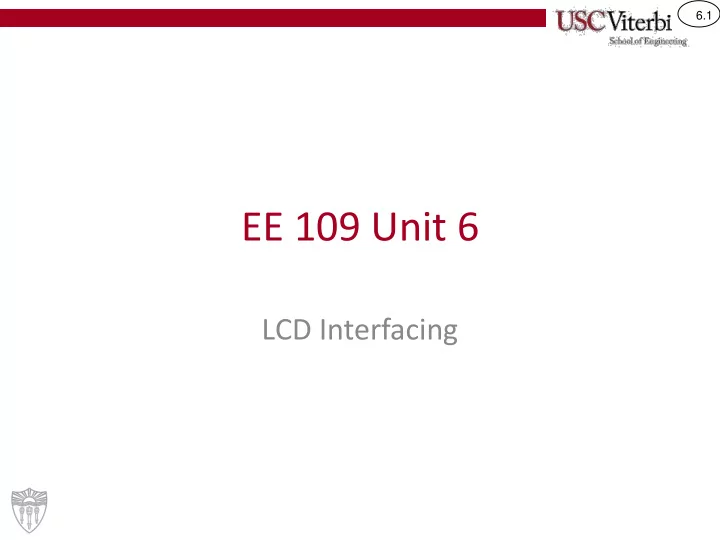
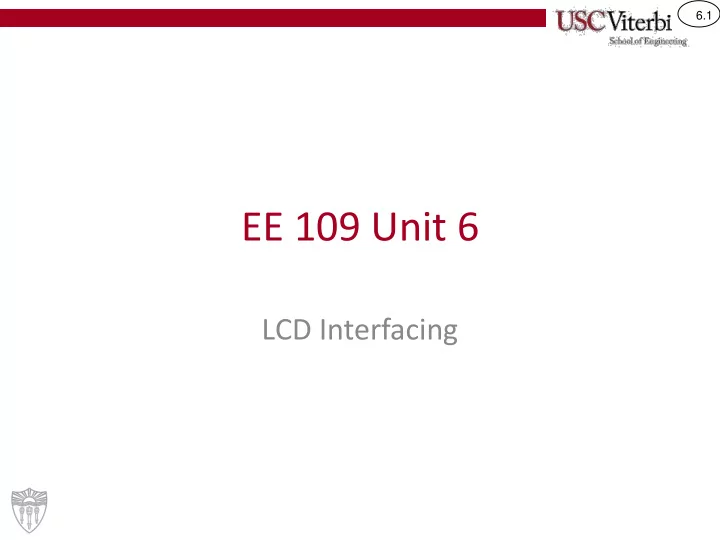
6.1 EE 109 Unit 6 LCD Interfacing
6.2 LCD BOARD
6.3 The EE 109 LCD Shield • The LCD shield is a 16 character by 2 row LCD that mounts on top of the Arduino Uno. • The shield also contains five buttons that can be used as input sources. 5 Button Inputs
6.4 How Do We Use It? • By sending it data (i.e. ASCII characters one at a time) that it will display for us • By sending it special commands to do things like: – Move the cursor to a specific location – Clear the screen contents – Upload new fonts/special characters
6.5 How Do We Communicate? • The LCD uses a "parallel" interface (4-bits sent per transfer) to communicate with the µC (Note: µC => microcontroller) • Data is transferred 4 bits at a time and uses 2 other signals (Register Select and Enable) to control where the 4-bits go and when the LCD should capture them Data lines EE 109 is fun! D7 D6 D5 D4 Uno Register Select D8 D9 Enable LCD
6.6 How Do We Communicate? • To send an 8-bit byte we must send it in two groups of 4 bits – First the upper 4-bits followed by the lower 4-bits • RS=0 sets the destination as the command reg. • RS=1 sets the destination as the data reg. 2 nd 1 st Transfer Transfer Address Data lines (Reg. Select) 0 D7 1 0 7 6 5 4 3 2 1 0 0 D6 1 0 0011 1001 0 D5 Display 1 1 D4 Command Reg. HW Uno 1 Register Select 0 0 D8 Data Reg. D9 Enable LCD
6.7 Commands and Data • LCD contains two 8-bit registers which it uses Command Code to control its actions: Command and Data Clear LCD 0x01 Curser Home 0x02 • A Register Select (RS) signal determines (Upper-Left) which register is the destination of the data Display On 0x0f we send it (RS acts like an address selector) Display Off 0x08 – RS = 0, info goes into the command register Move cursor 0x80+i – RS = 1, info goes into the data register to top row, • To perform operations like clear display, column i Move cursor 0xc0+i move cursor, turn display on or off, write the to bottom command code to the command register. row, column i • To display characters on the screen, write the ASCII code for the character to the data register.
6.8 How Do We Communicate? • To send an 8-bit byte we must send it in two groups of 4 bits – First the upper 4-bits followed by the lower 4-bits • RS=0 sets the destination as the command reg. • RS=1 sets the destination as the data reg. 2 nd 1 st Transfer Transfer Address Data lines (Reg. Select) 0 D7 0 1 7 6 5 4 3 2 1 0 0 D6 1 0 0011 1001 0 D5 Display 0 1 D4 Command Reg. HW Uno 1 0110 0001 Register Select 1 1 D8 Data Reg. D9 Enable LCD
6.9 Another View • Data from the Uno is transferred by placing four bits on the data lines (Port D bits 7-4). • The Register Select (RS) line determines whether the data goes to the LCD’s "Command Register" or "Data Register" – RS=0 => Command Register RS=1 => Data Register • The Enable (E) line acts as a "clock" signal telling the LCD to capture the data and examine the RS bit on the 0-1-0 transition – Pulse must be held at 1 for at least 230ns according to LCD datasheet "0000 0101" sent to the The first 4-bits of a command register in the LCD transfer to the data (PB0) RS register in the LCD 0000 0101 0110 (PD7-4) Data (PB1) Enable 230 ns 230 ns 230 ns
6.10 Another View • Data from the Uno is transferred by placing four bits on the data lines (Port D bits 7-4). • Whether sending info to the "command" or "data" register, the LCD still wants a full byte (8-bits) of data so we must do 2 transfers – We always send the upper 4-bits of the desired data first – Then we transfer the lower 4-bits "0000 0101" sent to the The first 4-bits of a command register in the LCD transfer to the data (PB0) RS register in the LCD 0000 0101 0110 (PD7-4) Data (PB1) Enable 230 ns 230 ns 230 ns
6.11 Who's Job Is It? // Turn on bit 0 of PORTD PORTD |= ___ • So who is producing the // Delay 1 us > 230ns needed // A better way in a few slides _delay_us(1); values on the RS and Data // Turn off bit 0 of PORTD lines and the 0-1-0 PORTD &= _____ transition on the E line? This code would produce some voltage pattern like this on PD0 • You!! With your digital I/O (PD0) (setting and clearing PORT bits) Note: The LCD connection doesn't use PD0, you'll need to modify this appropriately to generate the E signal
6.12 Other LCD Interface • Other LCD devices may use – Only one signal (a.k.a. serial link) to communicate between the µC and LCD • This makes wiring easier but requires more complex software control to "serialize" the 8- or 16-bit numbers used inside the µC – 8-data wires plus some other control signals so they can transfer an entire byte • This makes writing the software somewhat easier
6.13 LCD LAB PREPARATION
6.14 Step 1 • Mount the LCD shield on the Uno without destroying the pins • Download the “ test.hex ” file and Makefile from the web site, and modify the Makefile to suite your computer. • Run “make test” to download test program to the Uno+LCD. • Should see a couple of lines of text on the screen.
6.15 Step 2 • Develop a set of functions that will abstract the process of displaying text on the LCD – A set of functions to perform specific tasks for a certain module is often known as an API (application programming interface) – Once the API is written it gives other application coders a nice simple interface to do high-level tasks • Download the skeleton file and examine the functions outlines on the next slides
6.16 LCD API Development Overview • Write the routines to control the LCD in layers – Top level routines that your code or others can use: write a string to LCD, move the cursor, initialize LCD, etc. – Mid level routines: write a byte to the command register, write a byte to the data register – Low level routines: controls the 4 data lines and E to transfer a nibble to a register • Goal: Hide the ugly details about how the interface actually works from the user who only wants to put a string on the display.
6.17 Low Level Functions • lcd_writenibble(unsigned char x) – Assumes RS is already set appropriately – Send four bits from ‘x’ to the LCD • Takes 4-bits of x and copies them to PD[7:4] (where we've connected the data lines of the LCD) • SEE NEXT SLIDES ON COPYING BITS • Produces a 0-1-0 transition on the Enable signal – Must be consistent with mid-level routines as to which 4 bits to send, MSB or LSB – Uses: logical operations (AND/OR) on the PORT bits This will be your challenge to write in lab!
6.18 Mid-Level Functions • lcd_writecommand(unsigned char x) – Send the 8- bit byte ‘x’ to the LCD as a command – Set RS to 0, send data in two nibbles, delay – Uses: lcd_writenibble() • lcd_writedata(unsigned char x) – Send the 8- bit byte ‘x’ to the LCD as data – Set RS to 1, send data in two nibbles, delay – Uses: lcd_writenibble() • Could do as one function – lcd_writebyte(unsigned char x, unsigned char rs) This will be your challenge to write these two functions in lab!
6.19 High Level API Routines • lcd_init() – Mostly complete code to perform initialization sequence – See lab writeup for what code you MUST add. – Uses: lcd_writenibble(), lcd_writecommand() , delays • lcd_moveto(unsigned char row, unsigned char col) – Moves the LCD cursor to “row” (0 or 1) and “col” (0 -15) – Translates from row/column notation to the format the LCD uses for positioning the cursor (see lab writeup) – Uses: lcd_writecommand() • lcd_stringout(char *s) – Writes a string of character starting at the current cursor position – Uses: lcd_writedata()
6.20 Activity: Code-Along • Assuming the lcd_writecommand() and lcd_writedata() functions are correctly written, code the high-level functions: – void lcd_stringout(char* str); – void lcd_moveto(int row, int col);
6.21 To implement writenibble () these slides will help you… COPYING BITS
6.22 Copying Multiple Bits • Suppose we want to copy a portion x 0 1 0 0 0 0 1 1 of a variable or register into another BUT WITHOUT affecting the other PORTB ? ? ? ? ? ? ? ? bits • Example: Copy the lower 4 bits of X PORTB ? ? ? ? 0 0 1 1 into the lower 4- bits of PORTB…but Desired Result leave the upper 4-bits of PORTB UNAFFECTED • Assignment doesn't work since it will PORTB 0 1 0 0 0 0 1 1 overwrite ALL bits of PORTB PORTB = x; Result – PORTB = x; // changes all bits of PORTB
6.23 Copying Into a Register • Solution…use these steps: x 0 1 0 0 0 0 1 1 • Step 1: Define a mask that has 1’s where the bits are to be copied 0 0 0 0 1 1 1 1 Step 1 MASKBITS = #define MASKBITS 0x0f • Step 2: Clear those bits in the ? ? ? ? ? ? ? ? PORTB Step 2 destination register using the MASK & 1 1 1 1 0 0 0 0 PORTB &= ~MASKBITS ? ? ? ? 0 0 0 0 PORTB • Step 3: Mask the appropriate field of x and then OR it with the x 0 1 0 0 0 0 1 1 Step 3 destination, PORTB 0 0 0 0 1 1 1 1 & MASKBITS 0 0 0 0 0 0 1 1 PORTB |= (x & MASKBITS); | PORTB ? ? ? ? 0 0 0 0 PORTB ? ? ? ? 0 0 1 1 Result
Recommend
More recommend