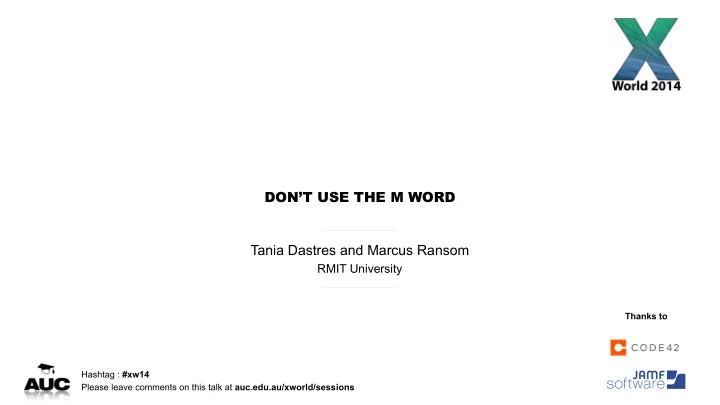
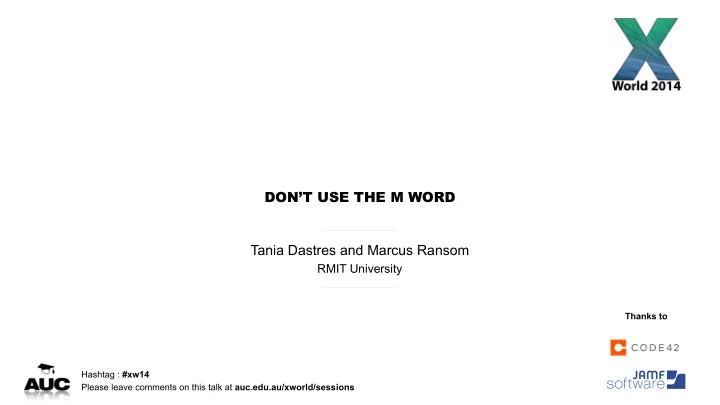
DON’T USE THE M WORD Tania Dastres and Marcus Ransom RMIT University Thanks to Hashtag : #xw14 Please leave comments on this talk at auc.edu.au/xworld/sessions
Don’t use the M word Tania Dastres MacWorks Technical Lead and Marcus Ransom Lead Apple Technician
Don’t use the M word - RMIT University - Old IT vs new IT. It’s ALL about the user - How are we moving towards the new? - What next?
RMIT University • Founded in 1887 • Australia’s largest tertiary institution • 82,000 students
RMIT University • Campuses in Melbourne CBD, Bundoora and Brunswick • 2 international campuses in Vietnam • Research office in Barcelona
RMIT University • Over 15,000 computers • At least 2500 Mac OS X*
Using a Mac at RMIT where we have come from • Individual college based IT departments • Mixed teams providing support across platforms • Labs owned and maintained by colleges/schools • Some knowledge sharing between colleges
Labs • Nearly 1300 machines in over 60 Labs • Monolithic images • Individual customisation for different spaces • Network logins • Administration via ARD • Moved to Munki and Deploy Studio in 2011
Staff Machines • Over 1200 machines (exact numbers uncertain) • Monolithic or no images • No centralised management • Local user accounts • Mix of purchased and leased • Poor asset tracking
2012 • Centralised ITS • Client Computing 2013 • Advanced Technologies - Apple Team
Apple Team • Third level support for Mac OS X and iOS � • Supporting Service Desk and Field Services with level 1 & 2 tasks � • Deployments outsourced � • Project support with experienced Apple technical knowledge � • Casper Suite used to manage 1200 lab machines in 2014
Why change?
What worked and what didn’t • No management = minimal restrictions • Excellent specialised and localised support • Poor skill levels in some areas • No way of automating updates to staff • We had NO idea how many machines we had
Managed Operating Environment that’s an M word right at the start isn’t it?
Don’t use the M word
Old IT
Old style Macintosh management • Monolithic image - make any changes - do it all again � • Manage configuration and preferences, software updates � • Golden Triangle/Directory Services/MCX/network home directories � • Restricted access to admin privileges � • Goal of consistency
manage ALL the things
The perfect storm
The storm builds • yearly OS Updates • installESD • iCloud integration • deprecation of MCX • configuration profiles • move from MIT to Hemdahl Kerberos • rewrite of dscl • document autosave and versions • iLife app adoption • client OS Virtualisation • internet recovery • recovery HD
Can you see a pattern? • Free Upgrade • Mac App Store for standard users • VPP and DEP • iWork app adoption • plist caching
What is going to change next?? • Apple ID for local password • iCloud Drive • OS X Beta Program • watch this space
The New IT It’s all about the User
“You’ve got to start with the customer experience and work back toward the technology - not the other way around”
We are all users • How would we like our machines set up and administered? � • What would annoy us if someone imposed it on our machines? � • Users are just trying to do their job
Getting buy in from users • Promote the augmented services � • Don’t focus on the restrictions � • Give them something they have been asking for � • Lead by example
New style IT management • Design based on needs, not consistency with other platforms or historical policies • Embracing differences rather than enforcing consistency • Educate other departments on the requirements of the Mac OS X platform • Manage once, not always • Thin provisioning, modular deployment & rapid adoption • Self service
MacWorks
What is MacWorks? Core Configuration Install & Update Software Core Software/Applications OS Updates Seamless Printing User Initiated Maintenance & Troubleshoot Wireless Device Authentication Hardware Lifecycle Improvements Software License Metering Remote Assistance Mac Imaging Knowledge Base Patch Management Upskill of ITS Support Teams Asset Reporting
Basic standard configuration Staff machines are provided with only basic software installed. � Users can add anything else they require through self service � � Adobe Flash Player Microsoft Office Java Web Plugin iLife + iWork KeyAccess Google Chrome Ricoh Drivers Citrix Receiver McAfee Casper Self Service � Fetch � VLC �
What configuration DO we perform? � Configurations that enhance rather than restrict � � Global print queue Skip welcome screen in Safari Preventing .ds_store VNC to currently logged in user Local admin for tech support Set Safari home page to RMIT Enabling click through at login Disable iCloud setup prompt Basic network and local settings Device wireless authentication � � � �
Transparency about restrictions • Password protected screensaver timeout - 10 minute with 5 second grace � • Auto login disabled � • Enforced password policy - expiry, complexity and not recycled. �
Active Directory AD login on laptops posed several challenges � • External password resets � • Users seldom log off � • No password reminder at login window since 10.9 (or if FileVault is enabled) � • Introduction of Apple ID password reset � • Departmental shared drives
If we aren’t managing, what ARE we doing? • Providing services • Configurations that enhance rather than restrict • Building a knowledge base • Providing automated tech support • Simplified network connectivity • Self service delivery of software, updates and configuration • Championing for services to become compatible • Hidden control with visible customisation
Build communities
Deployment workflows - Staff • Why image a machine if it comes with a perfectly good OS already? � • No more updating net boot images to suit new hardware / forked builds of OS � Workflow � • Deployment tech boots to recovery HD and runs a script. � • Tech runs some setup policies in self service � • User installs remaining software � �
Deployment workflows - Staff Boot to recovery partition and run the following command in terminal /Volumes/Casper/bootstrap.sh � Contents of Bootstrap.sh script run from USB #!/bin/sh # Install Bootstrap package to Macintosh HD /usr/sbin/installer -package "${0%/*}/Bootstrap.pkg" -target "/Volumes/Macintosh HD" /usr/bin/touch "/Volumes/Macintosh HD/private/var/db/.AppleSetupDone" # Restart /sbin/reboot �
Deployment workflows - Staff Quickadd.plist <?xml version="1.0" encoding="UTF-8"?> <!DOCTYPE plist PUBLIC "-//Apple//DTD PLIST 1.0//EN" "http://www.apple.com/DTDs/PropertyList-1.0.dtd"> <plist version="1.0"> <dict> <key>Label</key> <string>au.edu.rmit.quickadd</string> <key>LimitLoadToSessionType</key> <string>LoginWindow</string> <key>Program</key> <string>/Library/PrivilegedHelperTools/au.edu.rmit.quickadd.sh</string> <key>RunAtLoad</key> <true/> </dict> </plist> � �
Deployment workflows - Staff Quickadd script run from launchd #!/bin/sh # Get serial number SERIAL_NUMBER=$(/usr/sbin/system_profiler SPHardwareDataType | /usr/bin/awk '/Serial Number \(system\)/ { print $4 }') # Set computer name /usr/sbin/scutil --set ComputerName "$SERIAL_NUMBER" # Install QuickAdd-Transition package /usr/sbin/installer -package "/Library/PrivilegedHelperTools/QuickAdd-Transition.pkg" -target / until [ $? -eq 0 ]; do /bin/sleep 30 /usr/sbin/installer -package "/Library/PrivilegedHelperTools/QuickAdd-Transition.pkg" -target / done /bin/launchctl load -F -S LoginWindow "/Library/LaunchAgents/au.edu.rmit.bootstrap.plist" # Cleanup /bin/rm -r "/Library/PrivilegedHelperTools/QuickAdd-Transition.pkg" /bin/rm "/Library/LaunchAgents/au.edu.rmit.quickadd.plist" /bin/rm "$0"
Deployment workflows - Staff Bootstrap.plist <?xml version="1.0" encoding="UTF-8"?> <!DOCTYPE plist PUBLIC "-//Apple//DTD PLIST 1.0//EN" "http://www.apple.com/DTDs/PropertyList-1.0.dtd"> <plist version="1.0"> <dict> <key>Label</key> <string>au.edu.rmit.bootstrap</string> <key>Disabled</key> <true/> <key>LimitLoadToSessionType</key> <string>LoginWindow</string> <key>Program</key> <string>/Library/PrivilegedHelperTools/au.edu.rmit.bootstrap.sh</string> <key>RunAtLoad</key> <true/> </dict> </plist> �
Recommend
More recommend