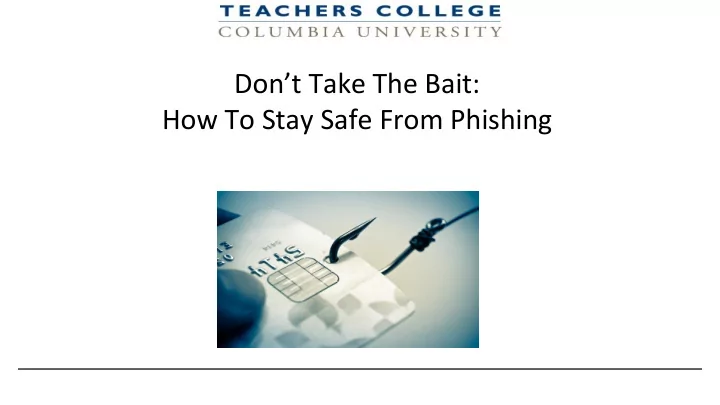
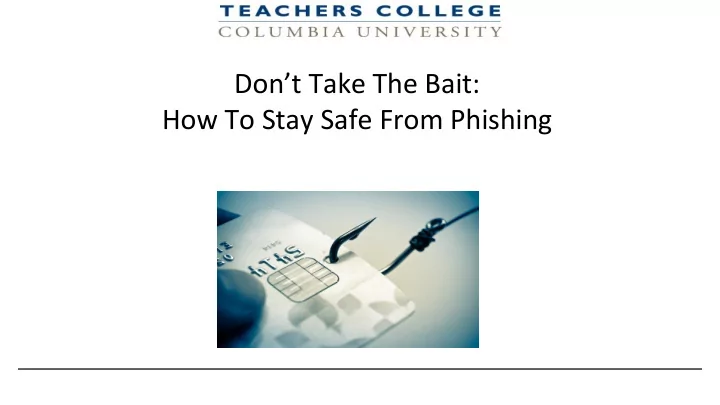
Don’t Take The Bait: How To Stay Safe From Phishing
Goals After this section, you’ll be able to: ● Define phishing ● Identify signs of a potential phishing email ● Know where to report phishing emails to and how to report them ● Understand the importance of password security 2
What is Phishing? ● Phishing is a form of fraud in which the attacker tries to learn personal or financial information using social engineering ● Two types: (1) Credential theft, (2) Download of malware ● Messages claim to be from legitimate sources ● Criminals are getting really good at creating legit-looking messages to trick people into performing actions or divulging confidential information
What Are The Risks? ● Identity Theft ● Malware infections ● Loss of personal data ● Compromised institutional information ● Putting friends and family at risk ● Financial loss 4
What’s Your Email Worth?
Signs of A Phishing Email ● Threats/Ultimatum ● Incorrect Web addresses ● No signature or contact information ● Too-good-to-be-true offer ● Spelling, punctuation, or grammatical errors ● Attention-grabbing titles 6
What Does A Phishing Email Look Like? 7
New email scam 8
Real Phishing Email Targeting TC 9
Double-Check That Login Screen Not a legit Web address ● Web address for Google login SHOULD be: accounts.google.com 10
What Can You Do? ● Avoid opening suspicious email attachments and following links sent in emails. ● Be mindful of emails that just don’t sound right. ● When in doubt about the authenticity of an email, contact the sender via PHONE (Do not email the sender!) ● Forward any suspicious email to the Service Desk at servicedesk@tc.columbia.edu. You can also call the Service Desk at ext. 3300 11
What CIS Is Doing To Fight Phishing On report of phishing attempts: ● We use our security tools to quickly determine how many people received the email (Agari) ● We notify all recipients of the email to alert them to not open the message or click on any links ● We block the phisher’s return email addresses ● We block access from the TC network to phishing websites (OpenDNS) ● We work to tune our rules that flag phishing email as spam
What If I Clicked On The Link/Attachment? ● If taken to a login page, close the page! ● Disconnect your device from the Internet ● Backup your files ● Call the Service Desk (if this is your home computer, run your antivirus software) ● Send the “headers” of the suspicious email to servicedesk@tc.columbia.edu 13
How to Download Email Headers 1. Log in to your TC Gmail account. 2. Open the message you'd like to view headers for. 3. Click the down arrow next to Reply , at the top of the message pane. 4. Select Show Original . 5. A summary of the headers will appear in a new window. To get the full headers, click Download Original . 6. Email the Service Desk at servicedesk@tc.columbia.edu and attach this file. 14
Tomorrow: Workshop: “What the heck are headers?” 15
Recommend
More recommend