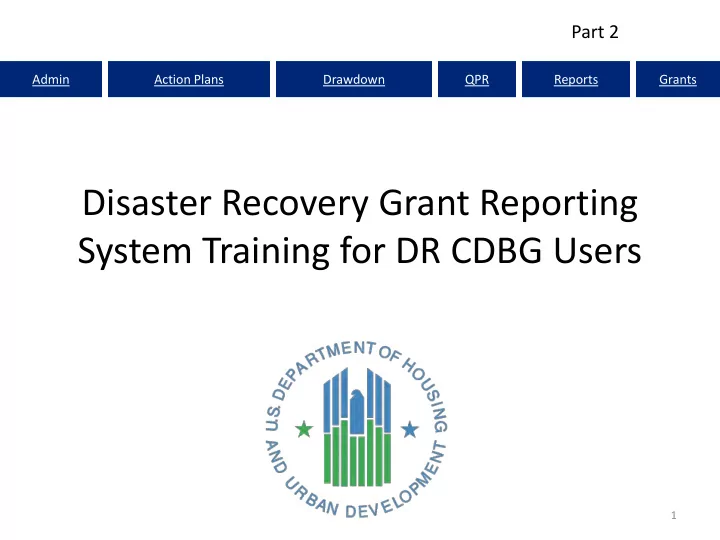
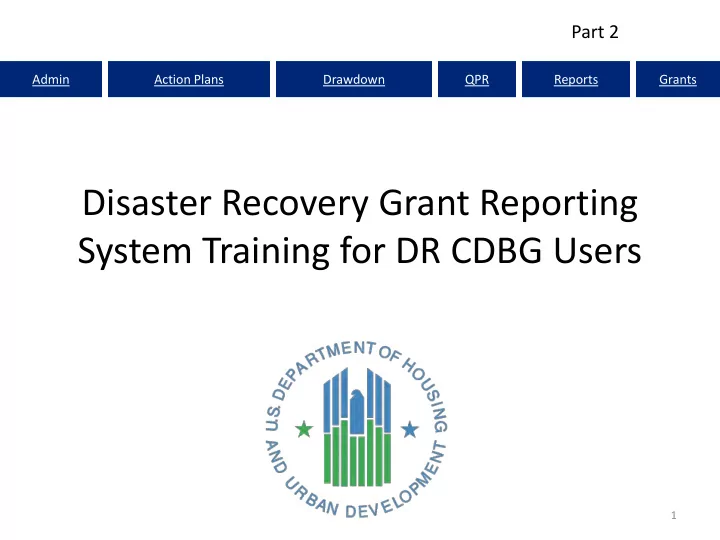
Part 2 Admin Action Plans Drawdown QPR Reports Grants Disaster Recovery Grant Reporting System Training for DR CDBG Users 1
Admin Action Plans Drawdown QPR Reports Grants DRGR Reports The Optional Module Standard Reports Modifying/Saving Reports Public Reports 2 2 2 2
Admin Action Plans Drawdown QPR Reports Grants Reports • Purpose: – Reports provide a relatively quick and easy way of accessing the most up-to-date information in DRGR related to user accounts, obligations and drawdowns, report status, etc. • HUD FO: – Examine financial information and user account info – Determine AP/QPR review status. • Grantee: – Examine financial information and user account info – Determine AP/QPR status. Which reports you can access will vary based on the type of account you have. It is a purely OPTIONAL module. 3
Admin Action Plans Drawdown QPR Reports Grants Accessing Reports 1. 2. 3. OR 4
Admin Action Plans Drawdown QPR Reports Grants Public vs. Standard Reports • Public Report: Interactive charts and graphs showing progress by grants, activity category or grantee projects. Contain any shared reports that can be accessed by all users. • Standard Reports: Data files like spreadsheets used for tracking and quality control often containing data at the activity level. More commonly used by grantees. 5
Admin Action Plans Drawdown QPR Reports Grants Standard Reports • Administrative Reports – User information – Action Plan/QPR status • Financial Reports – Budgets – Disbursements – Cumulative financial data • Performance Reports – Beneficiary measures 6
Admin Action Plans Drawdown QPR Reports Grants Standard Reports: Admin 7
Admin Action Plans Drawdown QPR Reports Grants Standard Reports (Admin Rept04b)
Admin Action Plans Drawdown QPR Reports Grants Standard Reports: Financial (Fin)
Admin Action Plans Drawdown QPR Reports Grants Standard Reports: Financial (Fin Rept07b)
Admin Action Plans Drawdown QPR Reports Grants Standard Reports: Performance (Perf)
Admin Action Plans Drawdown QPR Reports Grants Standard Reports: Performance (Perf Rept01)
Admin Action Plans Drawdown QPR Reports Grants Modifying Reports Common modifications users perform: • Move and Sort Columns • Grouping Columns • Adding Filters Three ways to modify reports: 1. Use the ribbon (below) 2. Drag objects 3. Right click over the object for different options Subscribe Change Styles Export to Excel Swap Rows & 13 or PDF Columns
Admin Action Plans Drawdown QPR Reports Grants Modifying Reports: Moving Columns
Admin Action Plans Drawdown QPR Reports Grants Modifying Reports: Sorting Columns 15
Admin Action Plans Drawdown QPR Reports Grants Modifying Reports: Sorting Columns 16
Admin Action Plans Drawdown QPR Reports Grants Modifying Reports: Creating a Filter 17
Admin Action Plans Drawdown QPR Reports Grants Modifying Reports: Creating a Filter 18
Admin Action Plans Drawdown QPR Reports Grants Modifying Reports: Grouping Columns (Example: Activity #) 19
Admin Action Plans Drawdown QPR Reports Grants Modifying Reports: Grouping Columns (Example: Activity #) 20
Admin Action Plans Drawdown QPR Reports Grants Modifying Reports: Grouping Columns (Example: Organization) 21
Admin Action Plans Drawdown QPR Reports Grants Modifying Reports: Grouping Columns (Example: Organization) 22
Admin Action Plans Drawdown QPR Reports Grants Modifying Reports: Grid and/or Graph 23
Admin Action Plans Drawdown QPR Reports Grants Saving Reports: ‘My Reports’ 24
Admin Action Plans Drawdown QPR Reports Grants Saving Reports: History List 25
Admin Action Plans Drawdown QPR Reports Grants Subscribing to Reports 1. Click on link under report title 2. Select ADD SUBSCRIPTION 3. Specify frequency for the report 26
Admin Action Plans Drawdown QPR Reports Grants Exporting Reports • When to Export – When selecting the report (only access to one grant) – After modifying the report 27
Admin Action Plans Drawdown QPR Reports Grants Exporting Reports to Excel 28
Admin Action Plans Drawdown QPR Reports Grants Accessing Public Reports 1. 2. 3. 4. OR
Admin Action Plans Drawdown QPR Reports Grants Public Reports: Financial Update Dashboards 30
Admin Action Plans Drawdown QPR Reports Grants Public Reports: Quarterly Disbursements Analysis 31
Admin Action Plans Drawdown QPR Reports Grants Public Reports: How to Save 32
Recommend
More recommend