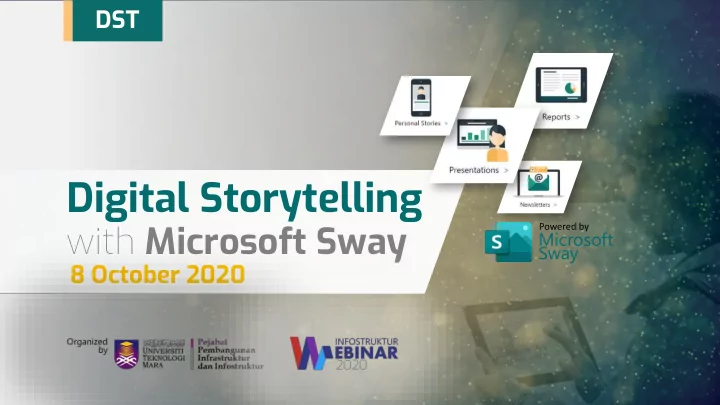
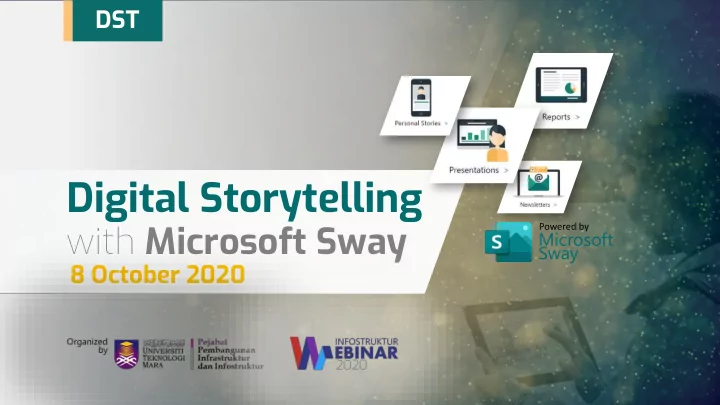
DST Digital Storytelling with Microsoft Sway Powered by Microsoft Sway 8 October 2020
Agenda • About This Webinar • Digital Storytelling with Microsoft Sway + Demo • Digital Storytelling Competition • Q&A • DST Quiz • Get Microsoft Sway Certificate • Feedback Form & Attendance
Digital Storytelling
Let the story time BEGINS
What is Storytelling? • Storytelling is the art to tell stories in order to engage an audience. • The storyteller conveys a message , information and knowledge , in an entertaining way . • Literary techniques and nonverbal language are his tools.
What is Storytelling? Factual info: not effective in most cases
What is Storytelling? Storytelling engages the listener on many levels
The History of Storytelling Modern Magazine become of the Music Videos become a major mass medias for storytelling thing showing the story that goes with music Masterplots by Frank N First printed story: Magill, Techniques: Interacting Storytelling: Epic of Gilgamesh carved Masterplot: examines The first commercial Social Media platforms like into city walls common plots of video-game console blogs, twitter, FB, Instagram etc. significant literature Ancient Greek The idea of fairy tales myths & legends comes out of France 200 BC 17 th Century 1700s 1826 1949 Late 20 th Century 1939 1772 1980S 21 st Century 2018 30,000 BC 1,000 BC 700 BC “ Modern ” newspapers Using story for Visual Reality: The first persuasive goal: photograph: A self guided story Primitive Art: The Shakespeare & Chauvet Cave cave painting, Chauvet Cave cave painting, others literacy greats that murals in short series of events Network TV is born. murals in short series of events focus on the art of the depicting ritual/hunting depicting ritual/hunting written word. Visual/Oral Written Digital Storytelling Storytelling Storytelling Source: https://www.meetcortex.com/blog/the-history-of-storytelling-in-10-minutes
The Science of Storytelling Source: https://www.onespot.com/resources/the-science-of-storytelling-infographic/
How Storytelling Dopamine The brain release dopamine into the Affect The Brain system when it experience and emotionally-charge event , making it easier to remember and with greater Neural Coupling accuracy. A story activities parts in the brain that allows the listener to run the story in their own ideas and experience thanks to a Cortex Activity process called neural coupling. When processing facts , two areas of the brain are activated (Broca’s and Wernicke’s area). A well -told Mirroring story can engage many additional areas, including the motor cortex, Listener will not only experience sensory cortex and frontal cortex. the similar brain activity to each other, but also to the speaker. Source: https://www.onespot.com/resources/the-science-of-storytelling-infographic/
The Anatomy of Usage for Top Content Marketing Tactics Source: https://www.onespot.com/resources/the-science-of-storytelling-infographic/
Digital Storytelling Combination of oral traditional storytelling with visual and sound capabilities of digital media.
Digital Storytelling Format Digital storytelling has different types of formats in which people can present their stories to the world in the form of: • Data Visualization • Virtual Reality • Listicles • Slideshows • Video records • Photo Stories • Animated infographics Source https://www.brandloom.com/digital-storytelling-that-really-inspires
Digital Storytelling Process Source https://edtechteacher.org/8-steps-to-great-digital-storytelling-from-samantha-on-edudemic/
Microsoft Sway
Office 365 vs Microsoft 365
Microsoft 365 No Cost
• Microsoft Sway is a mobile , adaptive digital storytelling tool that lets students and educators focus on content over format. • This free Office 365 tool combines text, images, video, and other embedded content to tell a What is story. • A Sway can be linked to a QR code for easy Microsoft sharing, or a Sway can be embedded into a OneNote Class Notebook page. Sway • A Sway can be viewed and copied as a template , and the creator of the Sway can even track how many times their Sway has been viewed.
2015 2019 What is • First Preview for selected user in 2014 Microsoft • Official Released by Microsoft in August 2015 • Sways are stored on Microsoft's servers and Sway are tied to the user's Microsoft account.
What can I create with Sway? Whether it’s a report, a presentation, a newsletter, a personal story, a photo album, or a visual trip report, there’s virtually no limit on what you can express creatively with Sway.
How do I access Sway on the Web? You already have a Microsoft account if you use any of these services: • Outlook.com (including any Hotmail or Live.com email address) • OneDrive • Xbox LIVE • MSN • Office for home product
How to get Microsoft Sway
How to get Microsoft Sway Go to sway.office.com Connect from Microsoft 365 for business
Start Page https://sway.office.com/my https://sway.office.com My Sway Personal Page Microsoft Sway Official Website
Overall Editing Layout Storyline View Design View
Get Started with Microsoft Sway You can create a new Sway from scratch, from content in an existing file, or from a topic. 1. Select Get started . 2. On the Welcome to Sway page, select one of the following: • Create New - to start from scratch. • Start from a topic - to have Sway provide base content for you. Type your topic in the Enter a topic box, and then select Create outline . Note: If Sway can’t find enough public data for the topic, Sway suggests related topics. Select the most relevant topic, and then select Create Outline . • Start from a document - to import content from an existing file. Browse to and select the file, and then select Open .
Card • A Sway is composed of multiple cards that are combined into a storyline . • Cards are containers that hold text, images and videos. • User can combine cards into groups . • A collection of cards make up the storyline.
Get to know the Storyline The Storyline is where you type, insert, edit, and format the content that tells your story. Here are some Storyline basics: • Content is arranged in sequential order by adding “cards.” • Each card holds the type of content you want — such as text, images, videos, and even Office documents. • You can rearrange the cards at any time to suit your needs.
Adding elements to Sway • Adding title , background image , and setting focus • Adding new card • Adding video • Adding a collection of photos
Transform Office document into Sway Two (2) options: 1. Import from Microsoft Sway 2. Microsoft Word – Transformation to Web Page Features
Design View: Change the design 1. In the Design tab on the menu bar, select Styles . 2. Select the theme you want. 3. Select Customize in the Styles pane to adjust a specific part of the currently applied theme, such as color, font choices, and the emphasis of animation. Tip: You can select Remix! in the Styles pane to apply a random design to your Sway at any time. Select Remix! repeatedly until you find a design that suits your taste.
Design View: Change the Layout 1. Select the Design tab on the menu bar. 2. In the Styles pane, select whether your content should scroll vertically, scroll horizontally, or appear like a presentation.
Preview your Sway When you preview your Sway, Select Play on the top menu bar to fully you can see how it will appear experience your Sway (including any to others when you share it. interactivity options that you’ve added). Preview your work in progress at any time by clicking the Design tab.
Remove the Sway informational footer An informational footer appears at the end of every Sway to help your viewers create their own Sways , quickly share yours on social media , or get a link to send in email . 1. Click the More options ( . . . ) button, and then click Settings for this Sway . 2. Under View Settings , uncheck the Show Sway informational footer box. 3. On the top navigation bar, click Play to see how your viewers will see your content without the informational footer.
Navigation Navigation Button
Share your story
Privacy settings in Sway How does privacy work in Sway? When you create a Sway, it becomes a private web page . It is not posted anywhere and can't be indexed. This means you won't be able to find it by searching on a search engine (such as bing.com or google.com) or your company site. If you haven’t shared your Sway with anyone, then only you can see it. What do the different permissions settings mean? • Specific people : The author has specified that only specific people can view the Sway. Only the people permitted will be able to access it. • Those in your organization : The Sway can only be accessed by people in the author's organization or school. • Anyone with a link : Anyone who has the link will be able to access the Sway.
Recommend
More recommend