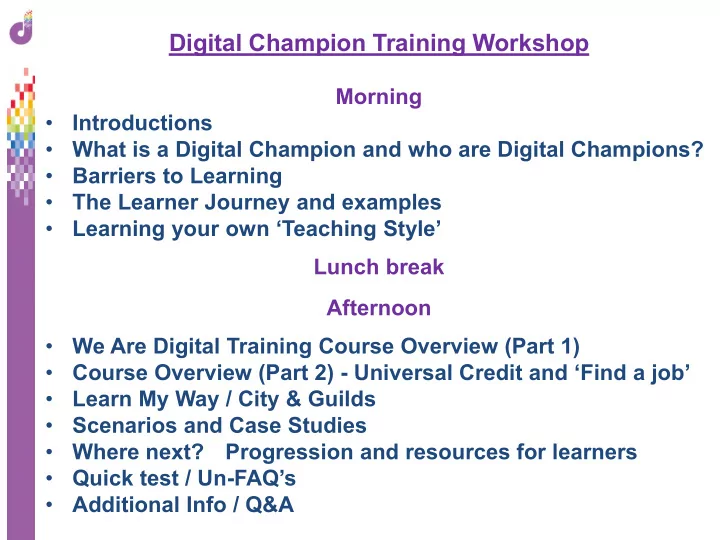
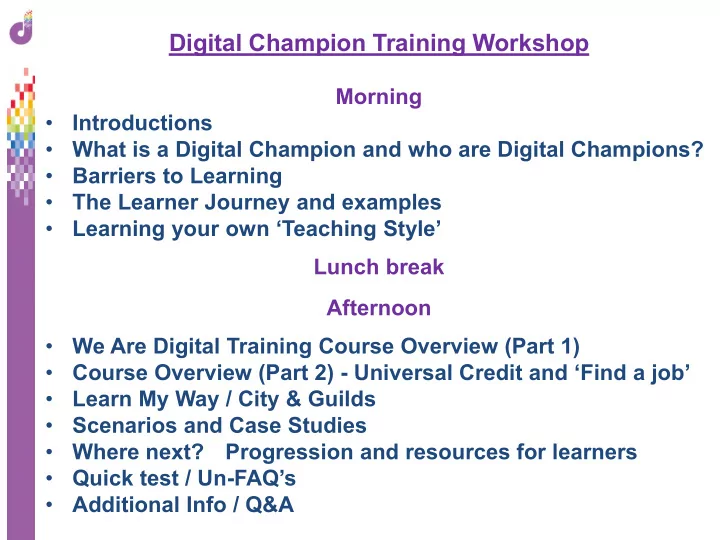
Digital Champion Training Workshop Morning • Introductions • What is a Digital Champion and who are Digital Champions? • Barriers to Learning • The Learner Journey and examples • Learning your own ‘Teaching Style’ iuguig Lunch break Afternoon iyioh • We Are Digital Training Course Overview (Part 1) • Course Overview (Part 2) - Universal Credit and ‘Find a job’ • Learn My Way / City & Guilds • Scenarios and Case Studies • Where next? Progression and resources for learners • Quick test / Un-FAQ’s • Additional Info / Q&A
By the end of Today… You’ll understand what and who a Digital Champion is….. ….. and be able to support and inspire your learners to achieve their digital goals!
Digital Champion Training Workshop • What makes a Digital Champion and why are they needed? • Who are your learners? How to identify their needs, barriers, learning styles and expectations • What can you teach them? An overview of course materials and delivery methods available • How should you teach them? Applying theory to practice – scenarios and case studies • Where next? Progression and resources for learners • Plenary - Quick test / un-FAQ’s, Additional Info / Q&A
1. Who you are / where you are from 2. What is your role in digital skills? 3. The type of learners you already (or want to) support/inspire?
What is a Digital Champion? Someone who helps others to understand the benefits of being online and can spend some time showing them how. Which traits / attributes do Digital Champions need? being a good listener a people person enthusiastic about the benefits of the internet good IT skills PATIENCE!
A Digital Champion can also be defined as someone who is appointed, or self-appointed to: • Inspire and motivate others to embrace the use of digital technology • Promote the benefits of a digital society • Ensure no members of the local community feel excluded from the digital society
Shocking Fact! 4.8 million Britons have never been online. • Of those who have never used the internet, what % are Male and what % are Female? A: Male 42% Female 58% • ?% of the working population have never used the internet. A: 4% • ?% of disabled people have never used the internet A: 20% • 75 years+ - ?% of the offline population. A: 58% • The most offline region of the UK is ?? A: Northern Ireland uigtiug Why do you think this is? uyfli Updated: ONS Statistical Bulletin 31/05/18
What are the main BARRIERS to learning? TASK 1: In groups make a list of barriers you may come across e.g. fear of the unknown “I’m scared of breaking the computer” TASK 2: As a Digital Champion how would you respond?
The Learner Journey Everyone’s journey is different All will be at a different level All will have different reasons All will learn at different speeds All will have different requirements TASK 1: 5 Essential Basic IT Skills have been identified by the Government - in your groups identify what they are.
The 5 identified Essential Basic IT Skills To be able to send and receive emails fgj To be able to use a search engine and browse the net fgj To be able to fill out an online application form fgj To be able to access a government service fgj To be able to make an online purchase
Learning cycle Evidence of what they learnt Fact Finding about your pupil Lesson resources + delivery Planning your approach TASK 1: In groups discuss what should be included in each stage to help a learner ……..
What’s your Learning Style? TASK 1: Fill out the VAK Learning Questionnaire TASK 2: Count up your score from the score sheet Do you have more A’s B’s or C’s?
Learning Style Explanation Someone with a Visual learning style has a preference for seen or observed things, including pictures, diagrams, demonstrations, displays, handouts, films, flip-chart, etc. These people will use phrases such as ‘show me ’, ‘let’s have a look at that’ and will be best able to perform a new task after reading the instructions or watching someone else do it first. These are the people who will work from lists and written directions and instructions. Someone with an Auditory learning style has a preference for the transfer of information through listening: to the spoken word, of self or others, of sounds and noises. These people will use phrases such as ‘ tell me ’, ‘let’s talk it over’ and will be best able to perform a new task after listening to instructions from an expert. These are the people who are happy being given spoken instructions over the telephone, and can remember all the words to songs that they hear! Someone with a Kinaesthetic learning style has a preference for physical experience - touching, feeling, holding, doing, practical hands-on experiences. These people will use phrases such as ‘let me try ’, ‘how do you feel?’ and will be best able to perform a new task by going ahead and trying it out, learning as they go. These are the people who like to experiment, hands-on, and never look at instructions first.
TASK: Teach a learner to understand the keyboard! • Teach them the major keys (Enter, Space, Caps Lock, Tabs) • How to scroll and move up and down a web page • Type their name and address What resources would you use?? • Online ready made resources? • Online games encouraging them to use the keyboard? • Interactive tasks Q and A? • 1:1 teaching? • Showing a video clip? • Handouts?
Do’s & Don’ts Take over from the person you are teaching Put yourself in the learners shoes Keep it simple Teach a topic you are not confident in yourself Keep your own skills up to date Let them ask questions Be prepared for all abilities Use jargon Make people feel welcome & comfortable Reflect on how the lesson went
BREAK
We Are Digital course session plan Session We are digital Activities / What to Teach Resources (Booklets) • Basics Bronze – Mouse • Understanding clicks (right, left, double) + 1 – Using the Mouse scrolling • Mouse versus trackpad • Using Solitaire to practice (or Word/WordPad) • Basics Bronze – • The major keys (Enter, Space, Caps Lock, Tabs) 2 – Using the Keyboard • Scrolling, moving up and down the page (Word) Keyboard • Practice sentences - see handout • Basics Bronze – Menu • Start button, system info, files and folders 3 – Understanding the • Moving an item to recycle bin Desktop and Desktop • Pinning to taskbar • Making new folders • Minimising and closing screens • Shut down, sleep, hibernate and restart • Internet Bronze – Web • Typing URLs into address bar - what www. means 4 – Internet Browser • Moving to other websites, tabs and bookmarks Browser and Researching • Back, forward and navigation • Example websites (Comparison sites, BBC, etc) • Email Bronze – Setting • Gmail or Outlook – setting up new account 5 – Email • Send basic emails to other learners, tutors, up and Navigating friends • Progress onto replying and sending attachments
We Are Digital course session plan (cont.) Session We are digital Activities / What to Teach Resources • Claiming Benefit and • Dummy UC portal and test online form – 6 – Online forms and Universal Credit Using Online Forms http://www.we-are-digital.co.uk/help • Trying to claim (eligibility, practice questions, booklet etc) • Slides in section two for further detail • Find a job – Finding • Using the Find a job service 7 – Finding work and ‘Find a job’ Jobs Online booklet www.gov.uk/jobsearch • Searching, uploading or making a CV, job history, linking with job centre, external sites, etc.
Feedback! Rate your experience 1 = Great – I understood it and enjoyed the task 2 = OK – I understood it but lacked enthusiasm 3 = Could do better – I didn’t really understand what I was expected to do
llffr www.learnmyway.com Online learning portal from Meant for learners on their own – Good Things Foundation but venues also use it for groups City & Guilds accredited course Many online topics at a basic level available – tutors must go through with scope to progress training and register for credits
Online learning portal from Good Things Foundation City & Gilds accredited course Many online topics at a basic level available – tutors must g through with scope to progress training and register for credits
TASK: Test your Skills! • Register for an account at www.learnmyway.com • Go to Create an account and fill out the form • Once registered choose Or • The list of subjects includes ‘Public services online’ Pick ‘Universal Credit: a how to guide’
Scenarios and Case Studies Applying theory to practice!
Recommend
More recommend