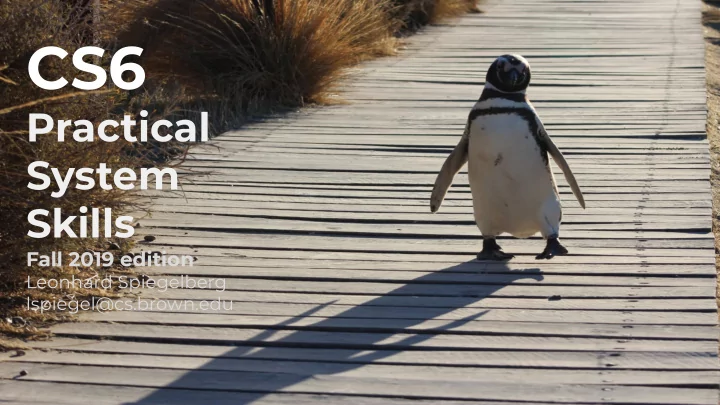
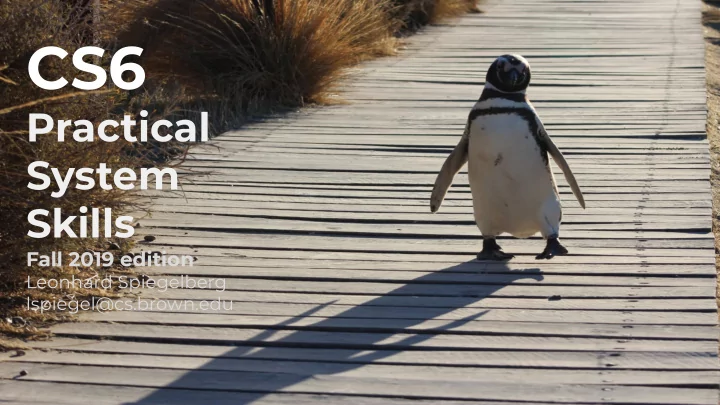
CS6 Practical System Skills Fall 2019 edition Leonhard Spiegelberg lspiegel@cs.brown.edu
Recap Last lecture: Version Control Systems ⇒ git ⇒ 3 areas ⇒ creating commits, checking out old commits ⇒ working with remotes ⇒ pull/push ⇒ working with branches ⇒ merging branches via git merge 2 / 46
Recap quiz Fill out the following graphic: ? ? ? ? ? ? ? ? ? 3 / 46
Recap quiz Fill out the following graphic: .git directory Working directory Staging Area (Repository) checkout files stage files commit files unmodified/modified files staged files committed files 4 / 46
15 More on Git CS6 Practical System Skills Fall 2019 Leonhard Spiegelberg lspiegel@cs.brown.edu
Master and feature branches ⇒ Typically, there's a master branch in the repo → don't use it for development, rather store "releasable" version of your code/assets on it → content on the master branch should work, i.e. no errors. ⇒ DON'T BREAK THE MASTER! ⇒ In a couple slides: Typical git workflows. 6 / 46
Rebasing
15.01 git merge vs. git rebase ⇒ To join branches, git rebase is an alternative to git merge ⇒ If you don't know how to rebase properly, things can go wrong badly Recap: rebasing merging 8 / 46
15.02 git rebase ⇒ to rebase a branch on another, run git rebase . Assuming you're on branch feature, then you can rebase onto the master via: git rebase master branch on which to base on rebasing feature on master general syntax: (will checkout feature) git rebase master feature 9 / 46
15.03 Golden rule of rebasing ⇒ NEVER, NEVER, NEVER rebase the master onto a feature branch. → Only rebase feature on master OR → featureA on featureB I.e., don't run the following commands: git checkout master && git rebase feature git rebase feature master 10 / 46
15.03 Golden rule of rebasing ⇒ If you rebased the master on your feature, you would create a confusing history. 11 / 46
15.04 Rebase example First, rewinding head to replay your work on top of setup it... Applying: feature update. Using index info to reconstruct a base tree... git init && M README.md echo -e "# README\n" > README.md && .git/rebase-apply/patch:8: trailing whitespace. git add . && feature branch. git commit -m "initial commit" && warning: 1 line adds whitespace errors. echo "This is a readme file." >> README.md Falling back to patching base and 3-way merge... && Auto-merging README.md git commit -a -m "updated readme" && CONFLICT (content): Merge conflict in README.md git checkout HEAD~1 && error: Failed to merge in the changes. Patch failed at 0001 feature update. git checkout -b feature && The copy of the patch that failed is found in: echo "feature branch. " >> README.md && .git/rebase-apply/patch git commit -a -m "feature update." Resolve all conflicts manually, mark them as resolved with "git add/rm <conflicted_files>", then run "git rebase --continue". You can instead skip this commit: run "git rebase git rebase master --skip". To abort and get back to the state before "git rebase", run "git rebase --abort". 12 / 46
15.05 Resolving conflicts in rebase ⇒ resolve conflicts on individual files using the 3 options: 1.) git checkout --ours 2.) git checkout --theirs 3.) manual merge ⇒ add resolved files via git add. (you can also edit the commit message via git commit --amend ) ⇒ after conflict resolution run git rebase --continue ⇒ git rebase --abort stops the rebase! 13 / 46
15.06 Completing the rebase of feature on master ⇒ After rebasing on the master, feature branch can be "cleanly" merged to master (i.e. a fast-forward merge) ⇒ git checkout master && git merge feature git merge places the commits of feature on top of the commits of the master 14 / 46
More on rebasing
15.07 interactive rebase & squashing commits ⇒ often you work on a separate branch but don't want to put all commits on the master or only a subset ⇒ git rebase -i starts rebase in interactive mode, which allows for more efficient history manipulation. ⇒ interactive mode allows to squash multiple commits into one (first commit must be pick / p though) Tip: Use git config rebase.abbreviateCommands true to force git to use shortcuts only instead of pick, squash, ... 16 / 46
More on conflict resolution
15.08 Visual merge tools ⇒ manual conflict resolution can be done in the console or via an IDE (most IDEs provide built-in support for merging) ⇒ there are many visual merge tools available, e.g. - vimdiff - meld - GitKraken ⇒ to start merging via a tool, run git mergetool → configure it via git config merge.tool meld → per default, git creates .orig backup files. Disable via git config mergetool.keepBackup false 18 / 46
Stashing
15.09 Stashing ⇒ sometimes you work on a branch and have to switch to another one, but you don't feel like committing yet. → git stash saves changes away onto a temporary stack and reverts your local working copy ⇒ use git stash to save local changes ⇒ git stash pop to apply previously stashed changes 20 / 46
15.09 Stashing ⇒ to keep changes in stash and to apply them, use git stash apply → Can be used to apply changes to multiple branches ⇒ git stash list displays overview of stashed changes → pop n-th stash via git stash pop stash@{n} → remove n-th stash via git stash drop stash@{n} → clear stash via git stash clear ⇒ you can add a note to a stash, by using git stash save "note" 21 / 46
15.10 Cleaning the repo ⇒ sometimes you accumulate a lot of temporary / ignored files in your repository. → git clean -n to list what files would be removed → git clean -f to remove untracked files → git clean -xf to remove untracked and ignored files 22 / 46
15.11 Discarding local changes ⇒ to discard ALL local changes (no undo for this), you can use git reset --hard ⇒ You can also use git reset to reset the HEAD to a specific commit, DO THIS ONLY if you haven't pushed to a remote yet. → don't screw up the remote → if you use git reset frequently, there's something wrong. 23 / 46
Tags
15.12 Tags ⇒ Last lecture: checkout specific commits via their SHA-1 hash → creates detached head ⇒ Often you want to release your software to the public at specific commits → tags provide a option to "tag" or mark a commit ⇒ List available tags via git tag → you can search for tags using a regex via git tag -l "<regex>" 25 / 46
15.12 Creating tags ⇒ There are two types of tags: 1) lightweight 2) annotated ⇒ lightweight tags are just a reference to a commit (i.e., the checksum) → use git tag <tagname> to create a lightweight tag → you need to explicitly push a tag to a remote via git push origin <tagname> → checkout a tag via git checkout <tagname> 26 / 46
15.12 Creating tags ⇒ to create an annotated tag (with a message) use git tag -a <tagname> -m "tag message" ⇒ to retrieve tag info, use git show <tagname> ⇒ push tag via git push origin <tagname> more on tags: https://git-scm.com/book/en/v2/Git-Basics-Tagging 27 / 46
Commit messages
15.13 How to write good commit messages ⇒ writing good commit messages is an art for itself ⇒ Try to make them informative and to keep track of changes ⇒ If you make a pull request or push onto a public branch, have clean & clear commit messages 29 / 46
15.13 How to write good commit messages bad examples good examples add cli new fixes Fix error when the URL is not reachable fix code review comments Add error message for file not found no message Add server fingerprint check description Fix shadow box closing problem wip hackz little edit 30 / 46
15.13 How to write good commit messages ⇒ write in imperative mode: If commit is applied, <your message> ⇒ write a short subject line of a maximum of 50-72 chars and capitalize first word e.g. Fix float casting bug in compiler ⇒ add whitespace line, then details of your commit. ⇒ Don't explain how it was done, but instead what and why More info: https://medium.com/@cvortmann/what-makes-a-good-commit-message-995d23687ad 31 / 46
15.13 How to write good commit messages # 50-character subject line # # 72-character wrapped longer description. This should answer: # # * Why was this change necessary? # * How does it address the problem? # * Are there any side effects? # # Include a link to the ticket, if any. # # Add co-authors if you worked on this code with others: # # Co-authored-by: Full Name <email@example.com> # Co-authored-by: Full Name <email@example.com> template from https://thoughtbot.com/blog/write-good-commit-messages-by-blaming-others 32 / 46
Git workflows
15.14 Common git workflows ⇒ There are several collaboration models or workflows used in (software) engineering teams: → central part of them is a pull request → most repository management systems like github/bitbucket/gitlab/… provide support for pull requests/reviews/... Following slides are based on: https://www.slideshare.net/psquy/git-collaboration 34 / 46
Recommend
More recommend