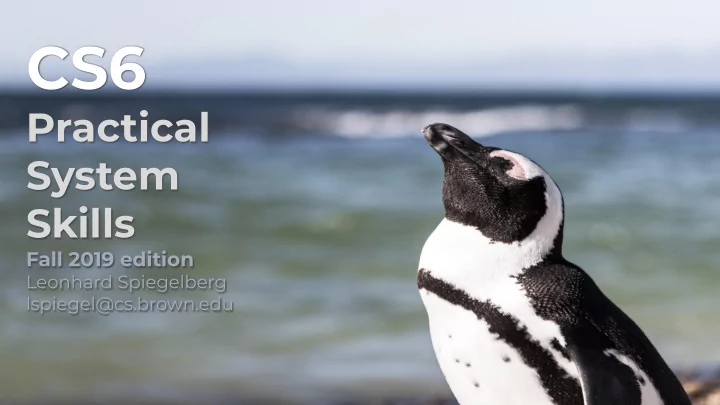
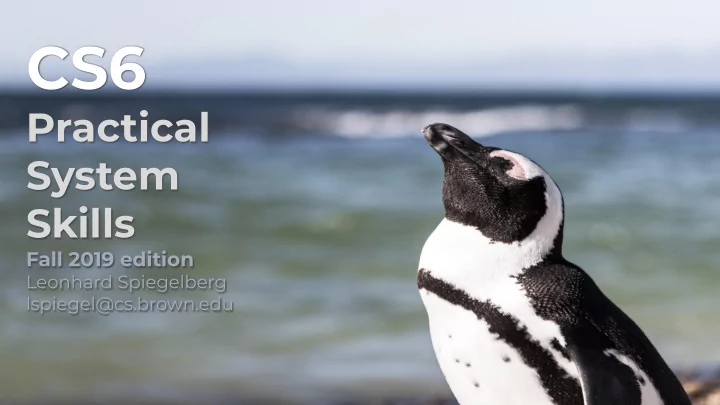
CS6 Practical System Skills Fall 2019 edition Leonhard Spiegelberg lspiegel@cs.brown.edu
Welcome to different standards… *NIX is not *NIX... Mac OS X: ls -G displays colors GNU/Linux: ls --color 3 / 59
cp -R folder/ . cwd cwd cwd cwd folder subfolder a.txt folder b.txt .c.txt subfolder a.txt a.txt subfolder b.txt .c.txt b.txt .c.txt Mac OS X/BSD: ⇒ the trailing / in cp is accounted for GNU/Linux: ⇒ the trailing / in cp is not accounted for, however to get BSD behavior use cp -R folder/* . 4 / 59
Octal Binary String Description Unix has file permission to retrict access no permissions 0 000 --- Permissions can be changed execute only 1 001 --x using chmod ⇒ symbolic mode write only 2 010 -w- ⇒ numeric mode write and execute 3 011 -wx read only 4 100 r-- read and execute 5 101 r-x read and write 6 110 rw- read, write and execute 7 111 rwx chmod u=rw,g=rx,o= file.txt ⇒ chmod 650 file.txt 6 / 59
standard streams: 0 = stdin, 1 = stdout, 2 = stderr ⇒ can connect streams of commands via pipe operator | ⇒ >, <, >>, << to redirect streams to/from files 7 / 59
0 terminal 1 terminal 2 terminal When the shell is started, it sets up the 3 standard file descriptors (0=stdin, 1=stdout, 2=stderr) and redirects them to the terminal 9 / 59
0 terminal cmd > stdout.txt 2> stderr.txt 1 stdout.txt 2 stderr.txt 1> (or > ) to redirect stdout, 2> to redirect stderr 10 / 59
0 terminal cmd &> out.txt 1 out.txt 2 &> out.txt to redirect both stdout and stderr to out.txt 11 / 59
0 terminal cmd > out.txt 2>&1 1 out.txt 2 Note the order here! First, redirect stdout to the file out.txt. Then redirect stderr to stdout. If 2>&1 > out.txt was used, stderr would print to the terminal! &n references file descriptor n . ⇒ can use this to redirect stderr to stdout! 12 / 59
Why is this useful? 0 terminal ⇒ You can log a command and see its output while it's running. cmd 2>&1 | tee out.txt 1 out.txt 2 Can we redirect streams to both the terminal and a file? ⇒ tee file reads from stdin and writes to stdout and file ⇒ use tee -a file to append to file 13 / 59
06 CS6 Practical System Skills Fall 2019 Leonhard Spiegelberg lspiegel@cs.brown.edu
15 / 59
On *NIX systems, there are multiple shells available shell = CLI to the operating system sh Bourne shell 1977 ksh Korn shell 1983 csh C shell 1978 ⇒ pick your favourite shell tcsh Tenex C shell 1983 ⇒ each has a different syntax bash Bourne again shell 1989 and unique features zsh Z shell 1990 ⇒ In CS6 we'll learn bash fish friendly interactive 2005 shell more on the history of shells: https://developer.ibm.com/tutorials/l-linux-shells/ 16 / 59
⇒ widely deployed, de facto standard to write scripts ⇒ documentation under man bash ⇒ typically stored under /bin/bash or /usr/bin/bash 17 / 59
Shell scripts allow to create new commands & save us a lot of time ⇒ automate daily tasks ⇒ system administration can be also automated (e.g., installation of dependencies, technical users, configuration) ⇒ often they are required to deploy services (wrapper scripts, startup scripts) 18 / 59
⇒ scripts are text files, simply create and edit them using e.g. vim ⇒ typical extension for shell scripts: .sh ⇒ to execute a script script.sh , set read&execute permissions (i.e. >= 500) and run it via an interpreter (i.e. a shell), e.g. bash script.sh ⇒ Alternative: you can add a shebang (or bang) line to script.sh, and execute it then like an executable via ./script.sh If the first line of script.sh is formatted as #!<interpreter> #!/bin/bash ./script.sh will be the same as <interpreter> script.sh 19 / 59
⇒ everything after # is treated as a comment hw.sh #!/bin/bash Hello world chmod 500 hw.sh ./hw.sh # a first shell # script clear # reset screen clears terminal screen echo "Hello world" prints Hello world to stdout 20 / 59
⇒ multiple statements/commands can be written in one line by separating them using ; Example: is the same as cd /usr/bin cd /usr/bin;ls;pwd ls pwd 21 / 59
⇒ with the source command a script may be executed within the current shell. ⇒ helpful, if you want to "save" multiple commands in a file and execute them. 22 / 59
Define variables using VARIABLE=value ⇒ variable names must consist of alphanumeric character or underscores (_) only ⇒ variable names are case sensitive ⇒ you can define a NULL variable (i.e., no value), using VARIABLE= ⇒ many people use a capital letter naming convention for bash variables 23 / 59
To print or access the value of a variable, use $ Examples: quotes allow for whitespace here! DEST=/home/tux cd $DEST MESSAGE="hello world" echo $MESSAGE 24 / 59
⇒ when variables are defined using VARIABLE=value , they are added to the local environment of the executing process ⇒ E.g., if we type VARIABLE=value directly in the shell, then VARIABLE is added to the local environment of the shell ⇒ If we write VARIABLE=value in a script, it is added to the local environment of the script during execution 25 / 59
⇒ when a script is invoked, bash will export its global environment to the script. ⇒ to add a variable to the global environment, use export VARIABLE or export VARIABLE=value ⇒ bash defines a set of predefined variables, called shell variables which are always exported. ⇒ to list the global environment, run printenv 26 / 59
Some useful shell variables (many more are available): the path of the home directory HOME name of the user USER path to the shell SHELL current working directory PWD ⇒ e.g. cd $HOME will go to the home directory 27 / 59
export var shell local script environment local environment global environment global environment 28 / 59
source script shell local script environment local environment global environment Allows to override any variables (incl. the shell ones)! Don't blindly source a script! 29 / 59
⇒ with export VARIABLE=value you can pass a variable to a script. ⇒ with source script.sh you can add variables to the shell's environment. 30 / 59
31
⇒ basic arithmetic operations may be executed using let expression semantically the same ((expression)) or $((expression)) or ⇒ let expression and ((expression)) evaluate the provided expression using bash's rules regarding arithmetic evaluation. 32 / 59
⇒ $((expression)) evaluates the expression and performs then substitution of the result, i.e. returns the result. ⇒ use arithmetic evaluation for integers only! (no floating point support in bash) 33 / 59
unary plus/minus - + exponentiation ** multiplication, division, remainder(modulo) * / % (binary) addition, subtraction + - bitwise negation, AND, exclusive OR and OR ~ & ^ | left/right bitwise shifts << >> logical negation ! comparison operators <= => < > equality / inequality == != logical AND, logical OR && || 34 / 59
variable post-increment or var++ post-decrement var-- variable pre-increment and ++var pre-decrement --var assignment operators = *= /= %= += -= <<= >>= &= ^- |= conditional operator (i.e. if exprA then exprA?exprB:exprC return exprB else return exprC) list operator (more next lecture) expr1, expr2 ⇒ can use parentheses, precedence like in C 35 / 59
x=42 echo $x #=> 42 let x=x+42 echo $x #=> 84 Note: within (( )) or let or $(( )) , #use " to allow for whitespace the variables are referenced using their let "x = x - 4" name var , not by $var . echo $x #=> 80 ((x--)) echo $x #=> 79 # can use whitespace within (( )) here (( x *= 7 )) #=> 553 echo $x let expression ⇒ executes expression, but returns no result let "a=3" let "b = 4" (( expression )) ⇒ executes expression, but returns no result let "c = a**2 + b **2" echo $c ⇒ executes expression and returns result $(( expression )) # clamp to [10, ...) # use $(( )) to get the result echo $(( c > 10 ? c : 10 )) #=> 25 36 / 59
⇒ we can use variables as part of strings, e.g. cd $HOME/.local/bin will change the directory to /home/tux/.local/bin if HOME=/home/tux Problems: What is $avariableinasentence ? How can we define a variable with content $HOME ? What about whitespace/tokenization? 37 / 59
double quotes "..." ⇒ perform string interpolation single quotes '...' ⇒ treat characters within literally backticks `...` ⇒ treat … as command and return its stdout ⇒ all details available under man bash 38 / 59
⇒ single quotes treat each character within them as literal value. ⇒ However, ' can't be contained within ' ' Examples: echo '$variables are not substituted' echo 'All sorts of things are ignored in single quotes, like $ & * ; |.' MESSAGE='hello world!' echo $MESSAGE 39 / 59
⇒ I.e. single quotes preserve ALL chars except ' ⇒ can use this for multiline strings, e.g. sealion@server:~$ echo 'hello > world' hello world 40 / 59
Recommend
More recommend