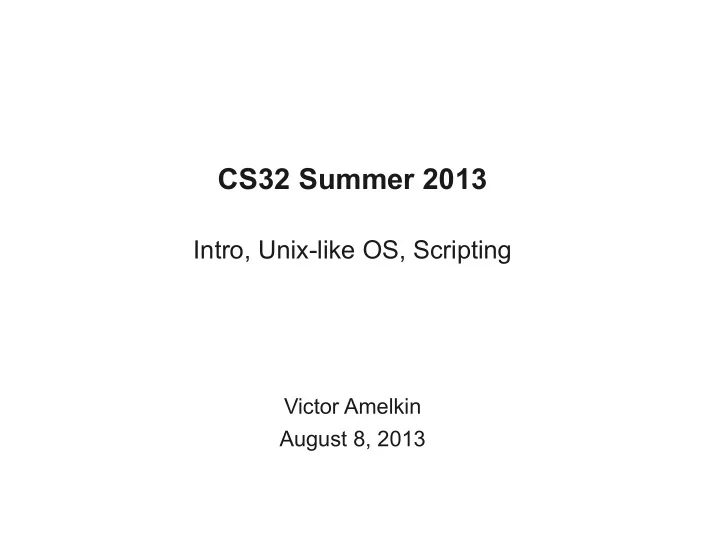
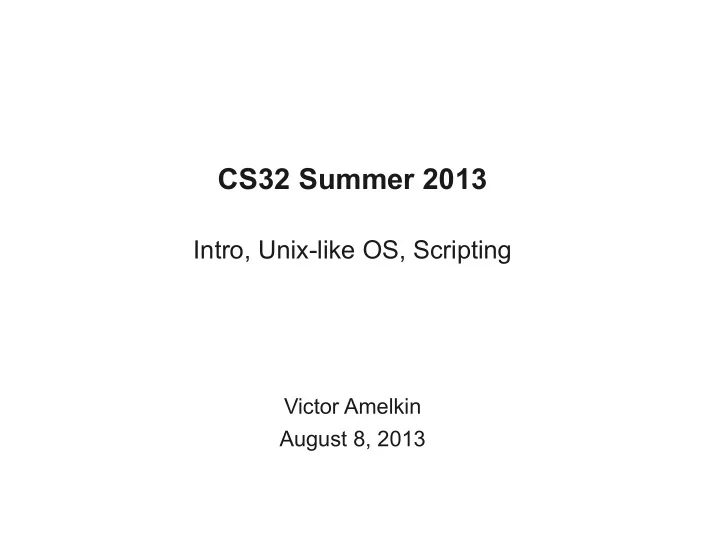
CS32 Summer 2013 Intro, Unix-like OS, Scripting Victor Amelkin August 8, 2013
Plan for Today ● Administrativia ● Unix-like OS ● Basics of GNU/Linux ● Scripting ● Programming Assignment 1
Plan for Today ● Administrativia ● Unix-like OS ● Basics of GNU/Linux ● Scripting ● Programming Assignment 1
General Information ● TA: Victor Amelkin ● Email: victor+cs32@cs.ucsb.edu ● Web: http://cs.ucsb.edu/~victor/ta/cs32/ ● Office Hours: Mondays, 1-3pm, GSL ● Forum: https://piazza.com/ucsb/summer2013/cs32 ● Main Web-page: https://www.cs.ucsb.edu/~koc/cs32/
Plan for Quarter ● Quarter: August 5 – September 12 ● Discussions: Thursdays, 3:30-4:50pm ● Programming Assignments: released weekly (5 PAs) – PA1 has been released (will talk about it later) – Work in pairs; need to form teams today ● Homeworks: TBA (3 HWs) ● Project: released during Week 3, due during Week 6 – Work in pairs ● Midterm
Grading ● This course is about programming: – Programming Assignments: 35% – Project: 30% – Midterm: 20% – Homeworks: 15% ● No curving ● Late submissions: (not recommended) – PAs/HWs: -20% per day after the deadline – Project: no late submissions
Some Rules ● Always sign your code ● You cannot submit not your own code – If you want to use some off-the-shelf implementation (not standard C/C++), ask in advance ● You cannot share your code with other students ● You cannot work on other students' assignments ● You can discuss general ideas with other students ● If you do not know what a particular bit of code does, you cannot turn it in. Be always ready to “defend” your code ● If in doubt, ask
Plan for Today ● Administrativia ● Unix-like OS ● Basics of GNU/Linux ● Scripting ● Programming Assignment 1
What you will need (part 1) ● College of Engineering account to access csil.cs.ucsb.edu – No account → create ASAP: https://accounts.engr.ucsb.edu/create/ ● Unix-like OS – GNU/Linux (Ubuntu, Fedora, Mint, Arch, …) – Mac OS X – BSD ● Most UCSB's machines run on Fedora (formerly, Red Hat)
What you will need (part 2) ● Tools: – Unix tools (bash, ssh, grep, …) – text editor (vim or emacs) or an IDE (eclipse) – compiler (g++) – debugger (gdb) ● Optional: – profiler (gprof) – source control (git or hg or svn) – for the project ● See http://cs.ucsb.edu/~victor/ta/cs32/ for useful links
“What if I use Windows...”
Solutions for the Windows problem ● Work at CSIL with Fedora ● Use putty (and Xming ) to connect to csil.cs.ucsb.edu from your machine and then use GNU/Linux – “Remotely working with CSIL via SSH from Windows” http://cs.ucsb.edu/~victor/ta/cs32/ssh_csil/ ● Install Cygwin or MinGW+MSYS on your Windows ● Install GNU/Linux on your machine (at least in Virtual Box)
Plan for Today ● Administrativia ● Unix-like OS ● Basics of GNU/Linux ● Scripting ● Programming Assignment 1
Minimum Command/Tool Set ● Files/dirs: ls, pwd, cd, mkdir, rm, rmdir, cp, mv, ln, find, which ● Viewing files: cat, less, head, tail ● Text editing: vim, emacs ● File text manipulation: grep, cut, sort, sed ● File properties: file, chmod, chown ● Processes: fg, bg, jobs; ps, top, kill ● Network: ssh, wget, scp ● Dev-tools: nm, ldd, strings; gcc, g++, gdb, gprof ● Misc: tar, diff, finger, screen Good video tutorials: [link] Best command ever: man
Network ● ssh – connect to a host via SSH ssh victor@csil.cs.ucsb.edu (basic) – ssh -X victor@csil.cs.ucsb.edu (with X11 forwarding) – ssh csil (with SSH config) – ~/.ssh/config Host csil HostName csil.cs.ucsb.edu User victor ForwardX11 yes ● wget – download a document via HTTP to the current dir wget http://cs.ucsb.edu/~victor/ta/cs32/pa/1/pa1.tar.gz – ● scp – copy a file via SSH - ssh hw.tar.gz victor@csil.cs.ucsb.edu:~/cs32/hw1/
Working with Files/Dirs ● ls – list files in the current dir – ls (basic) – ls -acg (list all entries with extra info) ● pwd – print the path to the current dir ● cd – change current dir ● mkdir , rmdir – create/delete dir ● rm – remove file(s) – rm *.jpg (delete all jpgs in current dir) – rm -rf ./somedir/ (delete dir somedir and its contents) ● cp , mv – copy/move ● ln – create symbolic link ● find , which – search for files
Tar + GZip ● Pack and compress file1, file2, file3 into myarchive.tar.gz tar czf myarchive.tar.gz file1 file2 file3 ● Unpack myarchive.tar.gz to ./dir/ tar xf myarchive.tar.gz ./dir/
Processes and Jobs ● jobs – list current jobs ● fg %i – move I'th job to foreground ● bg %i – move I'th job to background ● ps – list current processes ● top – same, but interactive ● kill – kill a process xclock (run xclock or any other program) Ctrl+Z (switch to shell) jobs (list active jobs) bg %1 (move job xclock to background) kill %1 (kill xclock by its job index) or ps -A | grep 'xclock' (learn xclock's PID) kill 15651 (kill xclock by its PID)
Viewing Files + File Properties ● cat – print file contents to standard output ● less – similar to cat, but prints less ● head – print a few initial lines of a file ● tail – print a few last lines of a file ● file – prints file type ● chown – change file's owner – chown newowner ./file1 – chown -hR newowner ./dir (recursively) ● chmod – change file permissions – chmod u + rwx ./file – add r ead- w rite-e x ecute permissions for current u ser – chmod g - wx ./file – revoke g roup's w rite-e x ecute permissions Tutorial on Unix permissions: [link]
Pipes ● Feeding output of one command as input to another command: echo 'Hello wc command!' | wc -w man finger | grep 'BSD' | tail -n 1 ● Tutorial on pipes: [link]
Redirecting Output to File finger coke@cs.cmu.edu > coke.info cat coke.info One entry found for exact uid match Login: coke Name: Drink Coke Directory: /afs/cs.cmu.edu No Plan
Redirecting File to Standard Input echo “hello, world” > ./info wc -w < ./info 2 (number of words in file ./info) cat ./info | wc -w 2 (number of words in file ./info)
Plan for Today ● Administrativia ● Unix-like OS ● Basics of GNU/Linux ● Scripting ● Programming Assignment 1
Scripting Basics ● bash is our script interpreter ● Script files: myscript.sh ● Script starts with shebang #!{path} ● Scripts must be executable chmod u+x ./myscript.sh ● Example: shebang http://cs.ucsb.edu/~victor/ta/cs32/disc1/shebang/
Executing Linux Commands ● You can execute Linux commands from your script: #!/bin/bash pwd mkdir newdir cd newdir # > - rewrites; >> – appends echo 'hellooooo' >> newfile echo ' world!!!' >> newfile cd .. ● Example: basic http://cs.ucsb.edu/~victor/ta/cs32/disc1/basic/
Variables #!/bin/bash myvar1=100 myvar2=200 myvar3="luvbash" echo $myvar1 echo $(($myvar1 + $myvar2 + 17)) echo "First variable is $myvar3!" echo $myvar1 + $myvar3 echo 'Here, $myvar is not substituted (thanks to single quotes).' ● Example: argvar http://cs.ucsb.edu/~victor/ta/cs32/disc1/argvar/
Command-Line Arguments #!/bin/bash echo "input args: $* (-- all of them)" echo "first actual arg: $0 (-- always present; path to the script)" echo "first input arg: $1" echo "second input arg: $2" echo "number of input args: $#" ● Example: argvar http://cs.ucsb.edu/~victor/ta/cs32/disc1/argvar/
More on Pipes trim.sh ● #!/bin/bash echo $(echo $1 | sed -e 's/^ *//g' -e 's/ *$//g') exec.sh ● #!/bin/bash username="victor" fullname_raw=$( finger victor | head -n 1 | cut -d':' -f3 ) echo "fullname_raw = '$fullname_raw'." fullname=$( ./trim.sh "$fullname_raw" ) echo "Full name of '$username' is '$fullname'." ● Example: execio (exec, trim) http://cs.ucsb.edu/~victor/ta/cs32/disc1/execio/
Complex I/O Redirect #!/bin/bash username=$1 if [ $# -eq 0 ] then echo "Supply the username." exit 1 fi result=$(finger -ms $username 2>&1 1>/dev/null | wc -l) if [ $result -eq 0 ] then echo "User exists." else echo "User does not exist." fi ● Example: execio (userexists) http://cs.ucsb.edu/~victor/ta/cs32/disc1/execio/
Conditionals #!/bin/bash if [ -z $1 ]; then echo “First input argument is empty.” fi if [ -f $2 ]; then echo “Second input argument is a path to an existing file.” fi cd if [ -r "./public_html/index.html" ]; then echo "My home page exists and is readable" fi
Loops #!/bin/bash for dir in $(find ./mydir -maxdepth 1 -type d) do echo $dir done ● See also: [link]
Plan for Today ● Administrativia ● Unix-like OS ● Basics of GNU/Linux ● Scripting ● Programming Assignment 1
Programming Assignment 1 ● Released: http://cs.ucsb.edu/~victor/ta/cs32/ ● Due: August 15, 11:59pm ● Overview
Recommend
More recommend