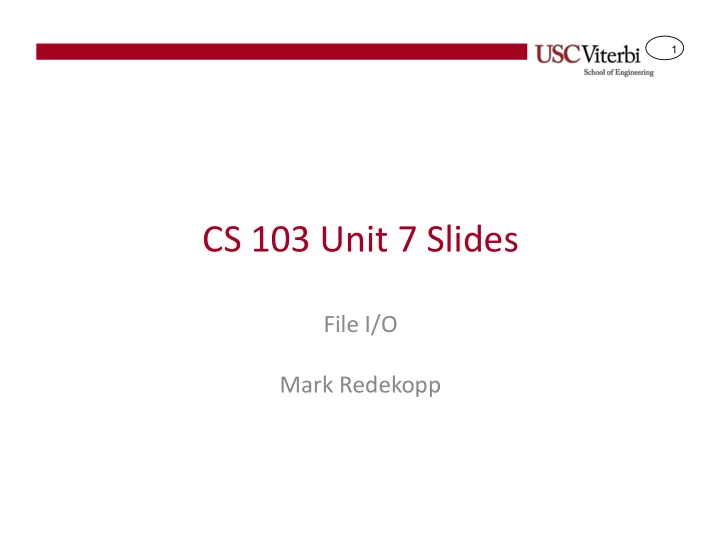
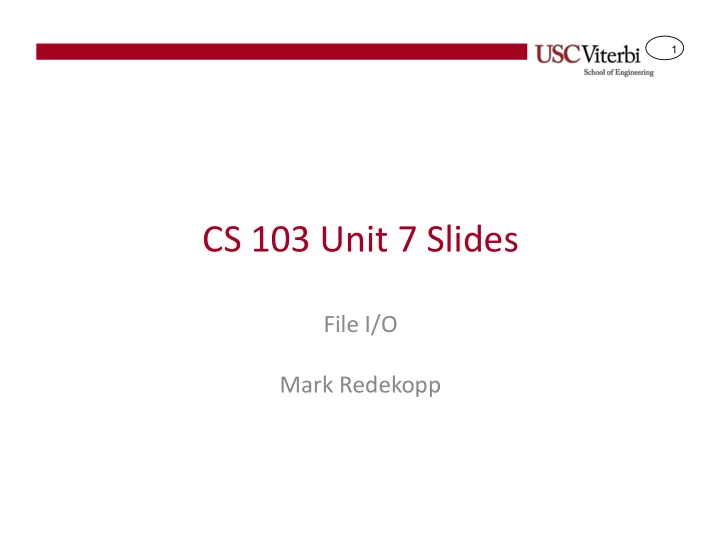
1 CS 103 Unit 7 Slides File I/O Mark Redekopp
2 Get the Files for Today • Go to your cs103/examples directory – $ wget http://ee.usc.edu/~redekopp/cs103/redir_pipe.tar – $ tar xvf redir_pipe.tar – $ wget http://ee.usc.edu/~redekopp/cs103/cinfail.cpp – $ wget http://ee.usc.edu/~redekopp/cs103/file_io_ex.tar – $ tar xvf file_io_ex.tar
3 I/O Streams I/O is placed in temporary buffers/streams by the OS & C++ libraries • cin pulls data from an input stream known as 'stdin' (standard input) • It is usually the stream coming from the keyboard – cout puts data in an output stream known as 'stdout' (standard output) • It is usually directed to the monitor – #include<iostream> input stream [stdin] (user types all at once): using namespace std; int main(int argc, char *argv[]) 6 1 7 5 y ... { cout << “It was the” << endl; cout << 4; } output stream (stdout) in OS: #include<iostream> using namespace std; stdout I t w a s t h e \n 4 int main(int argc, char *argv[]) It was the { int dummy, x; cin >> dummy >> x; } stdin y ...
4 I/O Streams '>>' operator used to read data from an input stream • Always stops at whitespace – '<<' operator used to write data to an output stream • – 'endl' forces a flush…Flush forces the OS to move data from the internal OS stream to the actual output device (like the monitor) #include<iostream> input stream (user types all at once): using namespace std; int main(int argc, char *argv[]) 6 1 7 5 y ... { cout << “It was the” << endl; cout << 4; } output stream in OS: #include<iostream> using namespace std; I t w a s t h e \n 4 int main(int argc, char *argv[]) It was the { int dummy, x; cin >> dummy >> x; output stream after flush: } 4 input stream: y ...
5 File I/O Intro • What methods does a user have to provide a program input: – cin – Command line (argc, argv) • Now a new method: File I/O (accessing data in files) • Primary method for a program to read/write files: – File streams [Main subject of our lecture] • OS-based tools to read/write file data – I/O Redirection via the OS (use of '<' and '>' at command line) – Pipes via the OS (use of | at command line)
6 Redirection & Pipes • The OS (Linux or Windows or Mac) provides the following abilities at the command line • '<' redirect contents of a file as input (stdin) to program – ./hailstats < input.txt – OS places contents of input.txt into 'stdin' input stream which broke can access via 'cin' • '>' redirect program output to a file – ./hailstats < input.txt > results.txt – OS takes output from 'stdout' produced by cout and writes them into a new output file on the hard drive: results.txt • 'l' pipe output of first program to second – stdout of first program is then used as stdin of next program
7 Redirection & Pipe Examples • $ ./lab5_sol < input.txt 0 10 10 100 50 0 200 220 20 30 – Redirects contents of input.txt to stdin 1 80 180 25 25 (i.e. cin) in lab5 program 1 180 50 30 60 2 • Get the demo files: input.txt – Go to your cs103/examples directory – $ wget http://ee.usc.edu/~redekopp/cs103/redir_pipe.tar – $ tar xvf redir_pipe.tar – $ make randgen – $ make average • Run them without using redirection and pipes – $ ./randgen 20 10 • Notice 20 values between 1-10 are output on stdout/cout – $ ./average • Now type in a list of numbers followed by typing Ctrl-D
8 Redirection & Pipe Examples • Output Redirection: > – $ ./randgen 20 10 > out.txt – Now inspect out.txt contents – What would have displayed on the screen is now in out.txt • Input redirection: < – $ ./average < out.txt – The output captured from randgen is now used as input to average • Pipes: | – $ ./randgen 20 10 | ./average – The output of randgen is fed as input to average
9 Other capabilities you can use for streams MORE ABOUT STREAMS
10 Input & Output Streams • There are other types of input and output streams other than cin and cout • File streams gives the same capabilities of cin and cout except data is read/written from/to a file on the hard drive – Everything you do with cin using the '>>' operator you can now use to access data from a file rather than the keyboard – Everything you do with cout using the '<<' operator you can now use to output data to a file • Let's learn more about streams '>>'…we'll see it in the context of cin and cout but realize it will apply to other streams we'll learn about next
11 Getline() and Lines of Text • cin stops reading at #include <iostream> using namespace std; whitespace int main () { char mytext[80]; – If you want to read a cout << "Enter your full name" << endl; cin.getline(mytext, 80); whole line of text use int last=0; for(int i=0; i<80; i++){ cin.getline() if(mytext[i] == ' '){ last = i; break; • It will read spaces and } } tabs but STOP at '\n' cout << "Last name starts at index: "; cout << last << endl; – cin.getline(char *buffer, return 0; } int max_chars) • Reads max_chars-1 leaving space for the null character
12 Sample Code • Get the sample code – $ wget http://ee.usc.edu/~redekopp/cs103/cinfail.cpp
13 Input Stream Error Checking #include <iostream> using namespace std; • We can check errors when cin int main () receives unexpected data that { can’t be converted to the given int x; cout << "Enter an int: " << endl; type cin >> x; // What if the user enters: // “abc” • Use the function cin.fail() which // Check if we successfully read an int returns true if anything went if( cin.fail() ) { cout << "Error: I said enter an int!"; wrong opening or reading data in cout << " Now I must exit!" << endl; return 1; from the file (will continue to } cout << "You did it! You entered an int"; return true from then on until cout << " with value: " << x; you perform cin.clear()) return 0; } • Try this code yourself and see what happens with and with out the check using fail()
14 Understanding Input Streams ● User enters value “512” at 1 st prompt, enters “123” at 2 nd prompt int x=0; X = cin = 0 cout << “Enter X: “; X = cin = 0 5 1 2 \n cin >> x; X = cin = 512 \n cin.fail() is false Y = cin = 0 \n int y = 0; 0 Y = cin = \n 1 2 3 \n cout << “Enter Y: “; cin >> y; Y = cin = 123 \n cin.fail() is false
15 Understanding Input Streams ● User enters value “23abc” at 1 st prompt, 2 nd prompt fails int x=0; X = cin = 0 cout << “Enter X: “; X = cin = 3 a 0 2 b c \n cin >> x; X = cin = 23 a b c \n cin.fail() is false Y = cin = 0 a b c \n int y = 0; 0 Y = cin = a b c \n cout << “Enter Y: “; cin >> y; Y = cin = xx a b c \n cin.fail() is true
16 Understanding Input Streams ● User enters value “23 99” at 1 st prompt, 2 nd prompt skipped int x=0; X = cin = 0 cout << “Enter X: “; X = cin = 0 2 3 9 9 \n cin >> x; X = cin = 23 9 9 \n cin.fail() is false int y = 0; Y = cin = 0 9 9 \n cout << “Enter Y: “; 0 Y = cin = 9 9 \n Y = cin = cin >> y; 99 \n cin.fail() is false
17 Understanding Input Streams ● User enters value “23 99” at 1 st prompt, everything read as string char x[80]; X = cin = cout << “Enter X: “; X = cin = 2 3 9 9 \n cin.getline(x, 80); X = cin = 23 99 cin.fail() is false NOTE: \n character is discarded!
18 More on Error Checking #include <iostream> using namespace std; • Use the fail() function to detect int main () errors when attempting to read { data int x; cout << "Enter an int: " << endl; cin >> x; // What if the user enters: • If a call to fail() returns true then // “abc” subsequent calls to fail() will // Check if we successfully read an int continue to return true until you while( cin.fail() ) { cin.clear(); // turn off fail flag call clear() cin.ignore(256, '\n'); // clear inputs cout << "I said enter an int: "; • Use ignore() to clean out any text cin >> x; } still in the input stream cout << "You did it! You entered an int"; cout << " with value: " << x; • Try this code yourself and see return 1; what happens with and with out } the check using fail()
19 How your program can directly access data in files FILE STREAMS
20 Computer Organization • Processor can only talk directly to RAM 0 Code – It needs “translation” to … Globals access data on the hard … drive or other disk Heap • All code and data resides in … RAM Stack … (area for – All variables accessible in data local to a function) fffffffc your program Memory • How do we access files 110010101001… Data files: .ppt – The OS provides routines to .txt .docx perform the translation
Recommend
More recommend