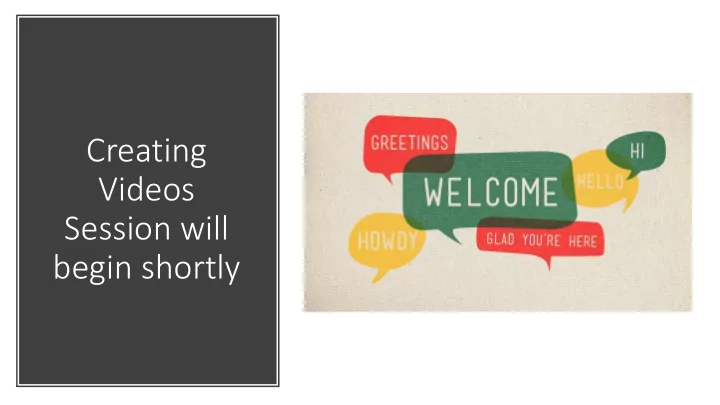
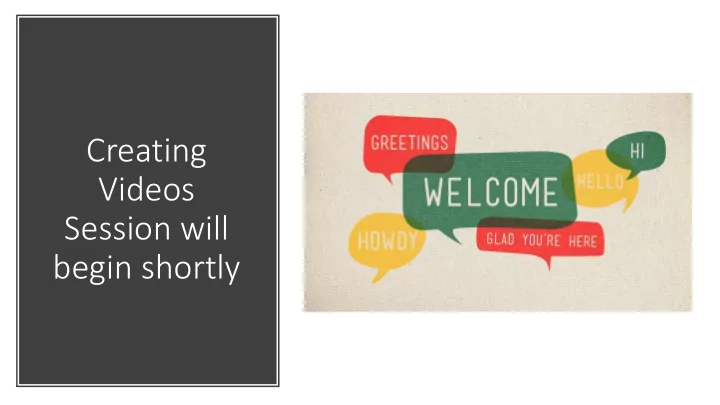
Creating Videos Session will begin shortly
Why create instructional videos for your courses?
Use videos to help students build on prior knowledge and engage with the material to apply new concepts and ideas you cannot find elsewhere or need more elaboration.
Use videos to take your expertise and knowledge that you would share and apply in the classroom through your words and imagery in a video.
However, be weary of Load to make Co Cogn gniti tive e Lo sure your videos stay focused on smaller pieces of information to help students process information and make solid new connections.
Control of Flexibility Study Prep Learning of Learning Why do “Net” generation wants the information that is Preparation for class students pertinent and necessary Ability to make up a lecture to succeed missed class Self checking for Other generations want prefer understanding the wholistic learning experience videos? Freedom of choice: Environment where and Ability to fit classes into Obtaining global view of when learning takes place busy schedules reading(s) and content What is needed to be Ability to reduce travel Taking better notes learned into school The pace of learning
Transforming Lectures into Videos Students Want to Watch As you watch this video, think about the following: • What is the focus of the video? • How does this video motivate the learner? • What types of images are used within this video? Are they used effectively? • Is there anything about the way this video is "produced" that “Jefferson and the Constitution: NOT Love at First Sight” by Tom stands out to you? Does it make Richey (https://youtu.be/p4uOPBFHRMA) you want to learn more or less?
March of the Penguins Elements of an "Protecting the Egg" Clip YouTube (2005) Effective Lecture Video https://www.youtube.com /watch?v=LGAfIx5VQ_M&f eature=emb_logo • Theme • Hook • A story • Purpose • Imagery Dream Box • Fun and Engagement Amanda Profaizer- Theatre Dept. http://www.kaltura.com/tiny/y2ir0
Types of Instructional Videos Type of Video Focus of the Video Programs to Use Recorded Demonstrations Shorter in length; How-to focus that highlights teaching and learning; Kaltura Objectives are narrowed Web conferencing Supplemental videos Shorter in length; Focuses on summary or providing deeper dive into one Kaltura particular aspect of learning and teaching; Objectives are narrowed Web conferencing Explanation/Lecture-based Chunked and/or longer in length; Focuses on high level topic; Objectives Kaltura are more broad Web conferencing PowerPoint with audio Worked examples of problem sets Shorter in length; Focused on teaching and learning of a problem; Used in Kaltura math, science and more technical subjects; Objectives are narrowed Learning Glass Guest Speakers Longer in length; Focuses on a specific topic or Q&A; Objectives are more Web Conferencing broad
What tool do I use when... "I have an assignment in a document or in Canvas that I want to have on the screen and talk over to explain and give examples to students." "I need to deliver some information to my students, and I do not have any visual aids I would need to include." +Integrated with Canvas "I want to create a video that includes a visual of +Easy to use myself talking over a shared PowerPoint." +Seamless recording +Allows for captioning "I want to visit a field site and demonstrate the use +Versatile recording options of a tool or skill." +Built-in quizzing available -Doesn’t have advanced editing features "I have an object that I would normally show and -Doesn’t go beyond lecture/demonstrative videos explain to students in class and want to include video of the object and my narration about it."
What tool do I use when... "I want to be able to write and talk to my students while I draw or handwrite information." "I want to be able to record my live sessions with students so others who are unable to join us can catch up when they are able." +Integrated with Canvas +Easy to use "I have a guest speaker who is going to be joining my +Records lectures in synchronous sessions class. They prefer to web conference. I would like them +Good for worked examples, problem to speak to class live but would also like to record the solving and brainstorming session for later use." +Captioning is manual; limited -Doesn’t have advanced editing features "I have a guest speaker who is going to be joining my -Doesn’t go beyond lecture/demonstrative class. They are unable to speak during my normal class time, how can I record our conversation for students to videos watch?"
What tool do I use when... "I have a short PowerPoint I would usually be going through in class. The students can read what is on the slides, but they need more context and information from me as the instructor." +Easy to use +Export as MP4 and import into MyMedia +Only records audio over slides +More room for mistakes and rerecording -Doesn’t have advanced editing features -Doesn’t go beyond lecture
What tool do I use when... "I want to be able to walk through how to solve a particular problem with a student. I would like them to be able to see me as I walk through it and would like the ability to have them see my writing and thinking." The Learning Glass "I would love to be able to record an introduction to our next unit, but I don’t want it to be another voice over PowerPoint video." +Recording done on campus +Recorded through Kaltura and saved in MyMedia +Great for working on problems and brainstorming +Feels like you are talking to your students -Requires training -Requires an appointment
Tips for creating stellar videos
Questions? • Katie Larson-Instructional Design • Rob Mattison-Video Consultant Production/Distance Learning • larskati@uwec.edu • MATTISR@uwec.edu • Avonlea Hanson-Instructional Design • Mike Gehrke-Video Consultant Production/Distance Learning • hansonav@uwec.edu • GEHRKEML@uwec.edu
Recommend
More recommend