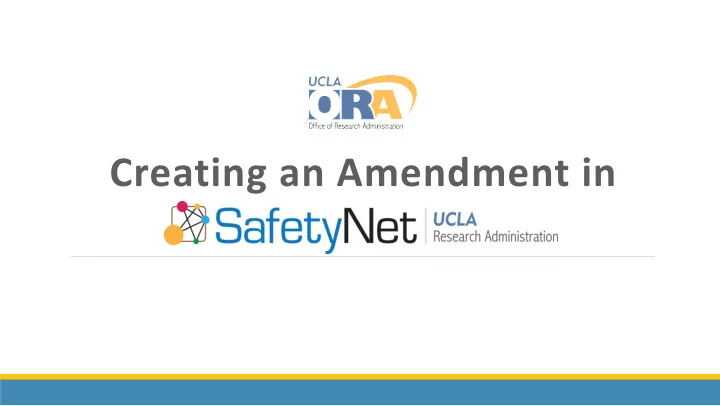
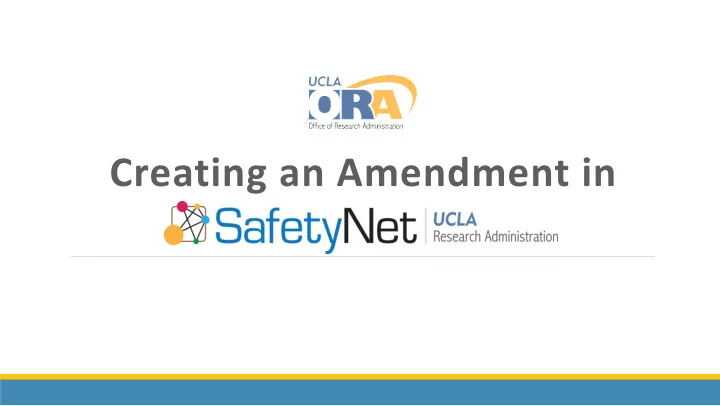
Creating an Amendment in
2 Start the Amendment in webIRB 1. When creating an amendment in webIRB, indicate if any radiation procedures will be added or changed. If Yes is indicated, a radiation review will be required. 2. When the webIRB amendment is completed, the user will be prompted to go to SafetyNet to submit an amendment to MRSC/RDRC.
3 Logon to SafetyNet 1.Once you arrive at the SafetyNet site (https://safetynet.researc h.ucla.edu), select RSC Online System. 2.Once you are in the site, click “Login”, and complete your multi- factor authentication with your UCLA Logon account.
4 Creating an MRSC/RDRC Amendment 1. Click on Submissions on the left side bar, and then select Active . Click on the study that you wish to make an amendment for.
5 2. Click on Create Amendment
6 3. Enter a title for the amendment, and give a brief description of how radiation use will be changing. Click on Continue .
7 4. Pressing the Select button will open a new window with all amendments available in webIRB to your PI or PI Proxy accounts. Select the one that you wish to create an MRSC amendment for, and then click OK. Click on Continue .
8 5. Navigate the Smartform in order to include any added or changed radiation procedures to the study.
9 6. The amendment will now be in the “Pre-Submission” state. Click on Submit in order to finalize its submission to MRSC. A window will appear with PI Assurances. Note that ONLY the PI listed on the study will be able to complete the Assurances.
10 7. Once the status at the top of the left bar is in the “Admin Review” state, the amendment has been successfully submitted.
Recommend
More recommend