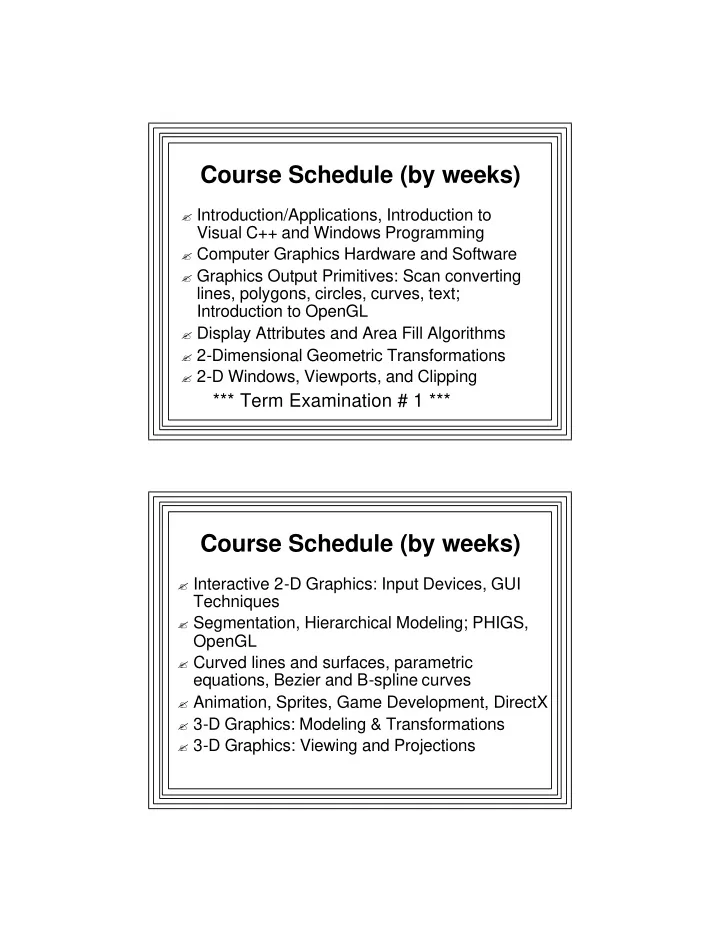
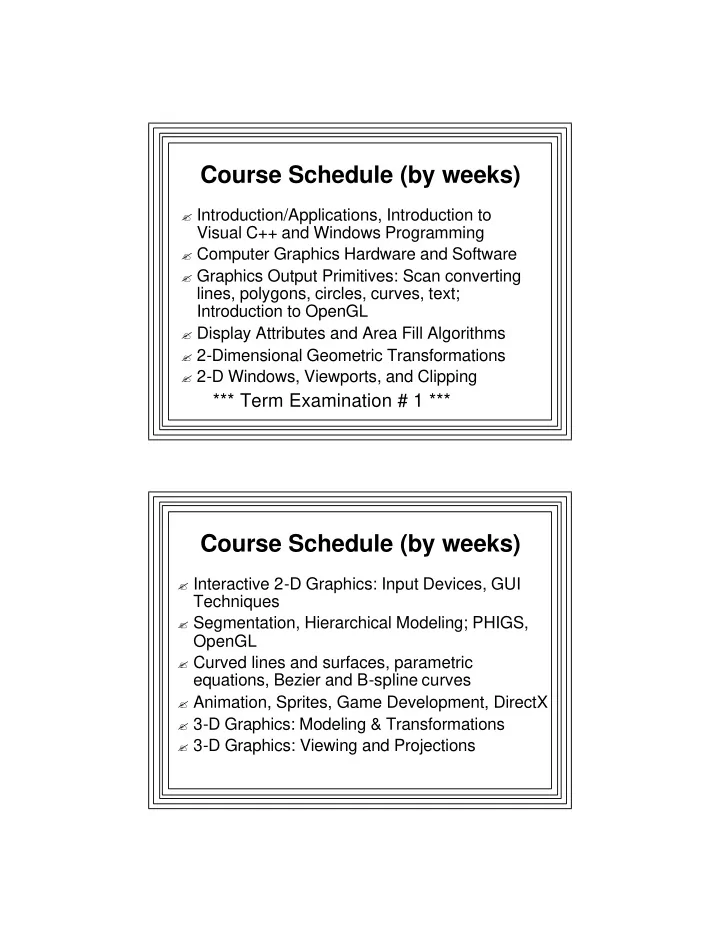
Course Schedule (by weeks) � Introduction/Applications, Introduction to Visual C++ and Windows Programming � Computer Graphics Hardware and Software � Graphics Output Primitives: Scan converting lines, polygons, circles, curves, text; Introduction to OpenGL � Display Attributes and Area Fill Algorithms � 2-Dimensional Geometric Transformations � 2-D Windows, Viewports, and Clipping *** Term Examination # 1 *** Course Schedule (by weeks) � Interactive 2-D Graphics: Input Devices, GUI Techniques � Segmentation, Hierarchical Modeling; PHIGS, OpenGL � Curved lines and surfaces, parametric equations, Bezier and B-spline curves � Animation, Sprites, Game Development, DirectX � 3-D Graphics: Modeling & Transformations � 3-D Graphics: Viewing and Projections
Course Schedule (by weeks) � Hidden Surface Removal *** Term Examination # 2 *** � Illumination, Reflection, Shading, Texturing, Ray Tracing, Radiosity � Fractals, Iterated Function Systems, L- Systems, Particle Systems, Escape-time algorithms, Chaos Introduction to Computer Graphics
Computer Graphics � Using a computer to generate visual images � Definition of Computer Graphics: – Creation, storage, manipulation, and display of models of scenes using a computer � Interactive Computer Graphics: – User dynamically controls displayed image attributes by means of interactive input devices Motivation � Human visual channel highly developed � Efficient for communicating complex ideas
Related Field: Image Processing � Image enhancement/understanding � Reconstruction of objects from images � Computer Graphics--Synthesis of images � Image Processing--Analysis of images � Image Processing subfields: – image enhancement – Image understanding – computer vision – pattern recognition (A.I. important) Computer Graphics & Image Processing
Three Phases of Computer Graphics � Modeling – Representing objects/scenes mathematically � Rendering – Producing an image from a model � Animation – Making an image move Features of Computer Graphics Models � Output primitives: – building blocks � Data structures: – how primitives relate to each other
Levels of Complexity of CG � 2-D line Drawings: Primitives � 2-D colored images: Area fill � 3-D line drawings: 3-D to 2-D projection � 3-D colored images: Hidden surface removal, color, shading � 3-D photorealistic images: materials properties, lighting, reflection, transparency, shadows (physics), complex object models � Animation at all levels: Movement 2-D Line Drawing
2-D Colored Image 3-D Line Drawing
3-D Line Drawing (some hidden surfaces removed) 3-D Colored Image (flat shaded)
3-D Colored Image (smooth shaded) 3-D Colored Image Smooth Shaded with Specular Highlights
3-D Photorealistic Image (ray traced image with texture mapping) 3-D Photorealistic Image (fractal mountains, L-system plants)
An Animation of a 3D Scene � Frames generated by ray tracing Some Applications of CG � Data Presentation (statistics, business, scientific, demographics...) � CAD, CAM, CIM � Painting/Drawing systems � TV Commercials � Entertainment – Video Games – Motion Picture Industry � Cartography � Computer Art
Graphics Applications � Computer Aided Design (CAD) Graphics Applications � Entertainment: Cinema Pixar: Monster’s Inc.
Video Games � Microsoft Xbox 360 � Sony PlayStation 3 � Nintendo Wii – Wireless controller – Wii Remote Video Games - Nintendo Wii
Graphics Applications � Architectural Design � Simulation of Reality – Flight simulators – Ground vehicle simulators – Arcade games – Virtual worlds • Second Life Simulation
Virtual Worlds – Second Life Graphics Applications � Scientific Simulation/Visualization – Use graphics to make sense of vast amounts of scientific data – Use when too dangerous/expensive or impossible to do real experiments � Education and Training � Process Control � CASE
Graphics Applications � Scientific Visualization Graphics Applications � Image Processing/Enhancement � Medicine – Computed Tomography (CT Scan) – X-ray, ultrasound, NMR, PET: – All can give 3-D images of human anatomy – Computer-aided Surgery � GUIs � World Wide Web Development � New Stuff--can't even be imagined
Graphics Applications � Medical Visualization The Visible Human Project MIT: Image-Guided Surgery Project Computer Graphics-- � A huge, fast-moving, exciting field that integrates the best of art and science � Needs new Renaissance men & women – Bright and analytic enough to understand the science & math – Sensitive and creative enough to do the art � Both left and right sides of the brain required!
Using Visual Studio .NET � To prepare many kinds of applications – Win32 Console Applications (DOS programs) – Win32 API Apps in C or VC++ – MFC Apps in VC++ – DLLs – .NET Windows Forms Apps in Managed C#, VB, C++, and other languages – ASP.NET Web Apps and Services – ADO.NET Data Base Apps – Others including OpenGL
Solutions and Projects � Solution – A single application – Can contain one or more projects • In Managed applications, projects can be in different languages – Overall solution information stored in a .SLN file – Open this when you want to work on a solution � Project – Basic component of an application – Collection of files: • Source, headers, resources, settings, configuration information, many more An Introduction to Windows Programming Using VC++ � Two approaches: – Win32 API • Most basic – MFC • Encapsulates API functions into classes • For most apps, easiest to use
Text and Graphics Output � Displaying something in a window � Text and graphics are done one pixel at a time � Any size/shape/position possible � Design goal: Device Independence Device Independent Graphics Interface � Windows programs don’t access hardware devices directly � Make calls to generic drawing functions within the Windows ‘Graphics Device Interface’ (GDI) -- a DLL � The GDI translates these into HW commands Program GDI Hardware
Device Context � Windows programs don’t draw directly on the hardware � Draw on “Device Context” (DC) – Is associated with a physical device – Abstracts the device it represents – Like a painter’s canvas – Specifies drawing attributes • e.g., text color – Contains drawing objects • e.g., pens, brushes, bitmaps, fonts The DC and the GDI
Some GDI Attributes ATTRIBUTE DEFAULT FUNCTION ----------------------------------------------------------------- Background color white SetBkColor() Background mode OPAQUE SetBkMode() Current Position (0,0) MoveTo() Drawing Mode R2COPYPEN SetROP2() Mapping Mode MM_TEXT SetMapMode() Text Color Black SetTextColor() Some GDI Drawing Objects Object Default What it is ---------------------------------------------------------------------- Bitmap none image object Brush WHITE_BRUSH area fill object Font SYSTEM_FONT text font object Pen BLACK_PEN line-drawing object Color Palette DEFAULT_PALETTE color combinations ---------------------------------------------------------------------- � Can be created with GDI functions � Must be “selected” into a DC to be used
Colors in Windows � Uses 4-byte numbers to represent colors � Simplest method--direct color: – typedef DWORD COLORREF; -------------------------------------------------------------- | 0 | Blue (0-255) | Green (0-255) | Red (0-255) | -------------------------------------------------------------- – MSB=0: • ==> RGB direct color used (default) • Other bytes specify R, G, B intensities
RGB() Macro � Specify Red, Green, Blue intensities � RGB() generates a COLORREF value � Can be used in color-setting ftns), e.g. COLORREF cr; cr = RGB (0,0,255); /* blue */ � Example usage in a program SetTextColor(RGB(255,0,0)); //red text SetBkColor(RGB(0,0,255)); //blue bkgnd A Typical Sequence With Drawing Objects: HPEN hOldP, hNewP; HDC hDC; hDC = GetDC(hWnd); hNewP = CreatePen(PS_SOLID, 3, RGB(0,0,255)); hOldP = (HPEN)SelectObject(hDC, hNewP); // NOW DO SOME DRAWING WITH THE NEW PEN SelectObject(hDC,hOldP); //displace pen from DC DeleteObject(hNewP); //now can be deleted ReleaseDC(hWnd,hDC);
Some GDI Drawing Primitives � Arc(hDC,x1,y1,x2,y2,xStart,yStart,xEnd,yEnd); � Ellipse (hDC,x1,y1,x2,y2); � MovetoEx (hDC,x1,y1,p.Point); � LineTo (hDC,x1,y1); � Polygon (hDC,points_array,nCount); � Polyline (hDC,points_array,nCount); � Rectangle (hDC,x1,y1,x2,y2); � SetPixel (hDC,x1,y1,colorref); � Many more (see on-line help) An Example Win32 API Program � Has Menu items to: – Draw a circle – Quit � Types an “L” at cursor position when user left clicks the mouse � Has an icon � On CS-460 Sample Programs web page http://www.cs.binghamton.edu/~reckert/460/api.html
Recommend
More recommend