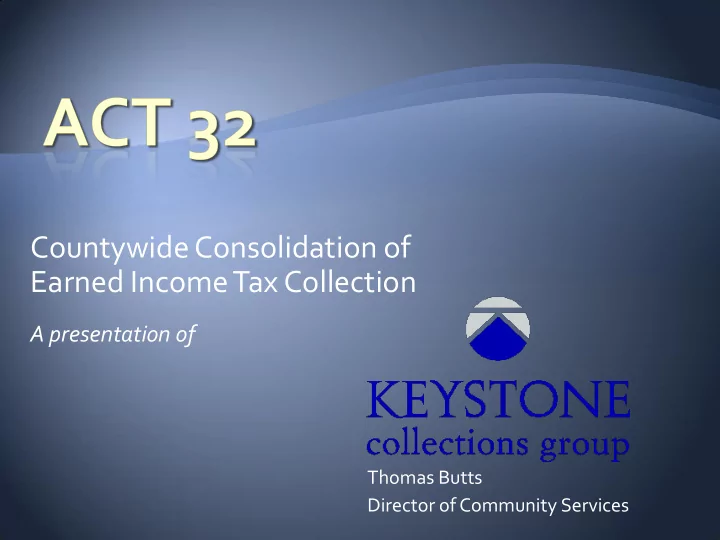
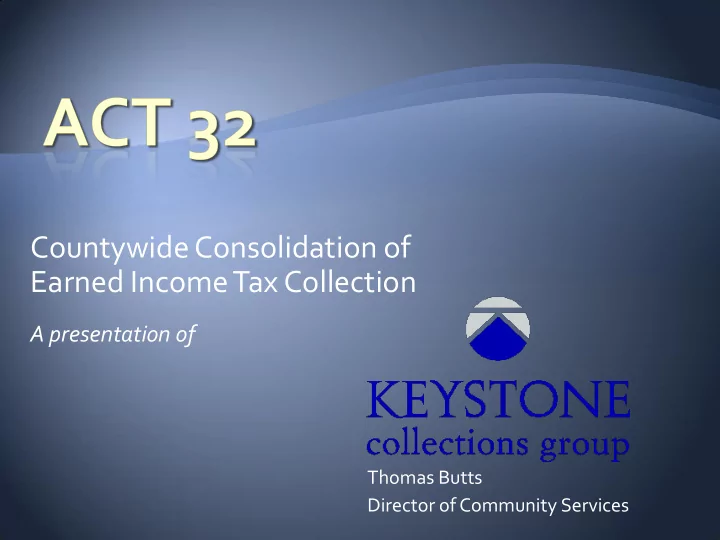
Countywide Consolidation of Earned Income Tax Collection A presentation of Thomas Butts Director of Community Services
In July of 2008 the Pennsylvania Legislature passed and Governor Rendell signed into law Act 32. In the current earned income tax system, 560 taxing authorities collect nearly 1.9 billion dollars for more than 2,900 different local taxing jurisdictions. It is hard to believe, but that’s more than all other states combined. Under Act 32, starting January 1, 2012, Pennsylvania’s fragmented system will now be streamlined down to 69 countywide Tax Collection Districts and regulations will be strictly enforced to provide standardization in the local tax collection process.
Each county (except Philadelphia and Allegheny) will select a single tax collector 560 69 Allegheny County = 4 collectors Philadelphia = Exempt from Act 32 Keystone Collections Group has been selected to service the Bedford County Tax Collection District
Efficiency for local governments Efficiency for the business community Standardization in the process
Starting January 1, 2012 Businesses not already registered with their local earned income tax collector, must register with the new County Tax Collector within 15 days after becoming an employer Businesses must complete and file a “Certificates of Residency” form for each employee they hire using an addendum to the Federal Employee’s Withholding Allowance Certificate (Form w -4) Employees must alert their employer each time they move and complete a new “Certificate of Residency”
For resident and non-resident withholding, every employer must use the DCED official tax register to determine the tax rate applicable to every employee and list the proper Jurisdictional code for where they work and live. • The Official Tax Register is located at http://munstatspa.dced.state.pa.us/Registers.aspx • A link to the Preliminary Jurisdictional codes is provided at http://www.keystonecollects.com/page/Payroll
At the time of payment, employers must withhold the greater of the employee’s resident tax for where they live or nonresident tax for where they work as released in the Department of Community and Economic Development (DCED) official register Employers must file a quarterly return with the Countywide Collector where the business is located and are required to pay the amount of tax withheld during the preceding period at that time
There are only two tax rates to consider in calculating the proper amount of tax to withhold. the resident tax rate for where each of their employees lives the nonresident tax rate where the business is located If a community where a person works has a nonresident tax, and that tax rate is higher than the tax rate where that person lives, the community where he or she works is entitled to the difference .
Example One If I live in Bedford Borough, there is a 1.5 % EIT tax rate and I work in King Township with a nonresident tax rate of 1.0%, my employer should withhold 1.5 %. Bedford Borough would receive 1.5% and King Township would receive 0.0% Example Two If I live in Hopewell Borough, there is a 1.0% EIT tax rate and I work in City of Altoona with a nonresident tax rate of 1.2% my employer should withhold 1.2 %. Hopewell Borough would receive 1.0 % and City of Altoona would receive .2%. Example Three If I live in Morrisville Borough, where there is no EIT tax and I work in Mann Township with a nonresident tax rate of 1.0% my employer should withhold 1.00 %. Mann Township would receive 1.0% & Morrisville Borough would receive 0.0%
Employers must now provide more detail on their monthly, quarterly and annual returns Employers must provide Each employee’s name, address, and social security number. Each employee’s compensation during prior 3 months. Tax amount deducted from each employee. Identify all municipalities and school districts that impose a resident or non-resident tax on the employee by providing the proper Jurisdictional code for where the Employee resides and works
Businesses with places of employment in multiple counties can chose to submit all of their withholding information and payments to one countywide collector To consolidate to one collector, businesses must Give 30 days notice to the collector they intend to file with File every 30 days File electronically
In December 2011, all employers in the areas serviced by Keystone, will receive a detailed information packet. These business packets will contain instructions as well as the necessary quarterly earned income tax and where required the local services tax vouchers for reporting and remitting their employees’ 2012 tax withholdings.
Introduction to Keystone
To access the new Business Portal, first select either of the Employer Resources links from the main keystonecollects.com web page
The Employer Resources Sections provides employers with the Employer Hotline Number, Helpful Links, a Forms Download Area, information on Payroll Withholding and our new e-file Business Portal
From the Payroll Withholding Screen, employers are provided with links to the proper jurisdictional codes for their employees, the required withholding rates, acceptable file formats for electronic submission and access to the e-file Business Portal
Employers can click the e-file Business link from either the Business Resources or Payroll Withholding Areas to access the Business Portal
Employers can create a new account by clicking on the link provided and returning users can simply enter their USERNAME and PASSWORD for access
To create a new account, complete the requested Information and click the “ Register” Button. Once the Federal ID # has been validated, you will receive an email with a temporary password and log on instructions.
Employers have three options on the Home Screen -Earned Income Tax (EIT) / Local Service Tax (LST) - Business Privilege Tax / Mercantile Tax is not available yet - Administration – Used to upload test files and to change user settings
Employers who will enter all of their employee and withholding information manually should click on the EIT/LST button Employers who will be using the electronic file upload should select the Administration Button to upload a test file
• The secure File Upload feature is a great time saver to submit your employee withholding information. • To use this feature, employers must first perform a Test Upload to ensure the format is acceptable. • Several formats are accepted, but the most common are Comma Separated Values (CSV) and the Federal Format. • For more information about available formats or file templates, see the “File Upload Information” area of the web site.
To upload your test file, first Log On to the e-file Business portal and go to the “Administration” section. There you will Click the “Test File Upload” Button. Select either the “ CSV” or “Federal” file type from the drop down menu Click “Browse” to locate your sample file, then select the “Upload” Button.
If the file format is not correct, an error message will appear and the file will NOT be uploaded. CAUTION NOTE: The same file may be uploaded multiple times. This is allowed by design, but may not be what is intended by a business. Same Data File
After user acceptance, four options are available in the EIT / LST Area: • Home – Return to main page • Upload (CSV) - Used to upload tax information. • Manual Entry Page – Easily enter the necessary data directly without a file upload. • Make Payment – Make a payment against an existing (uploaded file or manual) tax entry
To Upload a file, Select the File Type (EIT or LST) and then click BROWSE to locate the file. Once you locate your file click Upload . If the format is correct, the file appears in the box below with any other uploaded files.
After a file has been successfully uploaded, the Main EIT/LST Screen will display UPLOADED and PAID files. Select “Make Payment” to pay an Uploaded file.
It is usually more efficient for companies to upload withholding information, but some businesses may chose to manually enter their employee data.
The data entry screen is easy and intuitive. Employee information remains once entered, which makes future updates easy.
Employees can be sorted by Social Security Number, Last Name or a unique ID you create.
Enter the Wages, EIT, and LST data for employees. Provide a File Name and click the “Submit Withholding” Button. This transaction will then appear on the main EIT/LST screen.
After a file has been successfully uploaded, the Payment screen will display any UNPAID files and provide three options to pay one or more of those uploaded files: ACH – For Automated Clearing House or electronic funds transfer payments Credit Card – For payment by a major credit card. Cards accepted are MasterCard, Visa, and Discover Card. Paper Check – For payment by a normal check
Recommend
More recommend