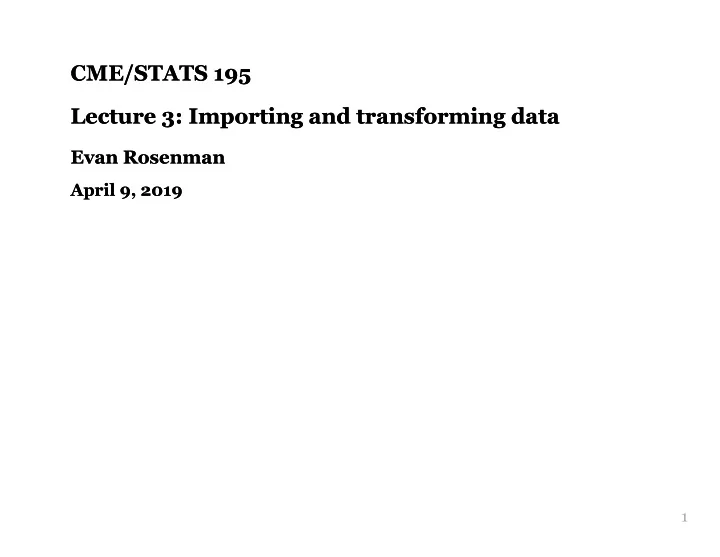
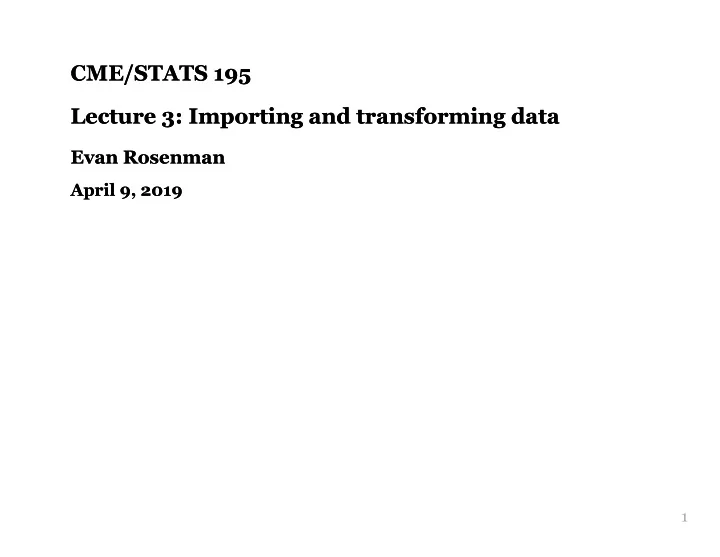
CME/STATS 195 CME/STATS 195 Lecture 3: Importing and transforming data Lecture 3: Importing and transforming data Evan Rosenman Evan Rosenman April 9, 2019 April 9, 2019 1
Contents Contents A bit on Tibbles Importing data Transforming data Tidying data 1
Tibbles Tibbles 1
The The tibble tibble package package The tibble package is part of the core tidyverse . Tibbles are a modern take on data frames. They keep the features that have stood the test of time, and drop the features that are now frustrating. tibbles are data frames, tweaked to make life a little easier. Unlike regular data.frames they: never change the type of the inputs (e.g. do not convert strings to factors!) never changes the names of variables never creates row.names() 1
Using Using tibbles tibbles To use functions from tibble and other tidyverse packages: # load it into memory library (tidyverse) Printing a tibble is much nicer, and always fits into your window: # e.g. a built-in dataset 'diamonds' is a tibble: diamonds ## # A tibble: 53,940 x 10 ## carat cut color clarity depth table price x y z ## <dbl> <ord> <ord> <ord> <dbl> <dbl> <int> <dbl> <dbl> <dbl> ## 1 0.23 Ideal E SI2 61.5 55 326 3.95 3.98 2.43 ## 2 0.21 Premium E SI1 59.8 61 326 3.89 3.84 2.31 ## 3 0.23 Good E VS1 56.9 65 327 4.05 4.07 2.31 ## 4 0.290 Premium I VS2 62.4 58 334 4.2 4.23 2.63 ## 5 0.31 Good J SI2 63.3 58 335 4.34 4.35 2.75 ## 6 0.24 Very Good J VVS2 62.8 57 336 3.94 3.96 2.48 ## 7 0.24 Very Good I VVS1 62.3 57 336 3.95 3.98 2.47 ## 8 0.26 Very Good H SI1 61.9 55 337 4.07 4.11 2.53 ## 9 0.22 Fair E VS2 65.1 61 337 3.87 3.78 2.49 ## 10 0.23 Very Good H VS1 59.4 61 338 4 4.05 2.39 ## # ... with 53,930 more rows 1
Using Using tibbles tibbles Creating tibbles is similar to data.frame s, but no strict rules on column names: (tb <- tibble (x = 1:5, y = 1,z = x ^ 2 + y, `:)` = "smile")) ## # A tibble: 5 x 4 ## x y z `:)` ## <int> <dbl> <dbl> <chr> ## 1 1 1 2 smile ## 2 2 1 5 smile ## 3 3 1 10 smile ## 4 4 1 17 smile ## 5 5 1 26 smile 1
Using Using tibbles tibbles Subsetting tibbles is stricter than subsetting data.frames , and ALWAYS returns objects with expected class: a single [ returns a tibble , a double [[ returns a vector. class (diamonds$carat) class (diamonds[, "carat"]) ## [1] "numeric" ## [1] "tbl_df" "tbl" "data.frame" class (diamonds[["carat"]]) ## [1] "numeric" 1
Practice with Practice with tibbles tibbles Using the built-in diamonds dataset: Get the mean and standard deviation of the carats of diamonds in the data set (the mean and sd functions might be useful). Get the number of diamonds in the data set corresponding to each kind of cut (the table function might be useful). You can read more about other tibble features by calling on your R console: vignette ("tibble") 1
Importing data Importing data 1
Working Directory Working Directory The current working directory (cmd) is the location which R is currently pointing to. Whenever you try to read or save a file without specifying the path explicitly, the cmd will be used by default. To see the current working directory use getwd() : getwd () # with no arguments ## [1] "/Users/evanrosenman/Dropbox/CME 195/Lecture 3" To change the working directory use setwd(path_name) with a specified path as the argument: setwd ("path/to/directory") 1
Paths and directory names Paths and directory names R inherits its file and folder naming conventions from unix , and uses forward slashes for the directories, e.g. /home/evan/folder/ This is, because backslashes serve a different purpose; they are used as escape characters to isolate special characters and stop them from being immediately interpreted. When working with R on Windows , you can use either: C:/Path/To/A/File or C:\\Path\\To\\A\\File To avoid problems, directory names should NOT contain spaces and special characters. 1
Importing text data Importing text data Text Files in a table format can be read and saved to a selected variable using a read.table() function. Use ?read.table to learn more about the function. A common text file format is a comma delimited text file , .csv . These files are set up to use a comma as column separators, e.g: Year,Student,Major 2009, John Doe,Statistics 2009, Bart Simpson, Mathematics I To read these files use the following command: mydata <- read.table ("path/to/filename.csv", header=TRUE, sep = ",") # read.csv() has convenient argument defaults for '.csv' files mydata <- read.csv ("path/to/filename.csv") Optionally, use row.names or col.names arguments to set the row and column names. 1
The readr The readr package package Sooner or later you will need to work with your own data. readr is for reading rectangular data into R readr supports several file formats with seven read_<...> functions: read_csv() : comma-separated (CSV) files read_tsv() : tab-separated files read_delim() : general delimited files read_fwf() : fixed-width files read_table() : tabular files where colums are separated by white- space read_log() : web log files 1
Comparison with base R Comparison with base R Why are we learning the readr package? it is up to 10x faster it produces tibbles instead of data.frames better parsing (e.g. does not convert strings to factors) more reproducible on different systems progress bar for large files 1
Reading commaseparated files Reading commaseparated files All read_<...>() functions have a similar syntax, so we focus on read_csv() . # Get path to example dataset readr_example ("mtcars.csv") ## [1] "/Library/Frameworks/R.framework/Versions/3.5/Resources/library/readr/extdata/mtcars.csv" mtcars <- read_csv ( readr_example ("mtcars.csv")) ## Parsed with column specification: ## cols( ## mpg = col_double(), ## cyl = col_integer(), ## disp = col_double(), ## hp = col_integer(), ## drat = col_double(), ## wt = col_double(), ## qsec = col_double(), ## vs = col_integer(), ## am = col_integer(), ## gear = col_integer(), ## carb = col_integer() ## ) 1
The The read_csv() read_csv() function function Also works with inline csv files (useful for experimenting). read_csv ( read_csv ( "a,b,c "a,b,c 1,2,3 1,2,3 4,5,6" 4,5,6", ) col_names=FALSE ) ## # A tibble: 2 x 3 ## a b c ## # A tibble: 3 x 3 ## <int> <int> <int> ## X1 X2 X3 ## 1 1 2 3 ## <chr> <chr> <chr> ## 2 4 5 6 ## 1 a b c ## 2 1 2 3 ## 3 4 5 6 Other useful arguments: skip lines, symbol for missing data. Now you can read most CSV files. 1
How does How does readr readr parse data? parse data? parse_logical ( c ("TRUE","FALSE")) ## [1] TRUE FALSE parse_integer ( c ("1","2","3","NA")) ## [1] 1 2 3 NA Parsing vectors: parse_logical() , parse_integer() parse_double() , parse_number() : for numbers from other countries parse_character() : for character encodings. parse_datetime() , parse_date() , parse_time() parse_factor() 1
Potential difficulties Potential difficulties Parsing data is not always trivial: Numbers are written differently in different parts of the world (“,” vs “.” for separatimg thousands) Numbers are often surrounded by other characters (“$1000”, “10%”) Numbers often contain “grouping” characters (“1,000,000”) There are many different ways of writing dates and times Times can be in different timezones Encodings: special characters in other languages 1
Parsing dates Parsing dates parse_date() expects a four digit year, month, day separated by “-” or “/”: parse_date ("2010-10-01") ## [1] "2010-10-01" Example: French format with full name of month: parse_date ("1 janvier 2010") ## Warning: 1 parsing failure. ## row # A tibble: 1 x 4 col row col expected actual expected <int> <int> <chr> ## [1] NA parse_date ("1 janvier 2010", format="%d %B %Y", locale= locale ("fr")) ## [1] "2010-01-01" Learn more by typing ?parse_date 1
Parsing times Parsing times parse_time() expects an “hour : minutes” pair (optionally proceeded by “:seconds”, and “am/pm” specifier). parse_time ("01:10 am") ## 01:10:00 Parsing dates and times: parse_datetime ("2001-10-10 20:10", locale = locale (tz = "Europe/Dublin")) ## [1] "2001-10-10 20:10:00 IST" For more details, see the book R for data science or use the documentation. 1
Recommend
More recommend