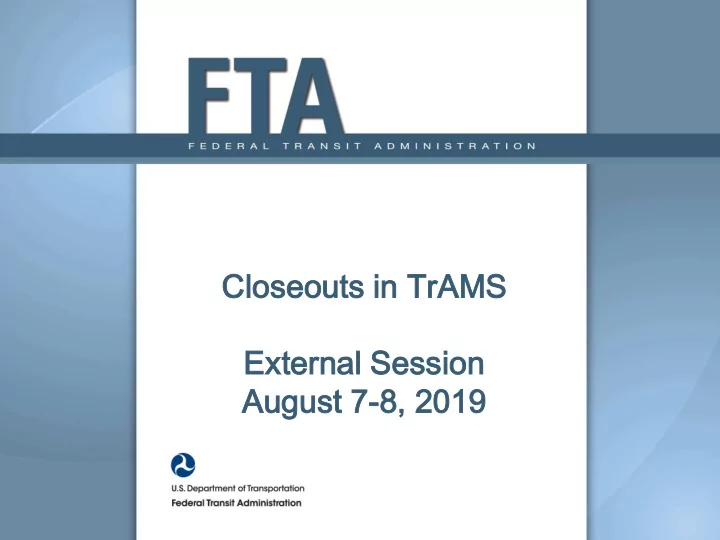
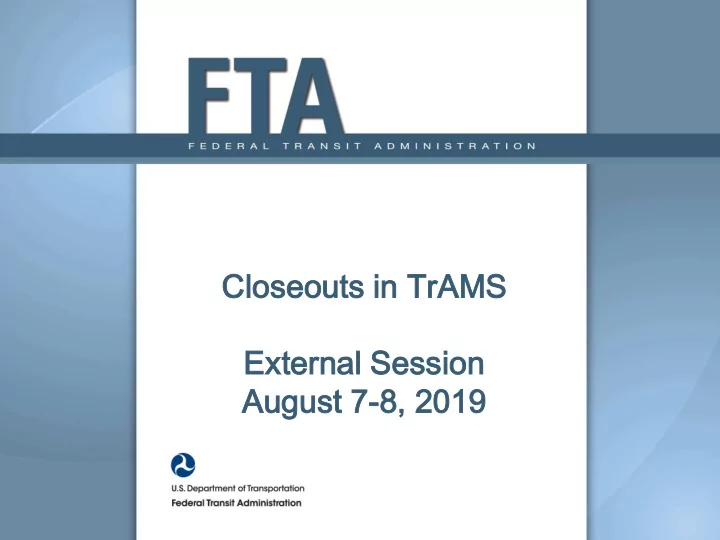
Closeout oseouts i s in n TrAMS Exter ernal nal S Ses essi sion on Augus ugust 7 7-8, 8, 2019 2019
Ses ession A Agen enda 1. General Overview a) User Roles & Workflow b) Things to Remember 2. TrAMS Demo and Steps a) Create Closeout b) Complete Final Milestone Progress Report (MPR) c) Complete Final Federal Financial Report (FFR) 2
Use User Ro Role les • Developer or Submitter User Roles can create, develop, and validate and transmit a Closeout Request. • Only the FFR Reporter Role can submit the Final FFR. • Only the MPR Reporter Role can submit the Final MPR. 3
Close seout W ut Workflo kflow Recipient Recipient FFR & MPR Reconciles Initiates Reporters Confirm Closed FTA Concurs on Budget and Closeout Complete and Status has Submits Closeout Initiates Final Submit Final populated Closeout Reports Reports Request
What hat c can y an you do ou do dur during a ng a Closeout oseout? • Update the Application Executive Summary • Update the Period of Performance End Date • Update the Project Level Narratives • Update Budget Amounts, Quantity, and ALI Extended Descriptions narratives • Update Environmental Narrative 5 5
Th Things gs t to o Re Reme memb mber er Have you updated the project Does your closeout require narrative and ALIs if they were additional documentation? modified during the budget Are there special conditions to be reconciliation? addressed or closed? The pending milestones only identify Have you updated the executive those that passed during the period summary to explain any changes? from the last report to the closeout If you have pending reports, complete create date. all reports before initiating the closeout Note: If there are unobligated funds left on the award at closeout and you want to draw them down, do that prior to initiating closeout amendment. Wait 3-5 days after a payment request before moving forward with the closeout amendment. This allows the payment time to clear.
Review iew A Awar ard d Fund S nd Status us Review Balances: Locate your application Click on application Related Actions Find menu option “Award Fund Status 7
Migrated TEAM grants, or TrAMS grants created before May 2017 will not have all the questions you see today on an Active award. Those questions will populate on the closeout amendment. Most will be greyed out on the application details page. 8
Per eriod od of of per performanc nce end dat end date • To update the end date while in the Closeout Amendment, use the Related Actions tab and select Application Details from the menu. • Include notations in the Executive Summary, if the end date is updated (and anything else you might adjust as part of the amendment). 9
Validations: The end date must be earlier or equal to the date you created the closeout 10
Creat eate C e Clos oseou eout A Amendm endmen ent • Note: Only the Submitter or Developer role will be able to access this related action. Ensure that the record has an application status of ‘Active (Executed)’. 11
Unliq liquid uidat ated B ed Balanc lance Warning ning 12
Creat eate C e Clos oseou eout 13
The below message will populate, select the blue hyperlink and the summary page will display. 14
Compl omplet ete R e Requi equired C ed Closeout oseout T Tas asks ks 15
De Demo mo in in TrA TrAMS Crea eate C e Clos oseou eout 16
Final M nal MPR - Basi sic S c Steps 1. Completed by the MPR Reporter. 2. Enter Overview Remarks. 3. All pending milestones must be updated to pass validation. 4. All milestones should be updated with an actual date. 5. Add new milestones as needed. 17
Updat pdate M Miles estone nes 1. Select the box of the milestone to be updated. 2. The related milestone information will populate below the grid to be updated. 18
Updat pdate al all open m open miles estones w with h act actual al com compl pletion dates and dat and prov provide f fina nal com comments All Milestones should have an Actual completion date. Include final milestone progress comments
MP MPR O Over verview & & Submi ubmiss ssion on R Remar emarks ks There are two places to enter remarks – the Overview Remarks (required field) and the Submission Remarks. 20
Final nal FFR B Basic ic S Steps eps 1. Completed by the FFR Reporter 2. Final financial expenditures should be consistent with the final reconciled budget. 3. Provide final Closeout remarks 4. Submit Final FFR to FTA 21
Updat pdate and e and Submi ubmit t the he Final nal FFR The Report Period follows the same format as the MPR Final financial expenditures should be consistent with the final reconciled budget. 22
Fin Final FFR l FFR- Ba Basic sic Ste Steps 23
De Demo mo in in TrA TrAMS Fin Final l MPR & MPR & Fin Final FFR FFR 24
25
Comple plete e Budge dget R Reconc oncilia liation ion • Use Related Actions to complete the Budget Reconciliation
Budget udget R Rec econc onciliation on To adjust the budget activity line items: select a box and continue to modify the budget (quantity, narrative etc…) 27
Budget dget R Reconc oncil iliat iatio ion Provide information in the “Updated” Extended Budget Description Field. 28
Budget dget R Reconc oncil iliat iatio ion TrAMS View TEAM View 29
Budget dget R Reconc oncil iliat iatio ion 30
Val alidat ate and e and Subm Submit • In the related actions tab, select validate and submit closeout. • The FFR and MPR must be completed to proceed 31
Su Submi mit Clo Close seout 32
Review closeout details and submit to FTA. Navigate back to the Summary page to view closeout status. All tasks should say complete. 33
De Demo mo in in TrA TrAMS Budget udget R Rec econc onciliation on 34
Resour urces es TrAMS trainings and guidance on our public website https://www.transit.dot.gov/funding/grantee- resources/teamtrams/trams-guidance-training FTA.TrAMS.Help@dot.gov (877) 561-7466 or (703) 677-9035 Business hours M-F 8:00 am - 8:00 pm (EST) 35
Recommend
More recommend