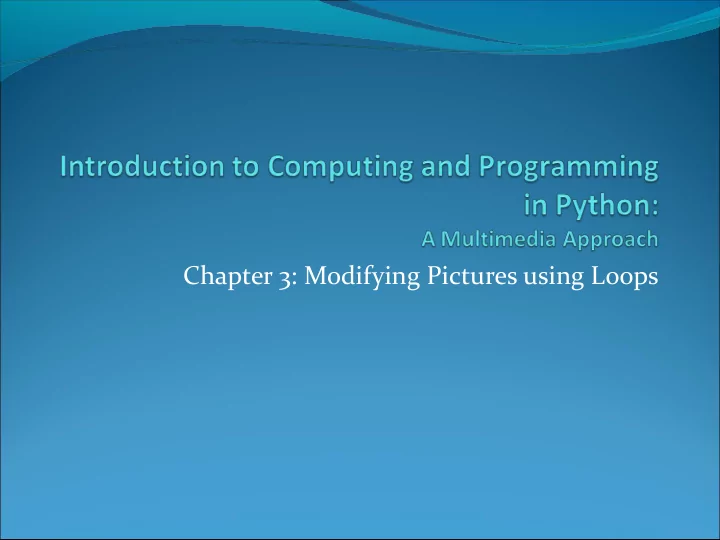
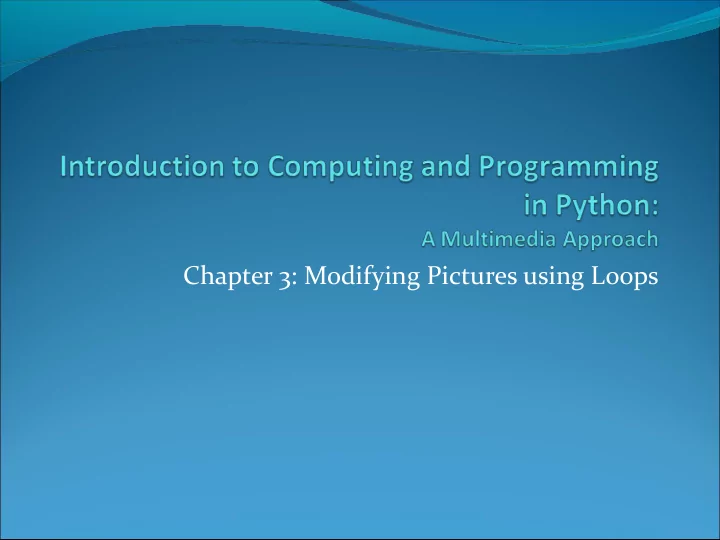
Chapter 3: Modifying Pictures using Loops
We perceive light different from how it actually is Color is continuous Visible light is in the wavelengths between 370 and 730 nanometers That’s 0.00000037 and 0.00000073 meters But we perceive light with color sensors that peak around 425 nm (blue), 550 nm (green), and 560 nm (red). Our brain figures out which color is which by figuring out how much of each kind of sensor is responding One implication: We perceive two kinds of “orange” — one that’s spectral and one that’s red+yellow (hits our color sensors just right) Dogs and other simpler animals have only two kinds of sensors They do see color. Just less color.
Luminance vs. Color We perceive borders of things, motion, depth via luminance Luminance is not the amount of light, but our perception of the amount of light. We see blue as “darker” than red, even if same amount of light. Much of our luminance perception is based on Luminance is actually comparison to backgrounds, color blind . Completely not raw values. different part of the brain does luminance vs. color.
Digitizing pictures as bunches of little dots We digitize pictures into lots of little dots Enough dots and it looks like a continuous whole to our eye Our eye has limited resolution Our background/depth acuity is particulary low Each picture element is referred to as a pixel
Pixels Pixels are picture elements Each pixel object knows its color It also knows where it is in its picture When we zoom the picture to 500%, we can see individual pixels.
A Picture is a matrix of pixels It’s not a continuous line of elements, that is, an array A picture has two dimensions: Width and Height We need a two- dimensional array: a matrix
Referencing a matrix We talk about positions in a matrix as (x,y), or (horizontal, vertical) Element (1,0) in the matrix at left is the value 12 Element (0,2) is 6
Encoding color Each pixel encodes color at that position in the picture Lots of encodings for color Printers use CMYK: Cyan, Magenta, Yellow, and blacK. Others use HSB for Hue, Saturation, and Brightness (also called HSV for Hue, Saturation, and Value) We’ll use the most common for computers RGB: Red, Green, Blue
Encoding RGB Each component color (red, green, and blue) is encoded as a single byte Colors go from (0,0,0) to (255,255,255) If all three components are the same, the color is in greyscale (200,200,200) at (3,1) (0,0,0) (at position (3,0) in example) is black (255,255,255) is white
How much can we encode in 8 bits? Let’s walk it through. If we have one bit, we can represent two patterns: 0 and 1. If we have two bits, we can represent four patterns: 00, 01, 10, and 11. If we have three bits, we can represent eight patterns: 000, 001, 010, 011, 100, 101, 110, 111 General rule: In n bits, we can have 2 n patterns In 8 bits, we can have 2 8 patterns, or 256 If we make one pattern 0, then the highest value we can represent is 2 8 -1, or 255
Is that enough? We’re representing color in 24 (3 * 8) bits. That’s 16,777,216 (2 24 ) possible colors Our eye can discern millions of colors, so it’s probably pretty close But the real limitation is the physical devices: We don’t get 16 million colors out of a monitor Some graphics systems support 32 bits per pixel May be more pixels for color, or an additional 8 bits to represent 256 levels of translucence
Size of images 320 x 240 640 x 480 1024 x 768 image image image 230,400 921,600 bytes 2,359,296 24 bit color bytes bytes 307,200 1,228,800 3,145,728 32 bit color bytes bytes bytes
>>> file=pickAFile() >>> print file >>> picture=makePicture(file) >>> print picture This will show the height so you can figure out how big your picture object is (in terms for space).
What’s a “picture”? An encoding that represents an image Knows its height and width Knows its filename Knows its window if it’s opened (via show and repainted with repaint )
Manipulating pixels getPixel(picture,x,y) gets a single pixel. getPixels(picture) gets all of them in an array. (Square brackets is a standard array reference notation—which we’ll generally not use.) >>> pixel=getPixel(picture,1,1) >>> print pixel Pixel, color=color r=168 g=131 b=105 >>> pixels=getPixels(picture) >>> print pixels[0] Pixel, color=color r=168 g=131 b=105
What can we do with a pixel? • getRed, getGreen, and getBlue are functions that take a pixel as input and return a value between 0 and 255 • setRed, setGreen, and setBlue are functions that take a pixel as input and a value between 0 and 255
We can also get, set, and make Colors getColor takes a pixel as input and returns a Color object with the color at that pixel setColor takes a pixel as input and a Color, then sets the pixel to that color makeColor takes red, green, and blue values (in that order) between 0 and 255, and returns a Color object pickAColor lets you use a color chooser and returns the chosen color We also have functions that can makeLighter and makeDarker an input color
How do you find out what RGB values you have? And where? Use the MediaTools! The MediaTools menu knows what variables you have in the Command Area that contain pictures
Distance between colors? Sometimes you need to, e.g., when deciding if something is a “close enough” match How do we measure distance? Pretend it’s cartesian coordinate system Distance between two points: Distance between two colors:
>>> print color color r=81 g=63 b=51 >>> print getRed(pixel) >>> print newcolor 168 color r=255 g=51 b=51 >>> setRed(pixel,255) >>> print distance(color,newcolor) >>> print getRed(pixel) 174.41330224498358 255 >>> print color >>> color=getColor(pixel) color r=168 g=131 b=105 >>> print color >>> print makeDarker(color) color r=255 g=131 b=105 color r=117 g=91 b=73 >>> setColor(pixel,color) >>> print color >>> newColor=makeColor(0,100,0) color r=117 g=91 b=73 >>> print newColor >>> newcolor=pickAColor() color r=0 g=100 b=0 >>> print newcolor >>> setColor(pixel,newColor) color r=255 g=51 b=51 >>> print getColor(pixel) color r=0 g=100 b=0
Manipulating Pixels This is best seen in JES The point is we can manipulate individual pixels to change their colour. How? By selecting a pixel from an image and editing its color values!
def decreaseRed(picture): for p in getPixels(picture): value=getRed(p) setRed(p,value*0.5)
Our first picture recipe works for any picture def decreaseRed(picture): for p in getPixels(picture): value=getRed(p) setRed(p,value*0.5) Used like this: >>> file = pickAFile() >>> picture=makePicture(file) >>> show(picture) >>> decreaseRed(picture) >>> repaint(picture)
How do you make an omelet? Something to do with eggs… What do you do with each of the eggs? And then what do you do? All useful recipes involve repetition - Take four eggs and crack them…. - Beat the eggs until… We need these repetition (“iteration”) constructs in computer algorithms too
Decreasing the red in a picture Recipe: To decrease the red Ingredients: One picture, name it pict Step 1: Get all the pixels of pict . For each pixel p in the set of pixels… Step 2: Get the value of the red of pixel p , and set it to 50% of its original value
Use a for loop! Our first picture recipe def decreaseRed(pict): allPixels = getPixels(pict) for p in allPixels: value = getRed(p) The loop setRed(p, value * 0.5) - Note the indentation!
How for loops def decreaseRed(pict): allPixels = getPixels(pict) are written for p in allPixels: value = getRed(p) setRed(p, value * 0.5) for is the name of the command An index variable is used to hold each of the different values of a sequence The word in A function that generates a sequence The index variable will be the name for one value in the sequence, each time through the loop A colon (“:”) And a block (the indented lines of code)
What happens when a for loop is executed The index variable is set to an item in the sequence The block is executed The variable is often used inside the block Then execution loops to the for statement, where the index variable gets set to the next item in the sequence Repeat until every value in the sequence was used.
getPixels returns a sequence of pixels Each pixel knows its color and place in the def decreaseRed(picture): original picture allPixels = getPixels(picture) Change the pixel, you for p in allPixels originalRed = getRed(p) change the picture setRed(p, originalRed * 0.5) So the loops here assign the index or equivalently… variable p to each pixel in the picture picture , def decreaseRed(picture): one at a time. for p in getPixels(picture): originalRed = getRed(p) setRed(p, originalRed * 0.5)
Recommend
More recommend