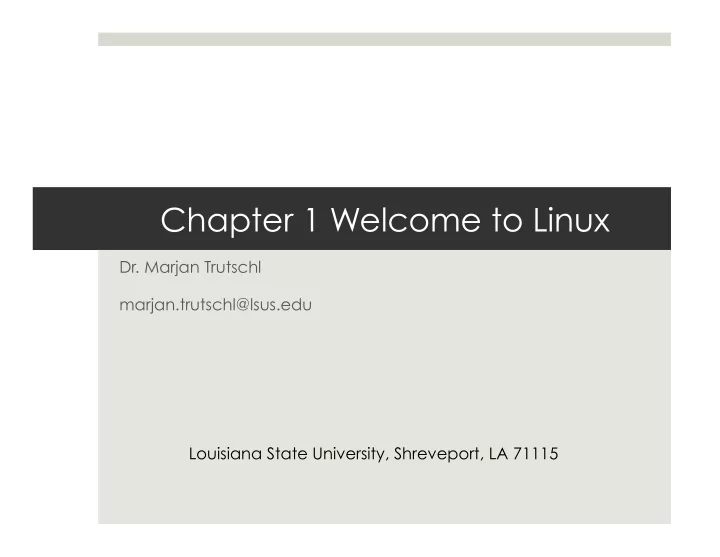
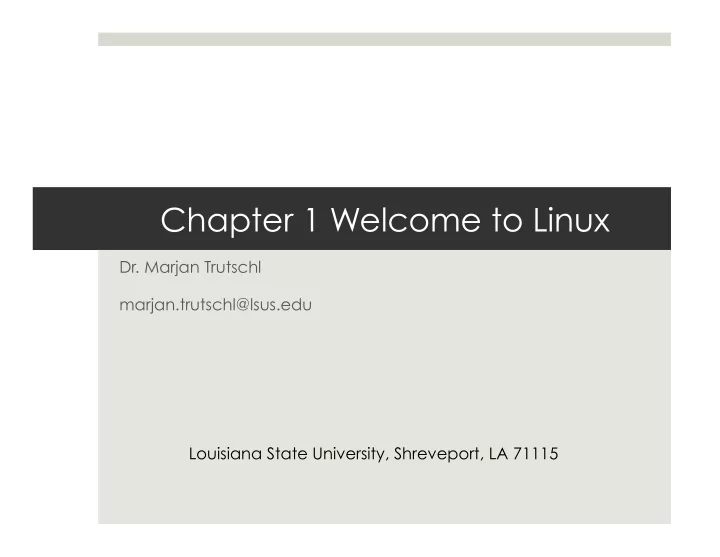
Chapter 1 Welcome to Linux Dr. Marjan Trutschl marjan.trutschl@lsus.edu Louisiana State University, Shreveport, LA 71115
Introducing Shells ¤ History of UNIX and GNU-Linux ¤ Heritage of Linux: UNIX ¤ What Is So Good About Linux? ¤ Overview of Linux ¤ Additional Features of Linux
History of UNIX and GNU-Linux ¤ Operating Systems ¤ Composed of the kernel and system programs ¤ Kernel – Allocates storage, memory and CPU cycles ¤ System Programs – Drivers, utility programs, shells and everything else ¤ Linux Kernel ¤ Developed by Linus Torvalds and released for free in 1991 ¤ “Free software” is a matter of liberty, not price. To understand the concept, you should think of “free” as in “free speech,” not as in “free beer.” Linus Torvalds is a “really unpleasant person”
History of UNIX and GNU-Linux ¤ Apple’s MAC OS X ¤ Based on the Mach kernel ¤ Mach kernel is free and open source ¤ OS X and Linux are closely related to UNIX ¤ Accessible Through the Terminal App ¤ On a Mac: open a finder window, then Applications -> Utilities -> Terminal ¤ This will give you a command line, very similar to Linux ¤ In Windows, use PuTTY to emulate the Linux environment
Heritage of Linux: UNIX ¤ UNIX ¤ Originally developed by Bell Labs, widely released in 1975 ¤ Primarily developed in universities for advanced computing ¤ Brought into the commercial sector by graduates ¤ Large contributions by Berkeley, AT&T and UNIX System Labs ¤ Richard Stallman Launched GNU Project ¤ Decided to “…put together a sufficient body of free software that I will be able to get along without software that is not free.” ¤ Free as in speech, not beer, it can be packaged for profit He’s probably proselytizing freedom of software, again.
What Is So Good About Linux? ¤ It’s Free, As In Beer, but also: ¤ Open source code ¤ Standardized for cross-platform application development ¤ Lots of apps, peripherals, software, emulators and VMs ¤ It’s Good at Running Virtual Machines ¤ VMs provide many advantages over dedicated machines ¤ Isolation, security, power consumption and they simplify testing of multiple disparate systems ¤ Check out Vmware.com or even install the Oracle VirtualBox on your personal computer
Overview of Linux ¤ Linux is Portable ¤ Written in C, so any machine with a C compiler can run it ¤ It now runs mainframes, PDAs, cell phones and cable boxes ¤ C is not a very high level, which allows it to run quickly but with enough modularity to create high level constructs ¤ Uses Kernel Interface
Overview of Linux ¤ Secure Hierarchical Filesystem
Overview of Linux ¤ The Shell: Command Interpreter and Programming Language ¤ It’s your interface to the OS ¤ Most popular types are: Bourne Again Shell (bash), Debian Almquist Shell (dash), TC Shell (tcsh) and Z Shell (zsh) ¤ Allows creation of shell script to perform routine functions ¤ It’s actually a very high level programming language Matthew Broderick always drinks Tab while toying with the fate of billions
Overview of Linux ¤ Many Useful Utilities ¤ Often referred to as ‘commands,’ they can create, display, print, copy, search or sort files and their contents, and more ¤ Output can be filtered or pipelined to another process
Additional Features ¤ GUIs ¤ MAC OS X Aqua – Desktop Environment ¤ GNOME – GNU Desktop Environment ¤ Notably, this is integral to Red Hat ¤ X Window System ¤ Allows GUI to run with Linux, simply and easily ¤ Capable of displaying across networked devices xeyes knows if you’ve been bad or good.
Summary ¤ History of UNIX and GNU-Linux ¤ Heritage of Linux: UNIX ¤ What Is So Good About Linux? ¤ Overview of Linux ¤ Additional Features of Linux
Exercise ¤ Set up your Raspberry Pi ¤ 1. Install NOOBS (https://www.raspberrypi.org/help/noobs- setup/). ¤ 2. Configure it to local settings. ¤ 3. Change your password. ¤ 4. Connect it to the LSUS wireless network ‘eduroam’ with a Wi-Fi dongle. ¤ 5. Run the ‘ifconfig’ command and copy the hardware address for the ‘wlan0’ connection. ¤ 6. Send this address to your professor in an email.
Exercise Hint Once you’re logged in to the command line on your RPi, enter ‘ifconfig’ to check the status of your WiFi connection. The ‘eth0’ is your ethernet, or wired port, ‘lo’ is a loopback for testing and ‘wlan0’ is your WiFi dongle. To establish a static IP address, the network guys need this address. This works even if your WiFi is not connected yet.
Work Cited ¤ “About Us." GNOME About Us Comments . N.p., 31 Aug. 2010. Web. 21 Dec. 2015. <https://www.gnome.org/about/>. ¤ "Raspberry Pi NOOBS Setup." Raspberry Pi NOOBS Setup Comments . N.p., n.d. Web. 22 Dec. 2015. <https:// www.raspberrypi.org/help/noobs-setup/>. ¤ Sobell, Mark G. ”Welcome to Linux and Mac OS X." A Practical Guide to Linux Commands, Editors, and Shell Programming . Upper Saddle River, NJ: Prentice Hall/Pearson, 2013. N. pag. Print. ¤ Wikipedia . Wikimedia Foundation, n.d. Web. 21 Dec. 2015. <https://en.wikipedia.org/wiki/X_Window_System>.
Recommend
More recommend