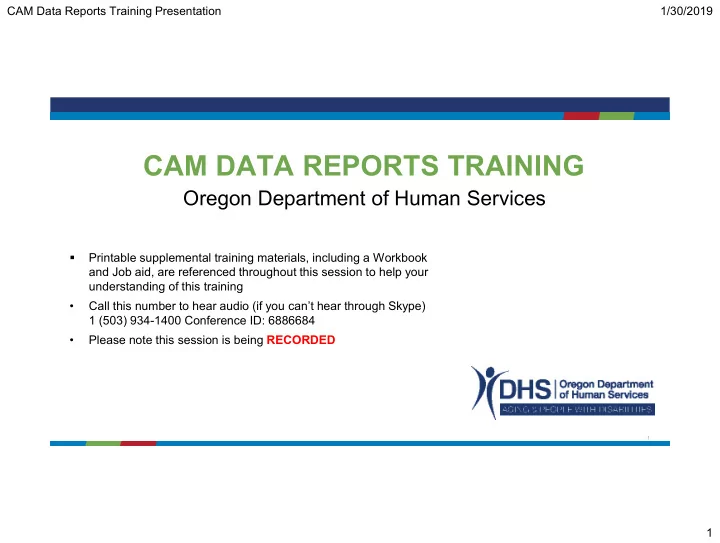
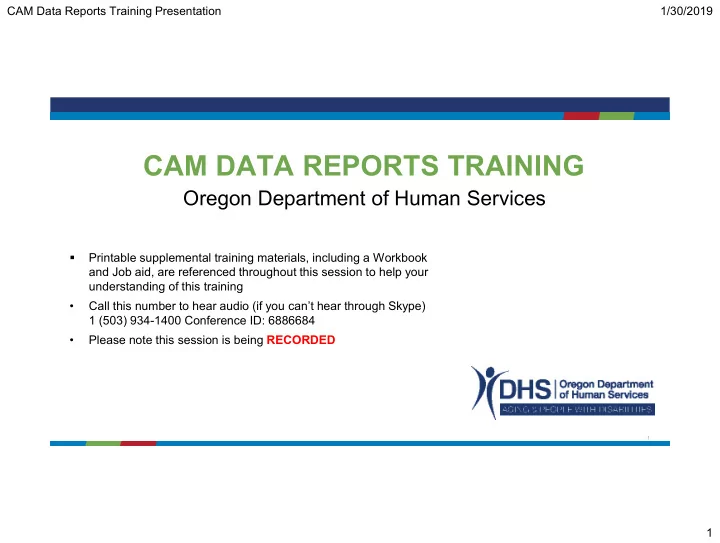
CAM Data Reports Training Presentation 1/30/2019 CAM DATA REPORTS TRAINING Oregon Department of Human Services Printable supplemental training materials, including a Workbook ▪ and Job aid, are referenced throughout this session to help your understanding of this training • Call this number to hear audio (if you can’t hear through Skype) 1 (503) 934-1400 Conference ID: 6886684 • Please note this session is being RECORDED 1 1
CAM Data Reports Training Presentation 1/30/2019 Training Agenda Topic 1: Reporting Concepts Topic 2: Report Tab Report Folders Pre-built Reports and Report Types Topic 3: Run a Report Running a Pre-built Report Saving the Report Export Report Data Print a Report Topic 4: Create a New Report Choosing Report Types Saving the Report Adding Timeframes, Filters, and Fields Changing Report Formats Adding Visual Charts 2 2
CAM Data Reports Training Presentation 1/30/2019 Materials Overview CAM Reports Training Materials ▪ Recorded training session (available following this session) ▪ PowerPoint (used in training session) ▪ Workbook (with demonstration and practice scenarios) ▪ Job Aid (with report types and filter syntax) Remember!! You can always reach out to cam.support@state.or.us after this training for assistance with reporting needs! 3 3
CAM Data Reports Training Presentation 1/30/2019 Learning Objectives By the end of this training, you will be able to: ▪ Understand the benefits of CAM reporting ▪ Describe report tools and definitions, including report formats and types ▪ Navigate the CAM reporting folder structure and search for pre-built reports ▪ View a report, understand data fields ▪ Run an existing report without changes and a report with different data field selections ▪ Export report results and return to the CAM Report home page ▪ Modify an existing report and save as a new report ▪ Create a new report 4 4
CAM Data Reports Training Presentation 1/30/2019 Topic 1: Reporting Concepts 5 5
CAM Data Reports Training Presentation 1/30/2019 Reporting Concepts Before……and Now 6 6
CAM Data Reports Training Presentation 1/30/2019 Reporting Concepts Benefits of CAM Reporting ▪ Every field in CAM is available for reporting ▪ Any combination of data is available for reporting ▪ Choose from different formats and can be shared with others ▪ Quickly assemble data and narrow search results to find answers to process questions ▪ Create visual charts to show different views of data and comparisons of data ▪ Quicker business decisions 7 7
CAM Data Reports Training Presentation 1/30/2019 Reporting Concepts Did You Know? ▪ You have two main options to start a report in CAM: 1 Open and run a pre-built report 2 Start from scratch using a Report Type and then customize ▪ Modifying Report Formats ▪ Adding Visual Charts ▪ Exporting Data ▪ Building Dashboards 8 8
CAM Data Reports Training Presentation 1/30/2019 Reporting Concepts Reporting Tools & Definitions Take a moment to review definitions in your workbook! 9 9
CAM Data Reports Training Presentation 1/30/2019 Reporting Concepts Reporting Tools – Report Formats 10 10
CAM Data Reports Training Presentation 1/30/2019 Reporting Concepts Reporting Tools – Report Formats - Tabular 11 11
CAM Data Reports Training Presentation 1/30/2019 Reporting Concepts Reporting Tools – Report Formats - Summary 12 12
CAM Data Reports Training Presentation 1/30/2019 Reporting Concepts Reporting Tools – Report Formats - Matrix 13
CAM Data Reports Training Presentation 1/30/2019 Reporting Concepts Reporting Tools – Report Formats - Joined 14
CAM Data Reports Training Presentation 1/30/2019 Reporting Concepts Reporting Tools – Report Types To see the data you want on your report, you need to know what Report Types (objects) to pick. Report Objects contain the field level data you want. • Report Types contain Objects • Objects contain fields 15 15
CAM Data Reports Training Presentation 1/30/2019 Reporting Concepts Reporting Tools – Report Types Data Tables Objects Name, Gender, Phone, Street, Victim Age, Prime Fields in CAM Finding, Abuse Type, Allegation Intake Number Allegation/AP Statement Intake Type Responsible County Name, Relationship Type, Investigative Authority Reporter Anonymity? Victim Name** Primary Reporter** Date of Activity, Conducted with Interviews Initial Response Due Date Investigation Due Date Status, Type, Start Date, Protective LEA Info Arranging Service Services Incident Date Service Provider at Time of Incident Status, Start/End Dates, Risk What is the Concern You Want to Report? Outcome Management Summary of Reporter’s Concern Person Responsible, Service Service Prov Eligibility Information Provider Name Actions Victim Location Information…. Type, Reason, Approval Status, Deviations Created date 16 16
CAM Data Reports Training Presentation 1/30/2019 Reporting Concepts Reporting Tools – Report Types Demonstration 17 17
CAM Data Reports Training Presentation 1/30/2019 Reporting Concepts Roles and Permissions ▪ Profiles – Determine what you can do in CAM, such as view, create, edit, etc. ▪ Roles – Are assigned to determine what data you can see or have access to in the system. 18 18
CAM Data Reports Training Presentation 1/30/2019 Reporting Concepts Can You Guess the Report Format? 19 19
CAM Data Reports Training Presentation 1/30/2019 Topic 2: Report Tab 20 20
CAM Data Reports Training Presentation 1/30/2019 Report Tab Report Tab – Main View 21 21
CAM Data Reports Training Presentation 1/30/2019 Report Tab Pre-built Reports 22 22
CAM Data Reports Training Presentation 1/30/2019 Report Tab Report Types Job Aid 23 23
CAM Data Reports Training Presentation 1/30/2019 Report Tab Report Tab Demonstration Folder Review Pre-built Reports Report Type Folders 24 24
CAM Data Reports Training Presentation 1/30/2019 Topic 3: Run a Pre-built Report 25 25
CAM Data Reports Training Presentation 1/30/2019 Run a Pre-built Report Demonstration #1 - Overview APS My Open Investigations Business purpose: I want to see all my open investigations. Who can run this Screener report? Investigator Supervisor • Go to the Reports Tab - Unfiled Public Reports folder. Where do I go in CAM? • Open the APS My Open Investigations report. • Review the show details, timeframe, filters, and data columns. • Review the report format. • Run report as is. 26 26
CAM Data Reports Training Presentation 1/30/2019 Run a Pre-built Report Demonstration #1 - Example 27 27
CAM Data Reports Training Presentation 1/30/2019 Run a Pre-built Report Run a Pre-built Report Report Demonstration #1 APS My Open Investigations Follow along in your Workbook! 28 28
CAM Data Reports Training Presentation 1/30/2019 Run a Pre-built Report Demonstration #2 - Overview All My Team’s Open Investigations for Previous 90 days I want to see all my screener/ investigators’ open work created in the last 90 days. Business purpose: Who can run this Screener report? Investigator Supervisor • Keep previous report open Where do I go in CAM? • Review the show details, timeframe, and data columns • Change timeframe and run the report 29 29
CAM Data Reports Training Presentation 1/30/2019 Run a Pre-built Report Demonstration #2 - Example 30 30
CAM Data Reports Training Presentation 1/30/2019 Run a Pre-built Report Run a Pre-built Report Report Demonstration #2 All My Team’s Open Investigations for Previous 90 Days Follow along in your Workbook! 31 31
CAM Data Reports Training Presentation 1/30/2019 Run a Pre-built Report Demonstration # 3 APS All My Team’s Open Intakes/Investigations for Last 365 Days Business purpose: I want to see my team’s open intakes and investigations created in the last 365 days with screening and investigation due dates. Screener Who can run this report? Investigator Supervisor • Keep same report open Where do I go in • Customize report options to show all investigation and timeframe CAM? • Add filter logic • Add and remove data columns • Save and run the report 32 32
CAM Data Reports Training Presentation 1/30/2019 Run a Pre-built Report Demonstration #3 33 33
CAM Data Reports Training Presentation 1/30/2019 Run a Pre-built Report Run a Pre-built Report Report Demonstration #3 APS All My Team’s Open Intakes/Investigations for Last 365 Days Follow along in your Workbook! 34 34
CAM Data Reports Training Presentation 1/30/2019 Run a Pre-built Report Report Type Job Aid: Intakes/Investigations Follow along in your Job Aid! 35 35
CAM Data Reports Training Presentation 1/30/2019 Topic 4: Create a New Report 36 36
Recommend
More recommend