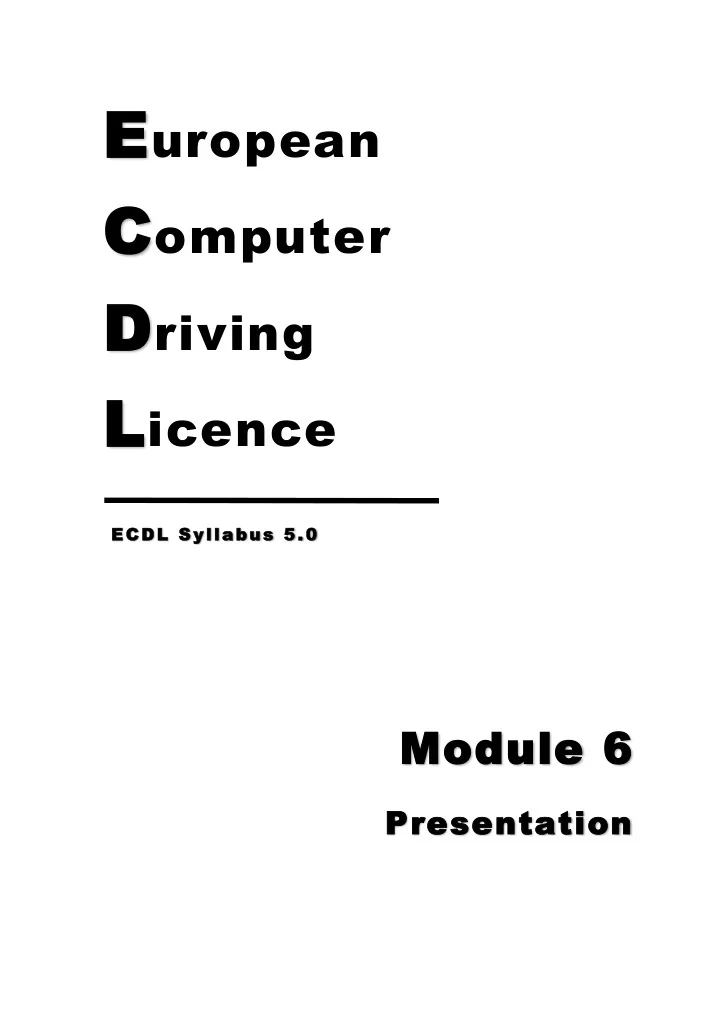
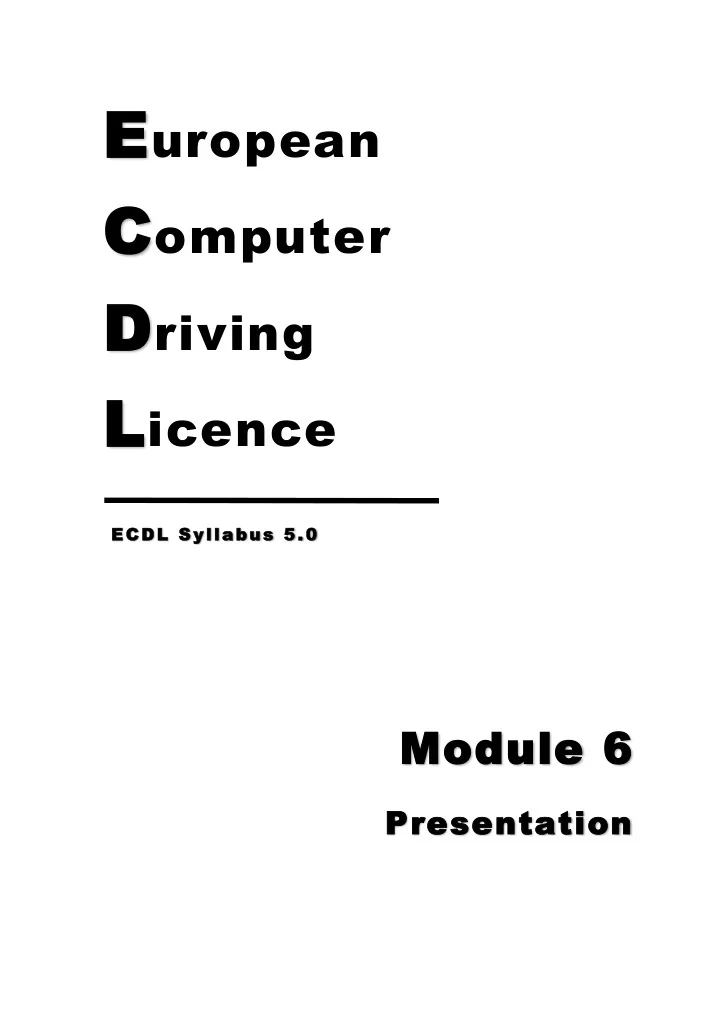
E uropean C omputer D riving L icence ECDL Syllabus 5.0 Module 6 Presentation
ECDL Syllabus 5 Courseware Module 6 Contents USING THE APPLICATION ............................................................................................................ 1 .............................................. 1 O PENING & C LOSING MS P OWER P OINT & P RESENTATIONS ............................................................................. 3 C REATING N EW P RESENTATIONS S AVING P RESENTATIONS ...................................................................................... 4 .......................................................... 5 S AVING P RESENTATIONS AS A NOTHER F ILE T YPE ................................................................... 6 S WITCH BETWEEN O PEN P RESENTATIONS M ODIFYING U SER P REFERENCES ............................................................................. 6 ..................................................................................................... 7 U SING H ELP ............................................................... 8 U SING THE M AGNIFICATION & Z OOM T OOLS M INIMISING & R ESTORING THE R IBBON .................................................................... 9 DEVELOPING A PRESENTATION ............................................................................................. 10 C HANGING P RESENTATION V IEW M ODES ..................................................................10 ...............................................................................10 C HANGING THE S LIDE L AYOUT .............................................................................................11 A PPLYING T HEMES .....................................................................11 C HANGING THE B ACKGROUND C OLOUR ......................................................................................13 I NSERTING N EW S LIDES .................................................................................13 C OPYING & M OVING S LIDES D ELETING S LIDES .............................................................................................14 .....................................................14 I NSERTING G RAPHICAL O BJECTS IN M ASTER S LIDES A DDING F OOTER T EXT & A UTOMATIC S LIDE N UMBERING ...............................................16 TEXT ........................................................................................................................................................ 18 .......................................................................18 A DDING , E DITING & D ELETING T EXT M OVING & C OPYING T EXT ....................................................................................18 U SING U NDO & R EPEAT C OMMAND .........................................................................19 ..............................................................................19 S ETTING F ONT T YPES & S IZES S ETTING T YPESTYLES .........................................................................................20 C HANGING T EXT C OLOUR ....................................................................................20 .........................................................................21 A PPLYING C ASE C HANGES TO T EXT ................................................................................................22 A LIGNING T EXT A PPLYING & R EMOVING I NDENTATIONS ....................................................................22 A DJUSTING L INE S PACING ...................................................................................23 S ETTING B ULLET & N UMBER S TYLES .......................................................................24 E NTERING & E DITING T EXT IN T ABLE S LIDE ...............................................................27 S ELECTING R OWS , C OLUMNS & E NTIRE T ABLE ...........................................................28 ...............................................................28 I NSERTING & D ELETING R OWS & C OLUMNS M ODIFYING C OLUMN W IDTHS & R OW H EIGHTS ..........................................................29 CHARTS ................................................................................................................................................. 30 C REATING C HARTS ............................................................................................30 S ELECTING C HARTS & S ETTING C HART T YPES ............................................................32 ...........................................................33 A DDING , R EMOVING & E DITING C HART T ITLES ........................................................................................34 A DDING D ATA L ABELS .................................................................................34 C HANGING C HART C OLOURS .........................................................................35 C REATING O RGANISATION C HARTS A DDING & R EMOVING C O - WORKERS & S UBORDINATES .................................................37 i
GRAPHICAL OBJECTS .................................................................................................................... 38 ............................................................................38 I NSERTING G RAPHICAL O BJECTS ............................................................................40 S ELECTING G RAPHICAL O BJECTS .................................................................40 C OPYING & M OVING G RAPHICAL O BJECTS ..............................................................40 R ESIZING & D ELETING G RAPHICAL O BJECTS R OTATING & F LIPPING G RAPHICAL O BJECTS ..............................................................42 A LIGNING G RAPHICAL O BJECTS .............................................................................43 I NSERTING D RAWN O BJECTS ................................................................................43 A DDING T EXT TO A D RAWN O BJECT ........................................................................45 ..............................................................................45 F ORMATTING D RAWN O BJECTS .....................................................................................46 S ETTING A RROW S TYLES ............................................................................47 A PPLYING S HADOWS TO S HAPES .............................................................47 G ROUPING & U NGROUPING D RAWN O BJECTS B RINGING AN O BJECT TO THE F RONT OR S ENDING IT TO THE B ACK ...................................48 PREPARING OUTPUTS .................................................................................................................. 49 ..............................................................................49 S ETTING T RANSITION E FFECTS ...............................................................................50 S ETTING P RESET A NIMATIONS A DDING P RESENTER ’ S N OTES ...............................................................................50 .............................................................................51 S ELECTING AN O UTPUT F ORMAT .................................................................................52 H IDING & S HOWING S LIDES C HECKING THE P RESENTATION S PELLING ..................................................................52 C HANGING THE S LIDE S ETUP ................................................................................54 .......................................................................................................54 P RINTING R UNNING S LIDE S HOWS ......................................................................................56 Courseware compiled by James Cilia 2012 ii
MODULE 6 PRESENTATION USING THE APPLICATION Presentation software is a program designed for the production and display of computer text and graphics, usually for presentation to a group. It is intended primarily to replace the functions typically associated with a slide or an overhead projector. Besides presentation software, you will need additional hardware – the data projector – to project your presentations on a display surface (e.g. whiteboard, screen). MS PowerPoint comes in a variety of versions. Over the years the program has been updated, making it more powerful and easier to use. These course notes are based on MS PowerPoint 2010. Opening & Closing MS PowerPoint & Presentations To open MS PowerPoint: 1. Click Start button. 2. Select All Programs . 3. Click Microsoft Office . 4. Click Microsoft PowerPoint 2010 . PowerPoint Button Help Quick Access Button Title Bar Toolbar Tabs Command Ribbon Group Slide Pane Slide Thumbnail Pane Notes Pane Status bar Zoom View buttons 1
Recommend
More recommend