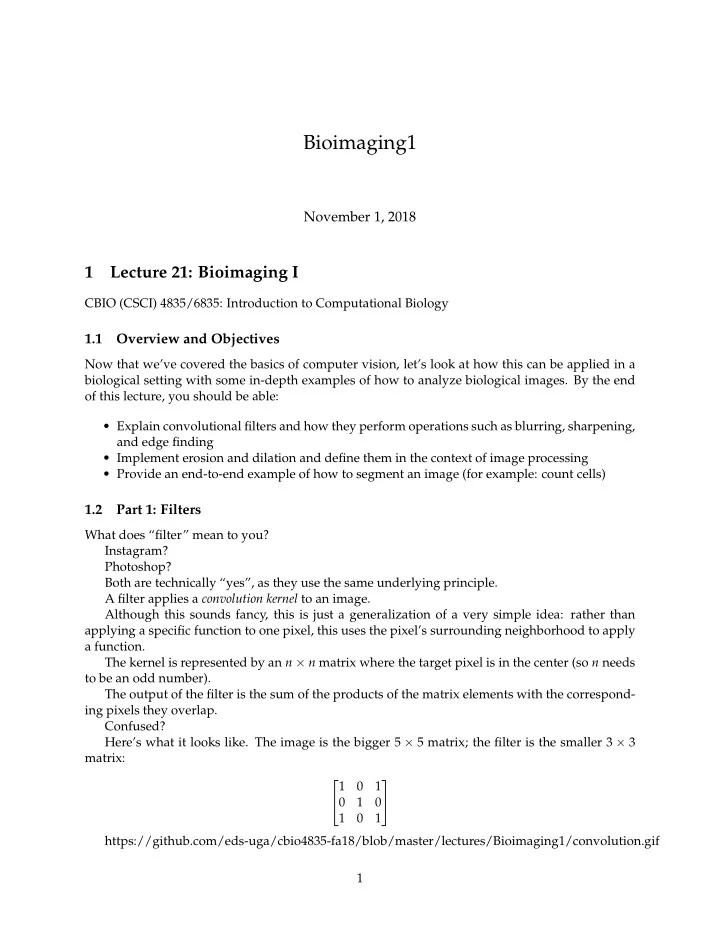
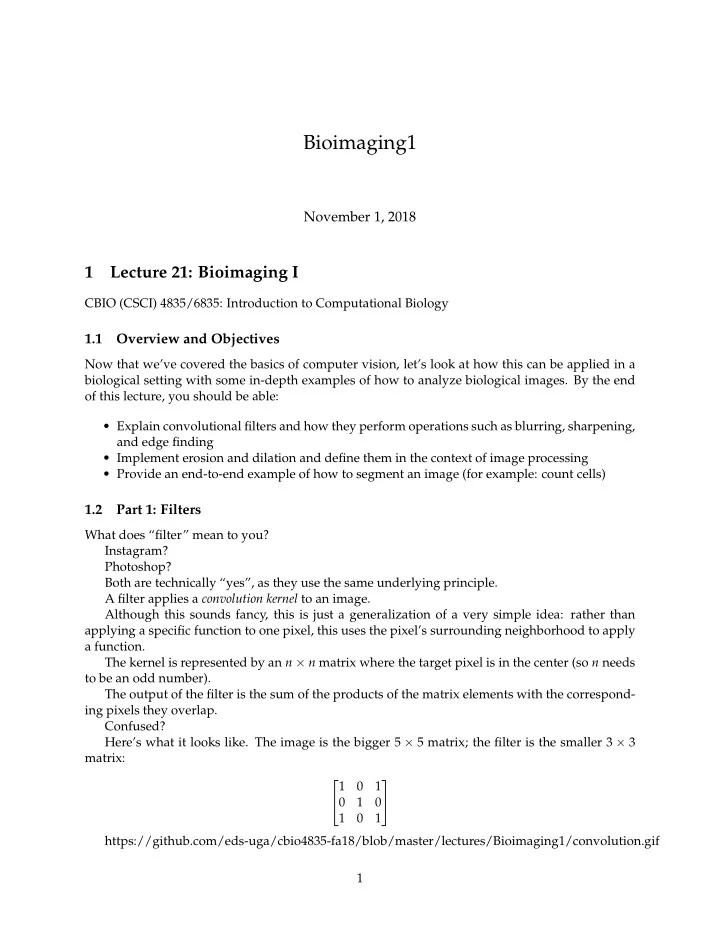
Bioimaging1 November 1, 2018 1 Lecture 21: Bioimaging I CBIO (CSCI) 4835/6835: Introduction to Computational Biology 1.1 Overview and Objectives Now that we’ve covered the basics of computer vision, let’s look at how this can be applied in a biological setting with some in-depth examples of how to analyze biological images. By the end of this lecture, you should be able: • Explain convolutional filters and how they perform operations such as blurring, sharpening, and edge finding • Implement erosion and dilation and define them in the context of image processing • Provide an end-to-end example of how to segment an image (for example: count cells) 1.2 Part 1: Filters What does “filter” mean to you? Instagram? Photoshop? Both are technically “yes”, as they use the same underlying principle. A filter applies a convolution kernel to an image. Although this sounds fancy, this is just a generalization of a very simple idea: rather than applying a specific function to one pixel, this uses the pixel’s surrounding neighborhood to apply a function. The kernel is represented by an n × n matrix where the target pixel is in the center (so n needs to be an odd number). The output of the filter is the sum of the products of the matrix elements with the correspond- ing pixels they overlap. Confused? Here’s what it looks like. The image is the bigger 5 × 5 matrix; the filter is the smaller 3 × 3 matrix: 1 0 1 0 1 0 1 0 1 https://github.com/eds-uga/cbio4835-fa18/blob/master/lectures/Bioimaging1/convolution.gif 1
instagram photoshop 2
filtertypes 1.2.1 Convolutional Kernels A convolution is basically a multiplication: the smaller matrix is multiplied element-wise with the overlapped entries of the larger matrix. These products are then all summed together into a new value for the pixel at the very center of the filter. Then the filter is moved and the process repeats. This is true for any and all filters (or kernels ). What creates the specific effect, then–edge finding, blurring, sharpening, and so on–is the spe- cific numbers in the filter. As such, there are some common filters: Wikipedia has a whole page on common convolutional filters. Of course, you don’t have to design the filter and code up the convolution yourself (though you could!). Most image processing packages have default versions of these filters included. In [1]: %matplotlib inline import matplotlib.pyplot as plt import matplotlib.image as mpimg from PIL import Image from PIL import ImageFilter img = Image.open("ComputerVision/image1.png") plt.imshow(img) Out[1]: <matplotlib.image.AxesImage at 0x11ded59e8> 3
filters Some of the PIL built-in filters include: 4
• BLUR • CONTOUR • DETAIL • EDGE_ENHANCE • EDGE_ENHANCE_MORE • EMBOSS • FIND_EDGES • SMOOTH • SMOOTH_MORE • SHARPEN Here’s BLUR: In [2]: import numpy as np blurred = img.filter(ImageFilter.BLUR) f = plt.figure(figsize = (12, 6)) f.add_subplot(1, 2, 1) plt.imshow(np.array(img)) f.add_subplot(1, 2, 2) plt.imshow(np.array(blurred)) Out[2]: <matplotlib.image.AxesImage at 0x123a96748> Here’s SHARPEN: In [3]: sharpened = img.filter(ImageFilter.SHARPEN) f = plt.figure(figsize = (12, 6)) f.add_subplot(1, 2, 1) plt.imshow(np.array(img)) f.add_subplot(1, 2, 2) plt.imshow(np.array(sharpened)) Out[3]: <matplotlib.image.AxesImage at 0x110164e80> 5
And FIND_EDGES (more on this later): In [4]: edges = img.filter(ImageFilter.FIND_EDGES) f = plt.figure(figsize = (12, 6)) f.add_subplot(1, 2, 1) plt.imshow(np.array(img)) f.add_subplot(1, 2, 2) plt.imshow(np.array(edges)) Out[4]: <matplotlib.image.AxesImage at 0x12436c1d0> There are other filters that don’t quite abide by the “multiply every corresponding element and then sum the products” rule of convolution. In deep learning parlance, these filters are known as “pooling” operators, because while you still have a filter that slides over the image, you choose one of the pixel values within that filter instead of computing a function over all the pixel values . As common examples, we have - Median filters: picking the median pixel value in the filter range - Max and min filters: picking the maximum (max-pool) or minimum (min-pool) pixel value in the filter range Here’s max-pooling: 6
In [5]: max_pool = img.filter(ImageFilter.MaxFilter(5)) # This means a 5x5 filter f = plt.figure(figsize = (12, 6)) f.add_subplot(1, 2, 1) plt.imshow(np.array(img)) f.add_subplot(1, 2, 2) plt.imshow(np.array(max_pool)) Out[5]: <matplotlib.image.AxesImage at 0x1243de908> (just to help things, let’s convert to grayscale and try that again) In [6]: img = img.convert("L") # Same code as before. max_pool = img.filter(ImageFilter.MaxFilter(11)) # This means an 11x11 filter f = plt.figure(figsize = (12, 6)) f.add_subplot(1, 2, 1) plt.imshow(np.array(img), cmap = "gray") f.add_subplot(1, 2, 2) plt.imshow(np.array(max_pool), cmap = "gray") Out[6]: <matplotlib.image.AxesImage at 0x1245e0da0> 7
How about median pooling? In [7]: median_pool = img.filter(ImageFilter.MedianFilter(11)) # This means an 11x11 filter f = plt.figure(figsize = (12, 6)) f.add_subplot(1, 2, 1) plt.imshow(np.array(img), cmap = "gray") f.add_subplot(1, 2, 2) plt.imshow(np.array(median_pool), cmap = "gray") Out[7]: <matplotlib.image.AxesImage at 0x1250e5e80> 1.2.2 So.. . What are the benefits of filtering and pooling? Why would something like a blur filter or a median filter be nice to use? These filters clear out a lot of noise . • By considering neighborhoods of pixels, you’re able to automatically dampen tiny flecks of fluorescence that don’t correspond to anything, because they’ll be surrounded by black. • On the other hand, filters like blur and median won’t [strongly] affect large sources of fluo- rescence, since the neighborhoods of any given pixel will also be emitting lots of signal. Protip : median filters are awesome for getting rid of tiny little specks of light you don’t want, while maintaining sharp edges between objects (unlike Gaussian blur filters). 1.3 Part 2: Edges Edge-finding is an important aspect of bioimaging and image processing in general. Edges essentially denote “image derivatives” (and are essentially calculated as such!). Edges are formed by the image pixels changing suddenly. Edges delineate objects. The question isn’t necessarily where the edges of the object are, but which edges belong to the object you’re interested in. 8
1.3.1 Canny Edge Detector One of the most popular algorithms for finding edges in an image is the Canny Edge Detector . The Canny edge detector works in three distinct phases (don’t worry, you won’t have to im- plement any of these): 1: It runs a filter (!) over the image, using the Gaussian formulation, to generate a filtered image. However, this Gaussian filter is a special variant–it actually represents the first derivative of a Gaussian. Running this filter over the image essentially computes the image derivatives at each pixel. 2: The filter generates a lot of “candidate” edges that have to be pruned down; the edges are reduced until they’re only 1 pixel thick. 3: Finally, a threshold is applied: a pixel is considered part of an “edge” if its derivative (as computed in step 1) exceeds a certain value. The higher the threshold, the larger the pixel deriva- tive has to be to be considered an edge. In action, Canny edge detectors looks something like this: In [8]: import skimage.feature as feature img = np.array(img) canny_small = feature.canny(img, sigma = 1) canny_large = feature.canny(img, sigma = 3) f = plt.figure(figsize = (12, 6)) f.add_subplot(1, 3, 1) plt.imshow(img, cmap = "gray") f.add_subplot(1, 3, 2) plt.imshow(canny_small, cmap = "gray") f.add_subplot(1, 3, 3) plt.imshow(canny_large, cmap = "gray") Out[8]: <matplotlib.image.AxesImage at 0x111a197f0> • Note how many fewer edges there are with sigma = 3 than sigma = 1 . • By making this sigma larger, you’re upweighting neighboring pixels in the Gaussian deriva- tive filter. • This makes it harder for the middle pixel (the one under consideration as an edge, or not) to exceed the “threshold” from step 3 to be considered an edge. 9
erosion dilation • The sigma argument essentially equates to the “width” of the filter–smaller width, smaller neighborhood; therefore, more representation by the middle pixel. 1.3.2 Erosion and Dilation Another common noise-reducing step is some combination of erosion and dilation . These don’t find edges per se, but rather they modify the edges. Erosion will move along objects and erode them by 1 pixel (or more). This has the benefit of utterly wiping out objects that are very small–these are usually noise anyway. Dilation is the inverse operation: it will move along objects, padding their edges by 1 pixel (or more). This has the effect of smoothing object edges–jagged edges are filled in. These two effects are often used in tandem to smooth out potentially rough images. In [9]: import skimage.morphology as morphology de1 = morphology.dilation(morphology.erosion(img)) de2 = morphology.dilation(morphology.erosion(de1)) 10
Recommend
More recommend