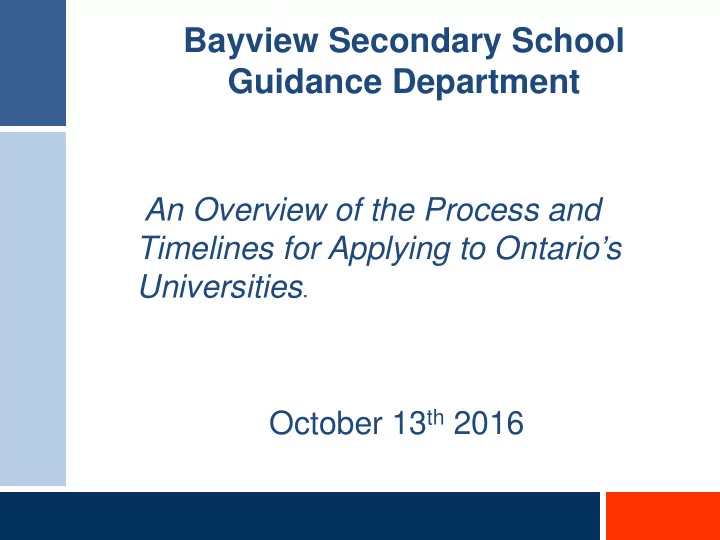
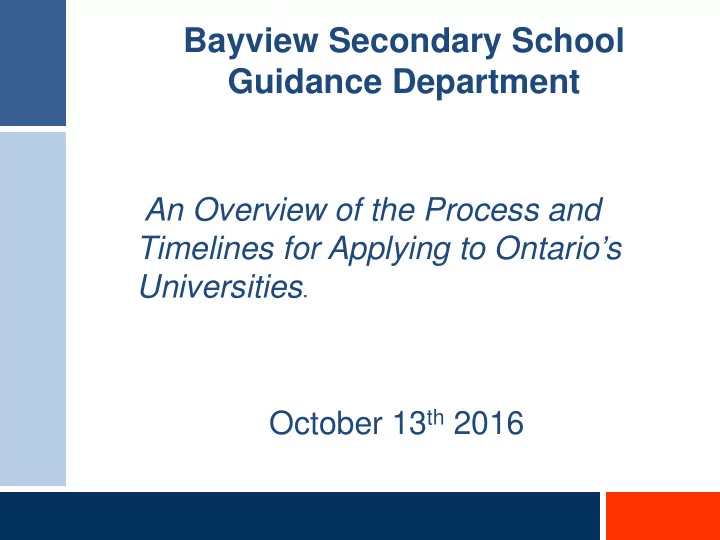
Bayview Secondary School Guidance Department An Overview of the Process and Timelines for Applying to Ontario’s Universities . October 13 th 2016
Step 1: Research Your University Options Use your IPP to guide your university pathway plan. Visit eINFO (www.electronicinfo.ca) to see what each university has to offer. Read the eINFO flyer. Read the 101 Instruction Booklet and the 101 Addenda (available at www.ouac.on.ca/ouac-101/) to get the most up-to-date program information. Check out university publications, websites and tours. Talk to counsellors, family, teachers and friends. Write down your program choices and codes, and keep them handy. Attend university fairs and fall Open Houses
Step 2: Mark Your Calendar Mid-November 2016: Schools distribute Access Code Letters for the 101 Online Application. January 11, 2017: Latest date to submit completed online applications to the OUAC. February 3, 2017: Recommended last date to make changes to your application. May 26, 2017: Date by which the universities must respond to your application for admission. June 1, 2017: Earliest date by which the universities may require a response to offers of admission and a financial commitment.
Step 3: Your OUAC Access Codes Bayview guidance will give you a confidential letter containing your access codes: PIN (Personal ID#) Your PIN is confidential! School Number Don’t share it with anyone else. Student Number These numbers allow you to access your 101 Online Application.
Applying Online to Ontario’s Universities 101 Online Application for Ontario High School Students www.ouac.on.ca/ouac-101 /
Paying for Your Application You can pay by: 1. VISA/MasterCard/American Express: You will need the card number, expiry date and CVV/CVC/CID number. 2. Online Banking: You will receive a bill payment account number from the OUAC as soon as you submit your application.
Let’s Get Started! Access the online application at: www.ouac.on.ca/ouac-101/
Logging in to the 101 Online Application To begin: Log in to your online application using the Confidential Access Codes provided by your guidance counsellor.
Changing your PIN to a Password You will find your PIN in the Access Code Letter provided by your guidance counsellor. The PIN is case sensitive. The first time you log in to the 101 Online Application, you must change your PIN to a personal password. Make a note of this password for your records, and use it instead of your PIN the next time you log in.
Navigating the 101 Online Application The top navigation bar on each screen guides you through the application. “Help” links are located on most of the application screens.
Selecting Your Program Not sure where to apply? Use the various “Search Options” provided. These are the search options.
The FastTrack Option To use the FastTrack option, enter one OUAC program code per box. Enter OUAC program codes here.
Once You’ve Selected a Program: Complete the program details for each program selected. Select the “Help” link at any time for more information.
The Final Steps Once you’ve selected your programs, you’re ready to prepare and submit your application following these six steps: 1. Review your selected 3. & 4. Your school may have already 5. The universities require you to programs. provided much of this data. Check it answer nine questions. for accuracy and make changes (Don’t worry – they’re easy!) where necessary. 2. Number your choices in order of preference. This 6. Review and report doesn’t affect admission or scholarships unless errors to your guidance office. the university specifies this in their literature.
Academic Information Please report errors to your guidance counsellor. This screen is “read-only”.
Submitting Your Application Once you click “Submit”, verify all the information on your application and print it for your records. To make changes, return to the specific application steps. Click here to proceed to the payment screen.
Paying for Your Application Once you choose your method of payment and click “Continue”, you will receive your OUAC Reference Number. The OUAC cannot process your application without the application fee .
Finishing Print the screen displaying your OUAC Reference Number (2016-XXXXXX) and further instructions; it’s the screen after the final “Submit” step. Store your OUAC Reference Number and password in a safe place. You will need them to log back in to your application to review your information, make changes, and respond to offers of admission.
Need Assistance? Read the "Common Questions" and other information on our website at: www.ouac.on.ca/ouac-101/ . View the tutorials at: https://www.ouac.on.ca/ugrad- tutorials/#respond Contact OUAC: OUAC 170 Research Lane Guelph ON N1G 5E2 Telephone: 519-823-1063 Fax: 519-823-5232 Website: www.ouac.on.ca/ouac-101/
Recommend
More recommend