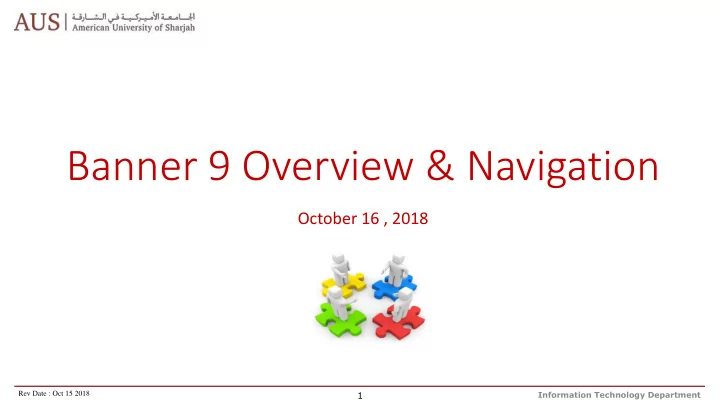
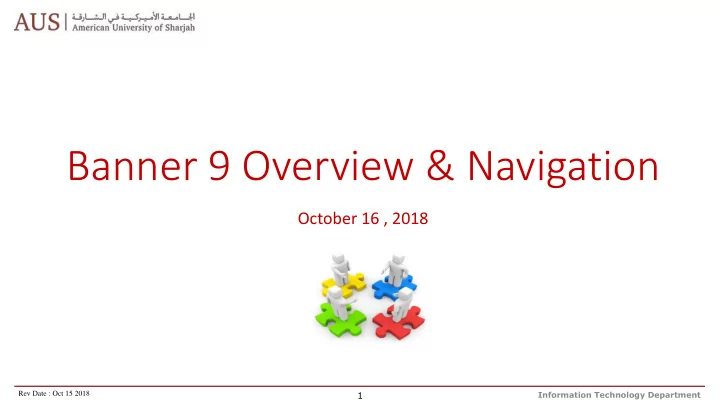
Banner 9 Overview & Navigation October 16 , 2018 1 Information Technology Department Rev Date : Oct 15 2018
Session Rules of Etiquette • Please keep your cell phone in silent mode • If you must leave the session early, please do so as discreetly as possible • Please avoid side conversation during the session Thank you for your cooperation! 2 Information Technology Department
Agenda • Introduction to Banner 9 • Application Navigator • Basic Navigation • Data Display Options • Banner 8 In-House Forms / Reports • Demo • Helpful Tips • Questions 3 Information Technology Department
Introduction to Banner 9 4 Information Technology Department
Introduction to Banner 9 • Banner 9 is a major upgrade to the Banner System. It will provide a better user experience , updated functionality and compatibility with mobile devices. • “Banner 9 by Ellucian is no ordinary upgrade. It delivers a fresh user experience, all new tools, and significantly improved capabilities across Banner, driving new efficiencies so you can focus on student success.” - ellucian 5 Information Technology Department
The Banner 9 Puzzle • New Architecture • Extensive changes to the ‘behind -the- scenes’ components • Significant Upgrade , Not just User Interface change • New features and functionality • This will be the biggest change in Banner since its installation in 2000 6 Information Technology Department
Benefits of the Upgrade • Keeping up with current technology standards • Browser based web application eliminating the need for a Java client on your workstations – if not using Banner 8 in-house Modules/Reports • Seamless integration / Single Sign On • Significant reduction in time and cost to maintain Banner • Provides new functionalities • Communication Management • Faculty Attendance Tracking • Provides new Enhanced UI • Faculty Grade Entry (Faculty members can also import grades directly from the spreadsheets) • Advising Student Profile (Consolidates a student’s profile, education, and career path on a single view ) • Employee, Faculty & Student Profile • Registration • Purchase Requisitions 7 Information Technology Department
When are we upgrading to Banner 9 ? Banner 9 Go- live -Sunday, November 4 2018 • Banner 9 Admin URL address: http://inb.aus.edu • Banner Self Service: https://banner.aus.edu It's just the beginning • The primary focus of the upgrade is getting all existing functionality and services operational in the new environment • New functionality will have to be evaluated and prioritized 8 Information Technology Department
AUS Banner Upgrade Roadmap GO LIVE 4 th November , 2018 Phase I Phase II Phase III Jan 2018 – Oct 2018 Nov 2018 – April 2019 May 2019 – Dec 2019 Enhanced student, faculty More new Banner 9 Self- & staff Self-Service Apps Service Apps (SSB / banner.aus.edu) (SSB / banner.aus.edu) Banner INB Upgrade – Approximately 575+ Banner Impacted users will be impacted by the change of look and feel. Reengineering Reengineering In-house Forms & Reports In-house Forms & Reports Reengineering In-House Reengineering In-House Banner self service Banner self service packages packages 9 Information Technology Department
Application Navigator 10 Information Technology Department
Access Banner 9 Test Environment (Data as of 17th April 2018) • Open any web browser, preferably Firefox, Chrome or Internet Explorer * * Internet Explorer must be chosen by users who need to run Banner 8 In – house modules/reports. • Type http://banner9.aus.edu in the URL address • Login with your AUS username and password. • Think wisely before you enable “ Remember me on this computer ” 11 Information Technology Department
Banner INB Home 12 Information Technology Department
Application Navigator / Banner Home Screen Menu Dashboard Applications Search Recently Opened Search Box Help Sign Out Menu Bar Important Note : • Always Sign Out when closing Banner – Don’t just close your browser. • Ensure not to allow browser to save your credentials. 13 Information Technology Department
Basic Navigation 14 Information Technology Department
Banner 9 Key Terminology Banner 8 Banner 9 Forms Pages Blocks Sections Next Block Go Button (Moves you out of the Key block) Query Filters Rollback Start Over Auto hint (messages at bottom left) Notification Center (messages at top right) Option Menu Related Menu 15 Information Technology Department
Banner Keyboard Shortcuts Action Banner 8 Keystroke Banner 9 Keystroke First Page Not applicable Ctrl + Home Last Page Not applicable Ctrl + End Zoom in Not applicable Ctrl with + Zoom out Not applicable Ctrl with - Reset zoom to 100% Not applicable Ctrl 0 (Zero) Previous Section Ctrl + Page Up Alt + Page Up Next Section Ctrl + Page Down Alt + Page Down Note : Existing key-strokes continue 16 Information Technology Department
Page Navigation • To access a page use any of the three navigation button. 1. Applications Button 2. Search Button 3. Search Box 1 2 3 17 Information Technology Department
Search The search and filter of Banner 9 offers an auto-complete feature for navigating throughout Admin pages. Search Option You can use the descriptive name of the page or the Banner acronym of the page 18 Information Technology Department
Banner Admin Pages Menu Bar Toolbar • Banner 8 form displays many parts including: menu bar , toolbar , and key block . • Banner 9 initial display presents only the key section . Key Block • Once the record is identified, click GO Button to fully display the page Key Section 19 Information Technology Department
Related: Add/ Retrieve: Tools: Link to other Related to BDM Update, Print, Close Page relevant pages Export….etc. Parts of Banner 9 Page Roll back Record Maintenance: Insert , Delete , Copy & Filter Previous Section Next Section Save 20 Information Technology Department
Page Layout - Compact and Expanded 21 Information Technology Department
Data Display Options 22 Information Technology Department
Fields with a asterisk (*) are Required 23 Information Technology Department
Sort Order In a grid layout, values for a field can be sorted and, if you have chosen to sort the data, an up or down arrow next to the field name indicates the current sort order for the field. You can click the field label to reverse the sort order. 24 Information Technology Department
Click to Close Message Notification Window Notification You may see four message notification component types when working with Banner 9: Error Notification – Will display a “!” in a circle when message is displayed. Information Notification – Will display an “i” in a circle when message is displayed. May display an OK button that you must select to continue. Success Notification – Will display a checkmark in a circle when message is displayed. Warning Notification – Will display a “!” in a yield sign when message is displayed. Will also display buttons, Yes/No/Cancel, that must be selected to continue. 25 Information Technology Department
Filter • Filtering tips: • Filters are case sensitive • Multiple fields can be selected to narrow results • Select the appropriate operator from the drop down • % can be used as a wildcard in the Basic Filter and in the Advanced Filter when using the qualifiers of Like , Starts With , or Ends With . 26 Information Technology Department
Banner 8 In-House Forms / Reports 27 Information Technology Department
Access Banner 8 In-House Forms / Reports 28 Information Technology Department
Access Banner 8 In-House Forms / Reports Application Navigator Banner Home Screen 29 Information Technology Department
My Banner Personal Menu You may create a personal menu tied to your Banner user ID using GUAPMNU Page. You will have to sign out and sign back in to see changes on your My Banner. 30 Information Technology Department
Thank you • Information Technology • Office of the Registrar • Human Resources • Finance • Office of Enrollment Management • Supply Chain • Student Residential Life 31 Information Technology Department
Hands-On Training Sessions Session Date Time Banner 9 Admin Pages – Requisitions Sunday October 21, 2018 11:00 am – 1:00 pm Finance Requisition Banner 9 Admin Pages – Requisitions Sunday October 21, 2018 2:00 pm – 4:00 pm Omaia Mahmood / Arwa Al-Alami Banner 9 Admin Pages – Requisitions Thursday October 25, 2018 11:00 am – 1:00 pm Banner 9 Admin Pages – Requisitions Thursday October 25, 2018 2:00 pm – 4:00 pm Session Date Time Banner 9 Overview & Navigation Monday October 22, 2018 10:00 am – 11:00 am General Navigation Arwa Al-Alami Banner 9 Overview & Navigation Tuesday October 23, 2018 11:00 am – 12:00 pm Banner 9 Overview & Navigation Wednesday October 24, 2018 11:00 am – 12:00 pm Session Date Time Banner 9 Overview & Navigation – Faculty & Advisor Monday October 22, 2018 3:00 pm – 4:00 pm Faculty & Advisor Banner 9 Overview & Navigation – Faculty & Advisor Tuesday October 23, 2018 3:00 pm – 4:00 pm Amal Al-Muzaini /Arwa Al-Alami Banner 9 Overview & Navigation – Faculty & Advisor Wednesday October 24, 2018 3:00 pm – 4:00 pm 32 Information Technology Department
Recommend
More recommend