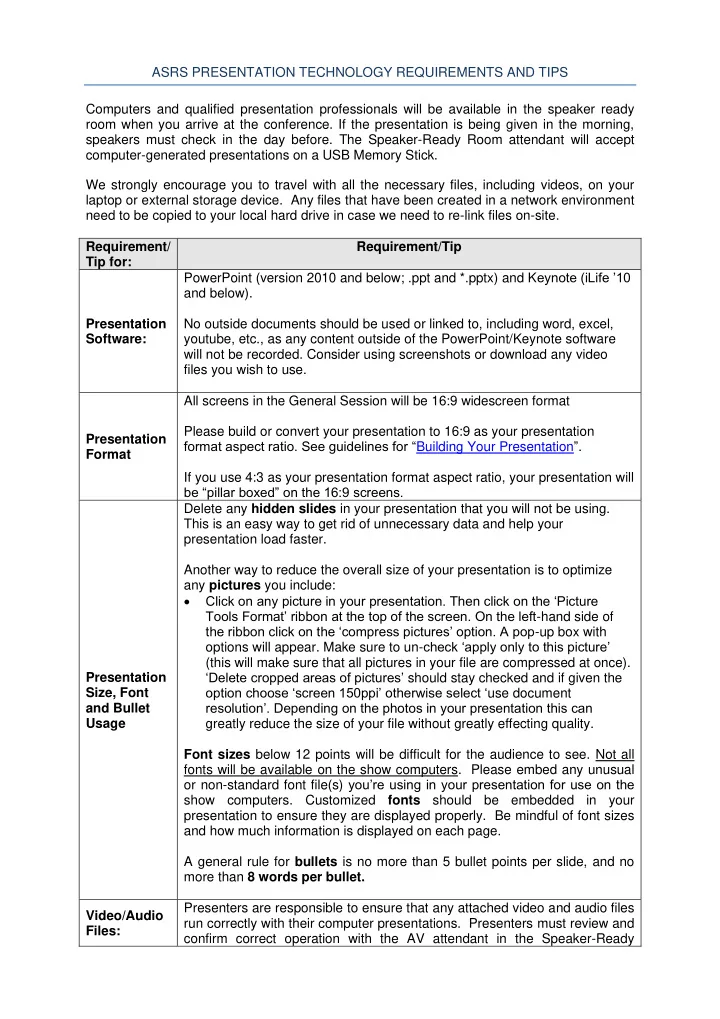
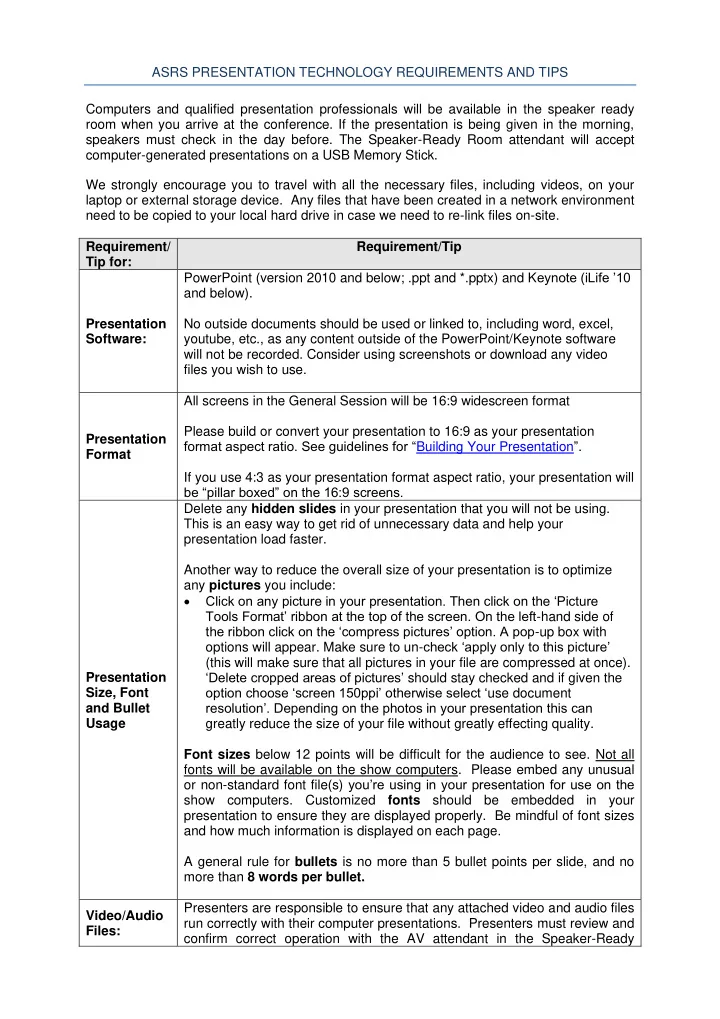
ASRS PRESENTATION TECHNOLOGY REQUIREMENTS AND TIPS Computers and qualified presentation professionals will be available in the speaker ready room when you arrive at the conference. If the presentation is being given in the morning, speakers must check in the day before. The Speaker-Ready Room attendant will accept computer-generated presentations on a USB Memory Stick. We strongly encourage you to travel with all the necessary files, including videos, on your laptop or external storage device. Any files that have been created in a network environment need to be copied to your local hard drive in case we need to re-link files on-site. Requirement/ Requirement/Tip Tip for: PowerPoint (version 2010 and below; .ppt and *.pptx) and K eynote (iLife ’10 and below). Presentation No outside documents should be used or linked to, including word, excel, Software: youtube, etc., as any content outside of the PowerPoint/Keynote software will not be recorded. Consider using screenshots or download any video files you wish to use. All screens in the General Session will be 16:9 widescreen format Please build or convert your presentation to 16:9 as your presentation Presentation format aspect ratio. See guidelines for “ Building Your Presentation ” . Format If you use 4:3 as your presentation format aspect ratio, your presentation will be “pillar boxed” on the 16:9 screens. Delete any hidden slides in your presentation that you will not be using. This is an easy way to get rid of unnecessary data and help your presentation load faster. Another way to reduce the overall size of your presentation is to optimize any pictures you include: • Click on any picture in your presentation. Then click on the ‘Picture Tools Format’ ribbon at the top of the screen. On the left -hand side of the ribbon click on the ‘compress pictures’ option. A pop -up box with options will appear. Make sure to un- check ‘apply only to this picture’ (this will make sure that all pictures in your file are compressed at once). ‘Delete cropped areas of pictures’ should stay checked and if given the Presentation option choose ‘screen 150ppi’ otherwise select ‘ use document Size, Font resolution’. Depending on the photos in your presentation this can and Bullet Usage greatly reduce the size of your file without greatly effecting quality. Font sizes below 12 points will be difficult for the audience to see. Not all fonts will be available on the show computers. Please embed any unusual or non-standard font file(s) you’re using in your presentation for use on the show computers. Customized fonts should be embedded in your presentation to ensure they are displayed properly. Be mindful of font sizes and how much information is displayed on each page. A general rule for bullets is no more than 5 bullet points per slide, and no more than 8 words per bullet. Presenters are responsible to ensure that any attached video and audio files Video/Audio run correctly with their computer presentations. Presenters must review and Files: confirm correct operation with the AV attendant in the Speaker-Ready
Room. Even though you may think your files are “embedded” into your presentation, they may not play properly when transferred to a different machine so checking with the AV attendant can help ensure a successful presentation. When possible, all video play back should be linked or embedded within the PowerPoint or Keynote program. However, automatic playback/timings should not be used in your presentation. Please keep presentation files and video (or audio) files organized in the SAME FOLDER as your presentation file. This will help ensure correct playback on the on-site computers. It is also best to keep file names of inserted video or audio files short and simple. Use underscore (_) to separate words in filenames as opposed to spaces or dashes (-). The preferred video format is .avi files for Windows or QuickTime .mov files for Mac/Windows, although all formats are accepted. Videos should be narrated live preferentially as opposed to playing a recorded narration. Background music can be played during the video presentation. ‘Uncompressed AVIs’ should not used. Uncompressed files are very larg e and will slow down the upload process. Personal laptop connection at the podium is not permitted. The computers provided for the Speaker-Ready Room and the General Session / Symposium will be equipped as follows: • Intel Core i7-4800 2.7GHZ, 256GB SSD, 16GB RAM • Windows 10 Professional • MS Office 2013 • Intel HD / Nvida Quadro K1100M (1 mini-display port) • Computers PowerPoint 2013 (NOTE: we offer conversion from 2019 and 2016 for compatibility) • Macbook Pro 2018 ‐ Quad ‐ Core Intel 2.8GHz • 512GB SSD, 16GB RAM • 4GB ATI Radeon HD 5770, MAC OSX 10. 12.6 “SIERRA” • MS Office 2016 • Keynote • PowerPoint 2013 (NOTE: we offer conversion from 2019 and 2016 for compatibility)
To submit your presentation file go to: ( link to come) and log on with your unique user name and password provided by Ovation. For password or other technical assistance, contact concierge@ovationevents.com. When your presentation has been successfully submitted, you will be taken back to the page showing a list of uploaded files. All uploaded presentations will be checked by a technician and if there are any problems with your presentation, Ovation will contact you via e-mail. Please note that there is a 20 file limit in the system. If you have more than 20 files to submit, please upload your files in a zip folder. Pre-Meeting Upload If you have any technical questions related to your presentation, please feel free to contact the Ovation Helpdesk at: concierge@ovationevents.com. You may send additional files, make changes to files you’ve already sent, download your files or check your presentation online up to twenty hours prior to your scheduled session or on-site in the Speaker Ready Room. Please keep in mind that your final and complete presentation must be uploaded at least twenty hours before your session begins (unless an earlier deadline date was provided). Please prepare for your presentation with efficient use of time in mind, as you will not be permitted to overrun. Papers are short and, out of necessity, extremely focused. Presenters are reminded that the audience is a highly Timing Your sophisticated one and thus introductory remarks can be largely eliminated (e.g. “AMD is the leadi ng cause of blindness in persons over age 55 in the Presentation developed world...”) and speakers can “cut to the chase” in terms of study design and data presentation. Your session will be held in the General Session Room. A dual lectern system will be utilized for full length and rapid fire paper presentations. Speakers are encouraged to check in with ASRS staff at the registration desk in the front of the room at least 10 minutes in advance of their Getting presentation for instructions regarding left or right podium assignments. Ready to Please be ready at the front of the room immediately prior to your take the presentation so as to be able to step to the opposite unused lectern Podium immediately upon introduction. Each lectern will be equipped with a microphone, slide advancer, laser pointer, and an LED speaker countdown timer system. Take extra steps to maximize the exchange of information. Timing of presentations is important so that we adequately provide time for questions During your and answers. Please note that there will be individual discussion time after Presentation some papers, other times after a group of papers.
Recommend
More recommend