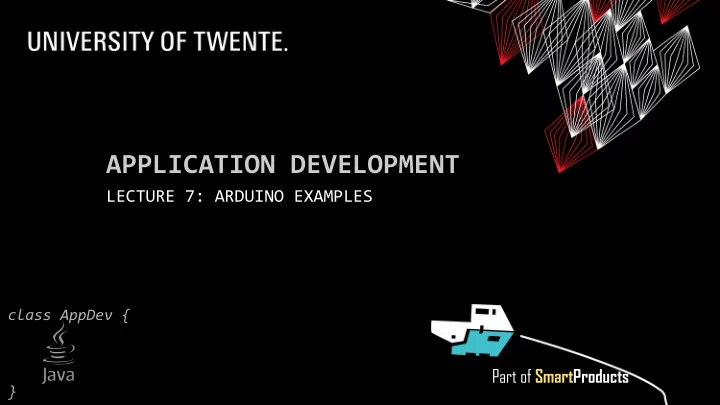
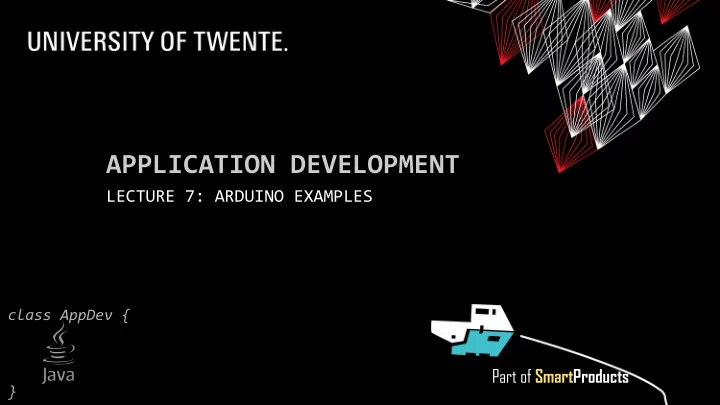
APPLICATION DEVELOPMENT LECTURE 7: ARDUINO EXAMPLES class AppDev { Part of SmartProducts }
INTRODUCTION APPLICATION DEVELOPMENT ▪ Arduino examples Fjodor van Slooten W241 (Horst-wing West) ▪ Project: report f.vanslooten@utwente.nl ▪ Assignment Next week: no lecture, but we are available for help (chat & forum) slides @ vanslooten.com/appdev 2 AppDev 6/11/2020
/** ASSIGNMENT 5 * JavaDoc */ ▪ Add comments ▪ JavaDoc: at start of each class and at start of each method /** * Main drawing panel of the game. Contains all game elements. * @author F. van Slooten */ public class DrawingPanel extends JPanel { /** * Draws & manages all elements and contains some of the game logic. */ @Override protected void paintComponent(Graphics g) { 3 AppDev 6/11/2020
INTEGERS: HIGH NUMBERS ARDUINO DATA TYPES AND CONSTANTS ▪ int : 16-bit (2-byte) value: range of -32,768 to 32,767 ▪ unsigned int (cannot be negative!): 0 – 65536 ▪ long : (4-byte) -2,147,483,648 to 2,147,483,647 int i = 32767; i = i + 1; ▪ unsigned long : 0 – 4,294,967,296 // what is value of i?? long integer 4 AppDev 6/11/2020 https://www.arduino.cc/reference/en/#variables
TURN ON/OFF Take care: mount button properly! ▪ Add an on/off button to your prototype No resistor: use internal pull-up ▪ Do not show anything on display, until start resistor button is pressed: #define START_BTN 4 Initialize display, void setup() { but do not show Serial.begin(9600); anything yet (it pinMode(START_BTN, INPUT_PULLUP); // start button, without resistor (internal pull-up) display.begin(); remains black: display.setPowerSave(0); looks like it is off) display.setFont(u8x8_font_pxplusibmcgathin_f); // wait until button pressed to proceed: // (this while statement halts the program, until the button is pressed) while(digitalRead(START_BTN)==HIGH) ; // note the empty statement: ';' does nothing, Wait until button is // thus waits for START_BTN to be pressed (becomes LOW) pressed } More info: Countdown timers and 5 AppDev 6/11/2020 oled_display_countdown_start_button.ino executing tasks in parallel on an Arduino
COUNT DOWN TIMER ▪ Display a count down timer ▪ Either as a single number, or as time counting down int count = 90; void loop() { if (count>=0) { // if counter not finished Display time as int min = count/60; MM:SS int sec = count%60; sprintf(buf, "%02d:%02d", min, sec); display.draw2x2String(2,3,buf); count = count - 1; // decrease counter } else { Do something display.drawString(0, 7, "finished"); when counter youtu.be/eDKBeUZpoys } delay(1000); // wait one second finished } Includes advanced version which can also set the time of the timer and start over More info: Countdown timers and 6 AppDev 6/11/2020 executing tasks in parallel on an Arduino
EXECUTING TASKS IN PARALLEL void loop() { unsigned long currentMillis = millis(); ▪ Avoid delay() // task 1 - blink time on display every 300ms when setting it: if (currentMillis - previousMillis2 > 300 ) { // 300ms passed? ▪ Use millis() to previousMillis2 = currentMillis; // save the last time blink = !blink; // ... display blinking numbers when setting the time ... count milliseconds } // task 2 - update countdown timer every second if (currentMillis - previousMillis > interval) { // interval passed? previousMillis = currentMillis; // save the last time // ... display changing countdown timer on the display ... } // task 3 - check for pressed buttons for (int i = 0; i < NUMBUTTONS; i++) { // Update the Bounce instance: buttons[i].update(); if ( buttons[i].fell() ) { // a button was pressed // ... process actions for buttons ... Blog article “Countdown timers and } } // end for executing tasks in parallel on an Arduino” } 7 AppDev 6/11/2020
OLED DISPLAY GRAPHICS ▪ u8g2 / u8x8 library Using an OLED Display with Arduino: 8 AppDev 6/11/2020
ARDUINO: MENU SYSTEM ▪ Blog article “How to make a menu” ▪ OLED display + UP/DOWN/SELECT button ▪ 3 examples, from simple to advanced Drawback of advanced 9 systems like ArduinoMenu: AppDev 6/11/2020 uses lots of memory…
Previous lecture: run Arduino BLE: TWO WAY COMMUNICATION on battery power (slide 24) ▪ How to setup Bluetooth communication between two Nano BLE devices ▪ Master - slave 10 AppDev 6/11/2020
MULTIPLE RGB LEDS ▪ Connecting multiple ‘traditional’ RGB -leds requires 3 pins per LED, so that adds up quickly ▪ Alternative 1: use shift registers ▪ Alternative 2: addressable RGB strips, NeoPixels, or single addressable LEDS ▪ These can be chained ▪ Need only 1 pin of the Arduino to control Tutorial using 74HC595 shift registers €1.30 €2.60 €4.50 €9.00 WS2812B 8 RGB LilyPad Pixel NeoPixel Ring 8 WS2812B Digital 5050 RGB LEDs on a PCB LED Strip - 30 LEDs 1m 11 AppDev 6/11/2020 Control an RGB LED from an Android App via Bluetooth
GAME: PLAYERS… DESIGN CLASS PLAYER class Player { ▪ Example project with Controller which private: // class variables: maintains a list of players String uid, color; bool thief; ▪ Adding players public: // constructor: ▪ Simulate scanned badges by random Player(String u, bool t, String c); generation of uid’s (for quick testing) // methods: String getUID(); bool isThief(); }; Download example Arduino project void Userinterface::checkSensors() { // scan for card // uid scanned (here simulated random uid): char letters[] = "abcdef0123456789"; String uid = ""; for (int i=0; i<12; i++) uid += letters[random(0, sizeof(letters))]; // add uid to list: controller->add(uid, false, "red"); // add player with uid, thief=false, color 12 delay(5000); // wait 5 seconds AppDev 6/11/2020 }
REPORT Deadline report June 22th 17:00 HAND-IN SOFTWARE Eg. example of mapping & class- Eg. flow-charts In report: diagrams/UML ▪ Design of software (requirements, class design, pseudo code, charts) ▪ Design rationale: why…? did you use/program/make software in this way? What would be different in real product? ▪ Appendix (digital, as part of zip-file): How to hand- in as zip-file is ▪ Source code of all software (Arduino/C++; Eclipse; … other) explained ▪ here Source code must be documented by using comments as you learned ▪ Document external parts (used from online sources/libraries etc.): how did you use them? ▪ Be clear on authors, refer to used sources/libraries/examples! Hand-in one file: you must combine all files & folders into one zip-file! 13 AppDev 6/11/2020
ASSIGNMENT #7 Next week: no lecture, but we are available for help (chat & forum) There is an exam in the schedule at June ▪ Free assignment 24 th , but that will not be used! ( there is no exam ) ▪ You can do anything you like/wish/… ▪ E.g. a piece of code you must/want to write for the project ▪ A topic you would like to learn more about ▪ No inspiration? Sample assignments available ▪ More info here Slides, assignments etc @ vanslooten.com/appdev This afternoon: projects questions get priority, 14 AppDev 6/11/2020 questions about assignments might not be possible!
Recommend
More recommend