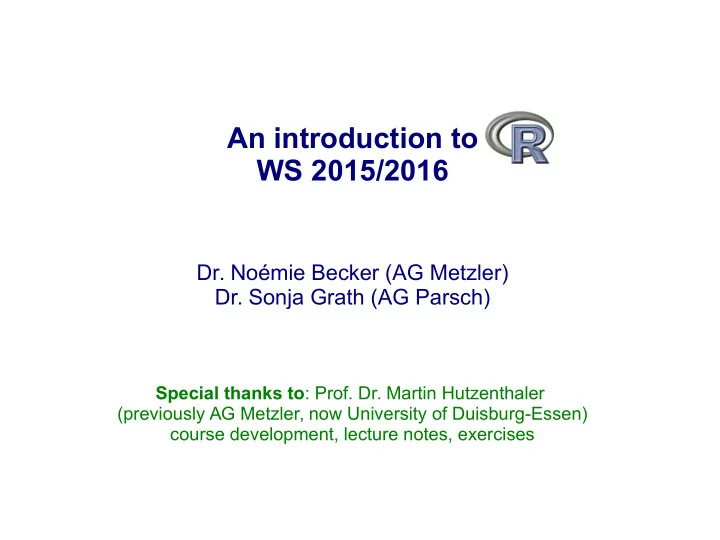
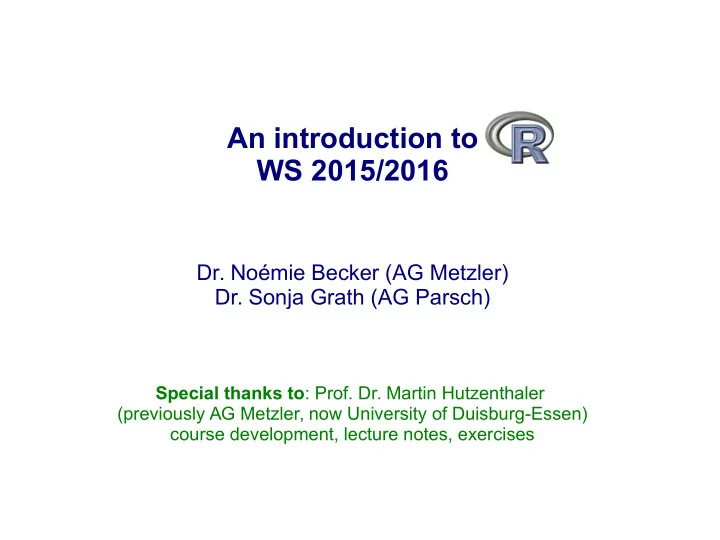
An introduction to WS 2015/2016 Dr. Noémie Becker (AG Metzler) Dr. Sonja Grath (AG Parsch) Special thanks to : Prof. Dr. Martin Hutzenthaler (previously AG Metzler, now University of Duisburg-Essen) course development, lecture notes, exercises
Course outline – Day 4 Reading and writing data Data frames Lecture NA, Inf, NaN, NULL notes, pp 24- Editing data 35 Plotting High- and low-level plotting functions and arguments Lecture Mathematical symbols notes, pp 36- Interacting with plots 62 Saving plots Solution to the exercises
Reading and writing data
Data frames General command: data.frame () → typical R representation of data sets → lists with constraint that all elements are vectors of the same length name gender favourite_colour income Hans male green 800 Caro female blue 1233 Lars male yellow 2400 Ines female black 4000 Samira female yellow 2899 Peter male green 1100 Sarah female black 1900 How can you get your data into R?
Possibility 1 General command: data.frame() → type your data at the command line/within a script group – name of the variable name, gender, favourite_colour, income – column names > group <- data.frame( name = c("Hans", "Caro", "Lars", "Ines", "Samira", "Peter", "Sarah"), gender = c("male", "female", "male", "female", "female", "male", "female"), favourite_colour = c("green", "blue", "yellow", "black", "yellow", "green", "black"), income = c(800, 1233, 2400, 4000, 2899, 1100, 1900) ) Note that R uses the equal sign to specify named arguments to a function!
Possibility 2 ➔ provide the data in a file (txt, csv) ➔ read in your data from that file Typical call: read.table("filename.txt", header=TRUE) read.csv("filename.csv", header=TRUE) write.table(dataframe, file="filename.txt") write.csv(dataframe, file="filename.csv")
Example: Workflow for reading and writing data frames Steps: 1) Read in your data 2) Check your data 3) Perform your analyses 4) Write output 5) Close session Data source: data.txt → contains the data of the data frame we had before
Workflow - Script # Load data group <- read.table("data.txt", header=TRUE) # Copy data into search path attach(group) # Get an overview of data names(group) str(group) summary(group) # ANALYSIS # Remove data from search path detach(group)
attach()/detach() Copy data into search path: attach() Remove data from the search path: detach() Example: data(mtcars) summary(mtcars$mpg) Min. 1st Qu. Median Mean 3rd Qu. Max. 10.40 15.42 19.20 20.09 22.80 33.90 summary(mpg) Error in summary(mpg) : object 'mpg' not found attach(mtcars) summary(mpg) Min. 1st Qu. Median Mean 3rd Qu. Max. 10.40 15.42 19.20 20.09 22.80 33.90 detach(mtcars)
attach()/detach() Caution: Problem when more than one object has the same name! Example: # You define your own variable 'mpg' mpg <- c(25,36,47) data(mtcars) attach(mtcars) The following object(s) are masked _by_ '.GlobalEnv': mpg mean(mpg) [1] 36 mean(mtcars$mpg) [1] 20.09062 mpg [1] 25 36 47
Alternative to attach(): with() with(mtcars, { summary(mpg) }) Limitation of the with() function: with(mtcars, { stats <- summary(mpg) }) stats Error: object 'stats' not found Solution: <<- (saves object to the global environment) with(mtcars, { nokeepstats <- summary(mpg) keepstats <<- summary(mpg) }) nokeepstats Error: object 'nokeepstats' not found keepstats Min. 1st Qu. Median Mean 3rd Qu. Max. 10.40 15.42 19.20 20.09 22.80 33.90
More on data frames We will work through the example from the lecture notes (pp 26-29) Steps: 1) Define your working directory setwd() 2) Read in data (from data.txt ) read.table() 3) Check your data names(), str(), summary() 4) Copy data into search path attach() 5) Select subsets of your data subset() 6) Split your data into a list of a subgroup split() 7) Extend your data frame merge() 8) Remove data from search path detach()
Example data.txt name gender favourite_colour income Hans male green 800 Caro female blue 1233 Lars male yellow 2400 Ines female black 4000 Samira female yellow 2899 Peter male green 1100 Sarah female black 1900
NA, Inf, NaN, NULL NA = not available Inf = Infinity NaN = Not a Number Important command: is.na() Example: v <- c(1,3,NA,5) is.na(v) [1] FALSE FALSE TRUE FALSE sum(v) [1] NA Ignore missing data: 'na.rm=TRUE' sum(v, na.rm=TRUE) [1] 9
Plotting
Plotting There are three types of plotting commands: High-level plotting functions create a new plot (usually with axes, labels, titles and so on) Low-level plotting functions add more information to an existing plot, such as extra points, lines or labels Interactive graphics functions allow you to interactively add information to an existing plot or to extract information from an existing plot using the mouse
High-level plotting functions Function Description barplot() Visualizes a vector with bars boxplot() Box- and whisker plot contour() The contour of a surface is plotted in 2D coplot() Conditioning-Plots hist() Histogram mosaicplot() Plot in form of a mosaic pairs() Produces a matrix of scatterplots pie() Circular pie charts qqplot() Quantile-quantile plot … … many more – and R offers many packages for plotting (ggplot2, lattice...) We will cover now: plot(), hist(), boxplot()
High-level function – plot() ➔ Standard high-level plotting function ➔ Behaviour of plot() depends on the type of its argument plot(x,y) If x and y are numerical vectors, then plot(x,y) produces a scatterplot of y against x Example: x <- 1:10 y <- x^2 plot(x,y)
High-level function – plot() ➔ Standard high-level plotting function ➔ Behaviour of plot() depends on the type of its argument plot( fun ) If fun is a function, then plot( fun , from=a, to=b) plots fun in the range [a, b] Example 1: plot(sin, from=-2*pi, to=2*pi)
High-level function – plot() ➔ Standard high-level plotting function ➔ Behaviour of plot() depends on the type of its argument plot( fun ) If fun is a function, then plot( fun , from=a, to=b) plots fun in the range [a, b] Example 2: plot(dnorm, from = -3, to = 3)
High-level function – hist() ➔ Histogram Example 1: hist(rnorm(10000))
High-level function – hist() ➔ Histogram Example 1: hist(rnorm(10000), probability = TRUE)
High-level function – hist() ➔ Histogram Example 2: hist(rnorm(10000), probability=TRUE, col="grey", breaks=seq(-5,5,by=0.2))
The histogram of 10000 simulated values is close to the density function Example: hist(rnorm(10000), probability=TRUE, col="grey", breaks=seq(-5,5,by=0.2)) plot(dnorm, from=-4, to=4, add=TRUE , lwd=3, lty="dashed")
High-level function – boxplot() ➔ Box and whisker plot Example: boxplot(c(1,2,15)) boxplot(rnorm(10000))
Saving plots ➔ Several possibilities (see lecture notes pp 55/51) (1) dev.print() Example: plot(...) # Begin a plot with an high-level plotting function # such as plot() ... # Further low-level plotting function enrich the # plot # After you are finished with the plot: dev.print(device=pdf, file="filename.pdf" → filename.pdf now contains the plot you saw on the screen
Saving plots (2) savePlot() Usage: savePlot(filename = "Rplot", type = c("wmf", "emf", "png", "jpg", "jpeg", "bmp", "tif", "tiff", "ps", "eps", "pdf"), device = dev.cur(), restoreConsole = TRUE) Example: savePlot(filename="Figure1.pdf", type="pdf") → Figure1.pdf now contains the plot you saw on the screen → It is possible that not all types work for your system
Saving plots (3) Plot directly into a file Example: x <- 1:10 y <- x^2 pdf("filename.pdf") plot(x,y) dev.off() → filename.pdf now contains the plot → the plot is not printed on screen → works for different devices Important: When you are done you have to close the printing device! dev.off()
Recommend
More recommend